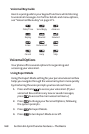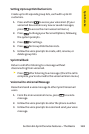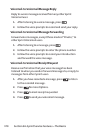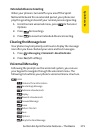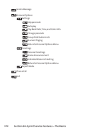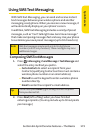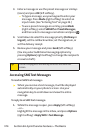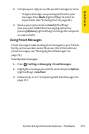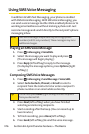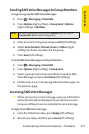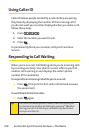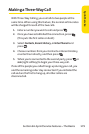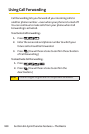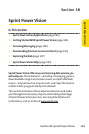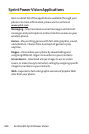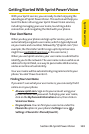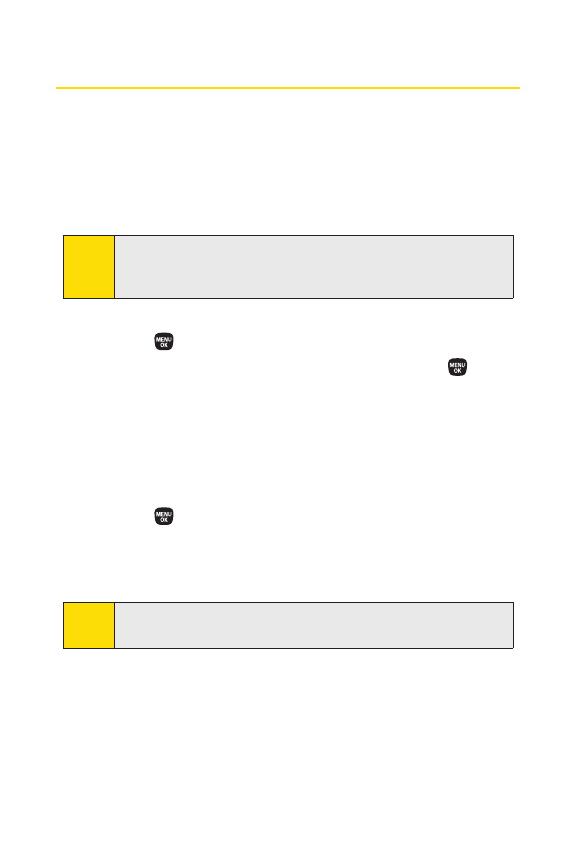
176 Section 3A: Sprint Service Features – The Basics
Using SMS Voice Messaging
In addition to SMS Text Messaging, your phone is enabled
with SMS Voice Messaging. With SMS Voice Messaging, you
can send a voice message to other SMS-enabled phones or to
working email addresses without making a phone call. Just
record a message and send it directly to the recipient’s phone
messaging inbox.
Playing an SMS Voice Message
1. Press >Messaging > VoiceSMS.
2. Select the message you want to play and press .
(The message will begin playing.)
3. Press Reply(left softkey) to reply to the message.
(Todisplaythe message options,press
Options[right
softkey].)
Composing SMS Voice Messages
1. Press >Messaging > Send Message > VoiceSMS.
2. SelectGo to Contacts,Phone#,or Emailto select a
recipient from the Contacts list or enter a recipient’s
phone number or an email address directly.
3. Press Next(left softkey) when you have finished
selecting and entering recipients.
4. Startrecording after the beep. (You can record up to
two minutes.)
5. To finish recording, press Done(leftsoftkey).
6. Press Send(leftsoftkey) to send the voice message.
Tip
You can also press Others(right softkey) to select recipients
from your desired list.
Note
SMS Voice messages may be sent only to 10-digitphone
numbers (not DC-only numbers). These messages may incur
additional charges.