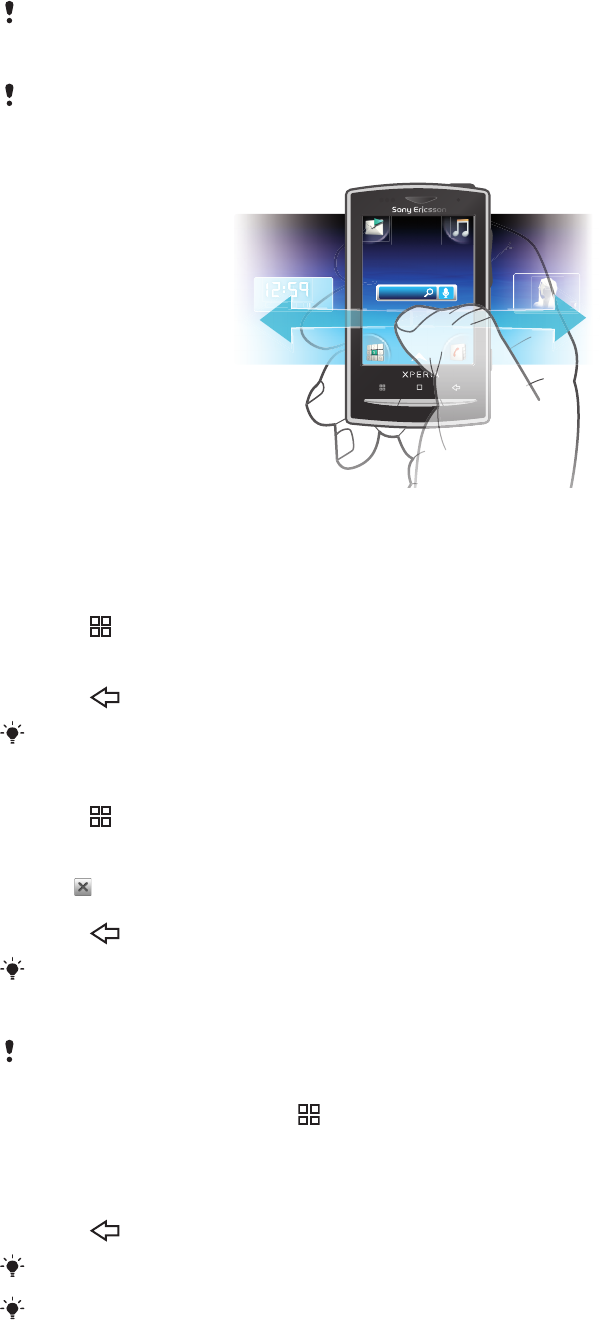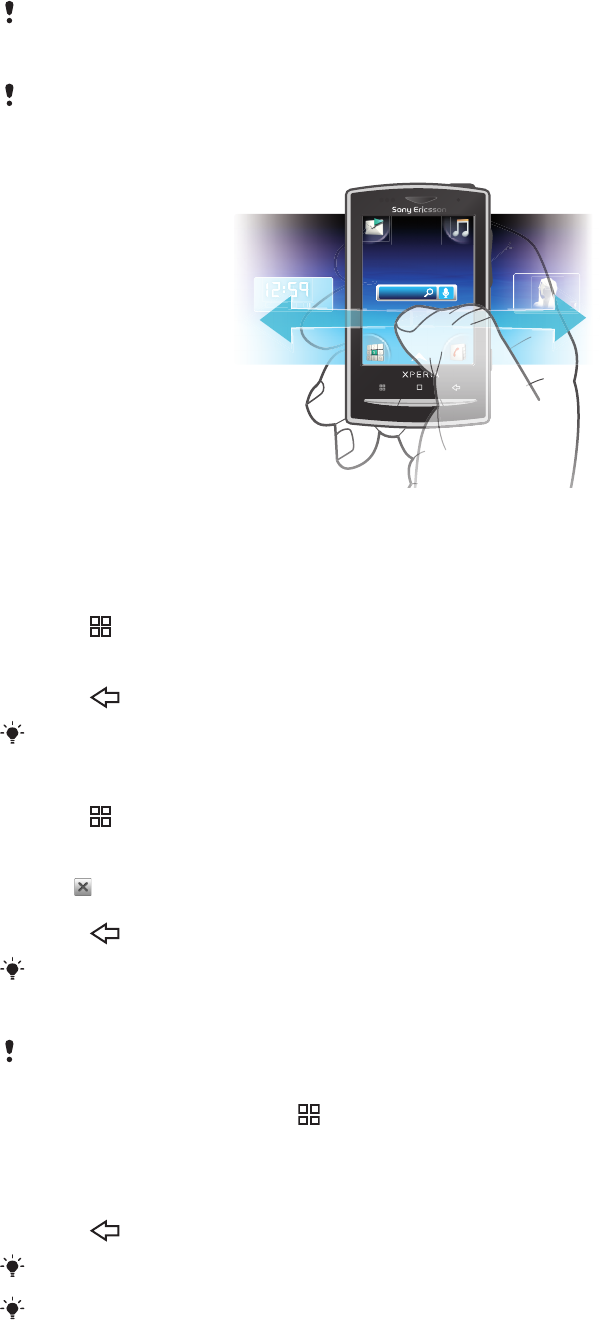
When you add more than one widget, the Home screen extends beyond the screen width.
The corners on the Home screen are used to access applications or bookmarks quickly.
You can add any application or bookmark to the corners.
When you go to the Home screen, some applications may continue to run in the background. If
you do not want applications to run in the background, you should exit each application you have
opened before going to the Home screen.
A widget is a part of an application on the Home screen. It displays important information from
a particular application. For example, the Sony Ericsson Timescape™ widget displays incoming
messages and the Media widget allows you to start playing music directly.
To view the extended Home screen
•
Drag your finger to the sides of the screen.
To add widgets to the Home screen
1
Press
.
2
Tap Arrange widgets > Add widget.
3
Select a widget from the list.
4
Press to exit edit mode.
You can also go directly to edit mode by touching and holding a widget for a few seconds.
To delete a widget from the Home screen
1
Press .
2
Tap Arrange widgets.
3
Flick horizontally across the screen and tap the widget you want to delete.
4
Tap
.
5
Tap Yes.
6
Press to exit edit mode.
You can also go directly to edit mode by touching and holding a widget for a few seconds.
To rearrange the corners of your Home screen
The icons in the corners of your Home screen are actual applications, not shortcuts to
applications.
1
From the Home screen, press
.
2
Tap Arrange icons.
3
Touch and hold an item in one of the applications panes, then drag it to one of the
corners. You can also interchange an item between different application panes and
any corner.
4
Press to exit edit mode.
You can go directly to edit mode by touching and holding the relevant corner icon.
You can also add your favorite bookmarks as corner items or drag them away from the corners
to the applications panes.
16
This is an Internet version of this publication. © Print only for private use.