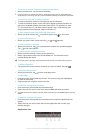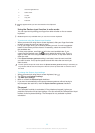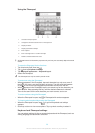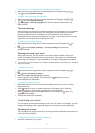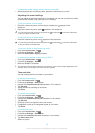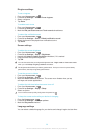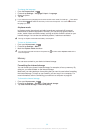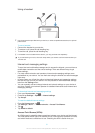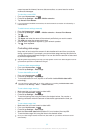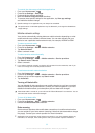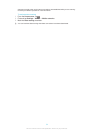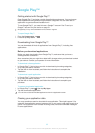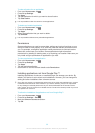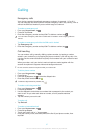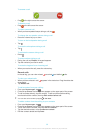cannot access the Internet, have no data connection, or cannot send or receive
multimedia messages.
To view the current APN
1
From your Home screen, tap .
2
Find and tap Settings > More… > Mobile networks.
3
Tap Access Point Names.
If you have several available connections, the active network connection is indicated by a
marked button.
To add Internet settings manually
1
From the Home screen, tap .
2
Find and tap Settings > More… > Mobile networks > Access Point Names.
3
Tap .
4
Tap New APN.
5
Tap Name and enter the name of the network profile that you want to create.
6
Tap APN and enter the access point name.
7
Enter all other information required by your network operator.
8
Tap
, then tap Save.
Controlling data usage
Keep track of and control the amount of data transferred to and from your device
during a given period. For example, you can set data usage warnings and limits for
your device to avoid additional charges. You can also limit the amount of data used
by individual applications.
Adjusting data usage settings can help you keep greater control over data usage but cannot
guarantee the prevention of additional charges.
To access data usage settings
1
From your Home screen, tap .
2
Find and tap Settings > Data usage.
To turn data traffic on or off
1
From your Home screen, tap .
2
Find and tap Settings > Data usage.
3
To turn data traffic on or off, tap the on-off switch beside Mobile data traffic
accordingly.
You can also turn data traffic on or off by marking or unmarking the Mobile data traffic
checkbox under Settings > More… > Mobile networks.
To set a data usage warning
1
Make sure that you have turned on data traffic.
2
From your Home screen, tap
.
3
Find and tap Settings > Data usage.
4
To set the warning level, drag the lines to the desired values. You receive a
warning notification when the amount of data traffic approaches the level you
set.
To set a data usage limit
1
Make sure that you have turned on data traffic.
2
From your Home screen, tap .
3
Find and tap Settings > Data usage.
4
Mark the Set mobile data limit checkbox if it is not marked, then tap OK.
5
To set the data usage limit, drag the lines to the desired values.
Once your data usage reaches the set limit, data traffic on your device will be turned off
automatically.
32
This is an Internet version of this publication. © Print only for private use.