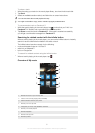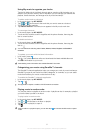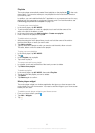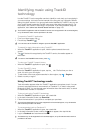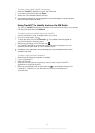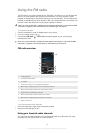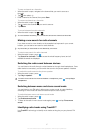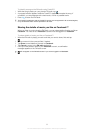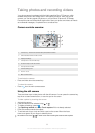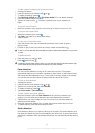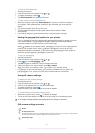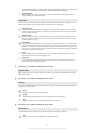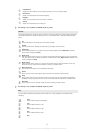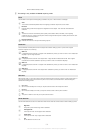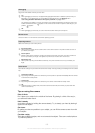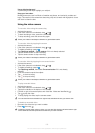Taking photos and recording videos
Your phone camera is equipped with the highly sensitive Exmor R™ sensor, which
enables sharp photos and videos even in low lighting conditions. With your phone
camera, you can take regular 2D photos or you can shoot 3D photos in 3D Sweep
Panorama mode and Sweep Multi Angle mode. Send your photos and videos to friends
as multimedia messages, or upload them to a web service.
Camera controls overview
6
4
8 12
3
5
7
9
1 Camera key – Activate the camera/Take photos/Record videos
2 Switch between still and video camera
3 Display all settings
4 Take photos or record video clips
5 Go back a step or exit the camera
6 View photos and videos
7 Camera setting icons
8 Zoom in or out
9 Main camera screen
To activate the camera
•
Press and hold down the camera key.
To close the camera
•
Press from the main camera screen.
Using the still camera
There are three ways to take photos with the still camera. You can press the camera key,
tap the on-screen camera button, or touch a spot on the screen.
To take a photo by touching the screen
1
Activate the camera.
2
If the still camera is not selected, drag to .
3
To display all settings, press .
4
Tap Capturing method and select Touch capture if it is not already selected.
5
Point the camera towards the subject.
6
To activate auto focus, touch and hold a spot on the screen. When the focus
frame turns green, lift your finger to take the photo.
Be careful not to touch
, or other icons when touching the screen to take a photo.
99
This is an Internet version of this publication. © Print only for private use.