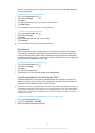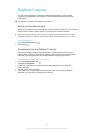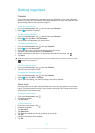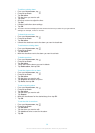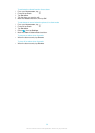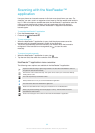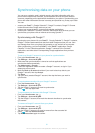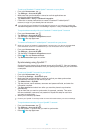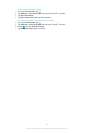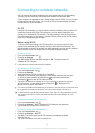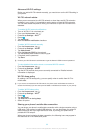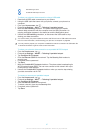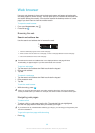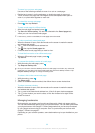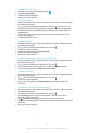To set up a Facebook™ inside Xperia™ account on your phone
1
From your Home screen, tap .
2
Tap Settings > Accounts & sync.
3
Make sure that synchronisation is turned on so that applications can
synchronise data automatically.
4
Tap Add account > Sony™ Facebook integration.
5
Follow the on-screen instructions to create a Facebook™ inside Xperia™
account, or sign in if you already have an account.
You can also set up a Facebook™ inside Xperia™ account on your phone by marking the
Facebook integration checkbox under Settings > Xperia™ > Sony™ Facebook integration.
To synchronise manually with your Facebook™ inside Xperia™ account
1
From your Home screen, tap .
2
Tap Settings > Accounts & sync.
3
Tap the Sony™ Facebook integration account.
4
Press , then tap Sync now.
To remove a Facebook™ inside Xperia™ account from your phone
When you remove a Facebook™ inside Xperia™ account from your phone, the associated
online Facebook account is not deleted and you can still access it from a computer.
1
From your Home screen, tap
.
2
Tap Settings > Accounts & sync.
3
Tap the Sony™ Facebook integration account.
4
Press , then tap Remove account.
5
Tap Remove account again to confirm.
Synchronising using SyncML™
Synchronise your phone with an Internet server using SyncML™. View and manage
contacts, calendar and bookmarks from your phone just as easily as you would from
a computer.
To set up a SyncML™ account in your phone
1
From your Home screen, tap
.
2
Find and tap Settings > Accounts & sync.
3
Make sure that synchronisation is turned on so that your data synchronises
automatically according to the interval you set.
4
Tap Add account > SyncML.
5
Tap the account, server address, username and password fields, and enter the
information required.
6
Tap Sync interval and select how often you want the phone to synchronise
automatically.
7
Tap an item that you want to synchronise, for example, contacts. Then enter
the server address, username, and password. Repeat this step for each item
you want to synchronise.
8
When you're finished, tap Done.
Contact your SyncML™ service provider for more information about your account settings.
To synchronise manually with your SyncML™ account
1
From your Home screen, tap
.
2
Tap Settings > Accounts & sync.
3
Tap the SyncML™ account that you want to synchronise.
4
Press , then tap Sync now.
63
This is an Internet version of this publication. © Print only for private use.