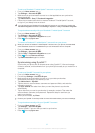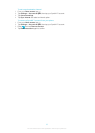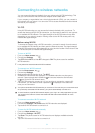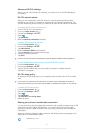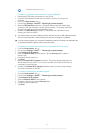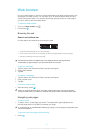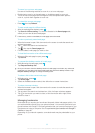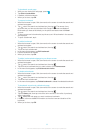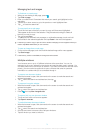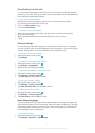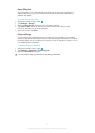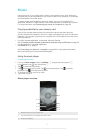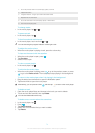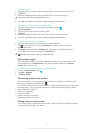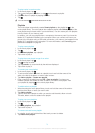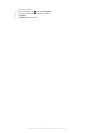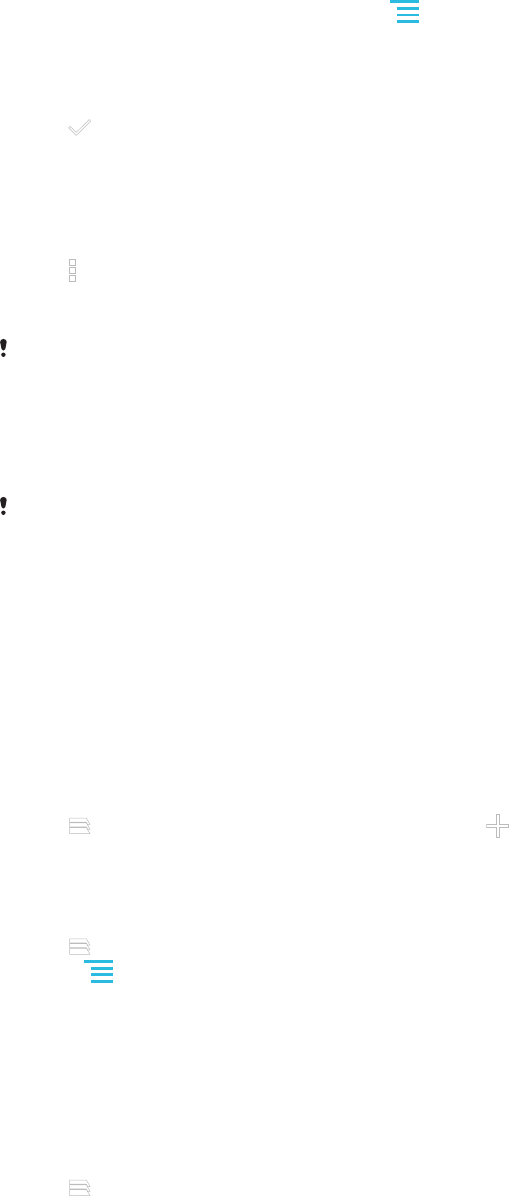
Managing text and images
To find text on a web page
1
When you are viewing a web page, press .
2 Tap Find on page.
3 Enter your search text. Characters that match your search get highlighted on the
web page.
4 Tap the up or down arrows to go to the previous or next highlighted item.
5
Tap
to close the search bar.
To copy text from a web page
1 Touch and hold part of the text you want to copy until it becomes highlighted.
Tabs appear at each end of the selection. Drag the tabs accordingly to select all
the text you want to copy.
2
Tap , then tap Copy.
3 To paste text into an email, text message, or multimedia message, touch and hold
the text field in the relevant application and tap Paste in the menu that appears.
If the text you want to copy is part of a link to another web page, a menu appears where you
need to tap Select text before you can continue.
To save an image from a web page
1 On the active web page, touch and hold the desired image until a menu appears.
2 Tap Save image.
If the memory card is not available, the image cannot be saved.
Multiple windows
Your browser can run up to 16 different windows at the same time. You can, for
example, log in to your webmail in one window and read the daily news in another. You
can easily switch from one window to another. If you want to browse the web with more
privacy, you can use the incognito tab to open a window that saves no personal
information or cookies while you’re connected through it.
To open a new browser window
1 When the browser is open, flick downward on the screen to make the search and
address bar appear.
2
Tap
next to the search and address bar, then tap .
To open an incognito window
1 When the browser is open, flick downward on the screen to make the search and
address bar appear.
2
Tap next to the search and address bar.
3
Press
, then tap New incognito tab.
To open a link in a new browser window
1 Touch and hold a link until a menu appears.
2 Tap Open in new tab.
To switch between browser windows
1 When the browser is open, flick downward on the screen to make the search and
address bar appear.
2
Tap
next to the search and address bar.
3 Scroll up and down to browse a list of all open windows.
4 Tap the window you want to switch to.
70
This is an Internet version of this publication. © Print only for private use.