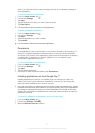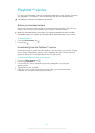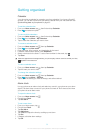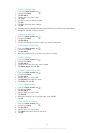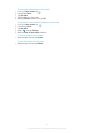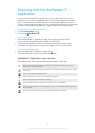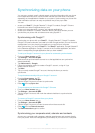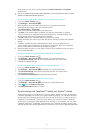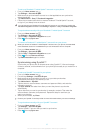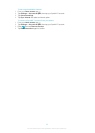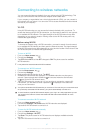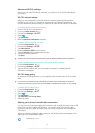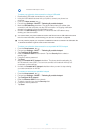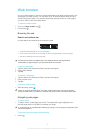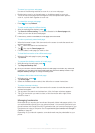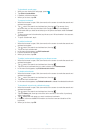To set up a Facebook™ inside Xperia™ account on your phone
1
From your Home screen, tap .
2 Tap Settings > Accounts & sync.
3 Make sure that synchronization is turned on so that applications can synchronize
data automatically.
4 Tap Add account > Sony™ Facebook integration.
5 Follow the on-screen instructions to create a Facebook™ inside Xperia™ account,
or sign in if you already have an account.
You can also set up a Facebook™ inside Xperia™ account on your phone by marking the
Facebook integration checkbox under Settings > Xperia™ > Sony™ Facebook integration.
To synchronize manually with your Facebook™ inside Xperia™ account
1
From your Home screen, tap
.
2 Tap Settings > Accounts & sync.
3 Tap the Sony™ Facebook integration account.
4
Press , then tap Sync now.
To remove a Facebook™ inside Xperia™ account from your phone
When you remove a Facebook™ inside Xperia™ account from your phone, the associated
online Facebook account is not deleted and you can still access it from a computer.
1
From your Home screen, tap
.
2 Tap Settings > Accounts & sync.
3 Tap the Sony™ Facebook integration account.
4
Press , then tap Remove account.
5 Tap Remove account again to confirm.
Synchronizing using SyncML™
Synchronize your phone with an Internet server using SyncML™. View and manage
contacts, calendar, and bookmarks from your phone just as easily as you would from a
computer.
To set up a SyncML™ account in your phone
1
From your Home screen, tap .
2 Find and tap Settings > Accounts & sync.
3 Make sure that synchronization is turned on so your data synchronizes
automatically according to the interval you set.
4 Tap Add account > SyncML.
5 Tap the account, server address, username and password fields, and enter the
information required.
6 Tap Sync interval and select how often you want the phone to synchronize
automatically.
7 Tap an item that you want to synchronize, for example, contacts. Then enter the
server address, username, and password. Repeat this step for each item you
want to synchronize.
8 When you're finished, tap Done.
Contact your SyncML™ service provider for more information about your account settings.
To synchronize manually with your SyncML™ account
1
From your Home screen, tap
.
2 Tap Settings > Accounts & sync.
3 Tap the SyncML™ account that you want to synchronize.
4
Press , then tap Sync now.
65
This is an Internet version of this publication. © Print only for private use.