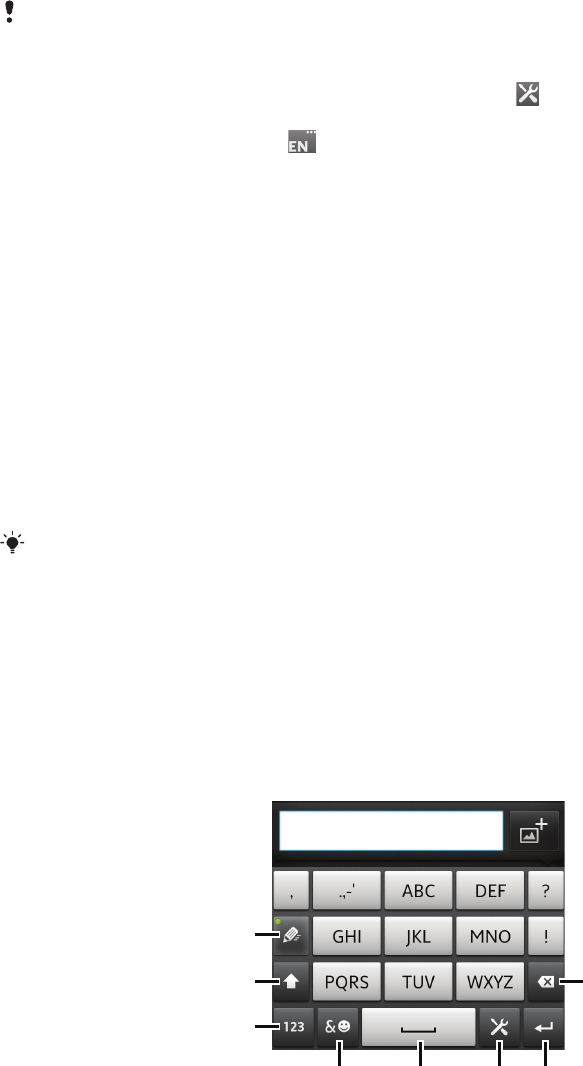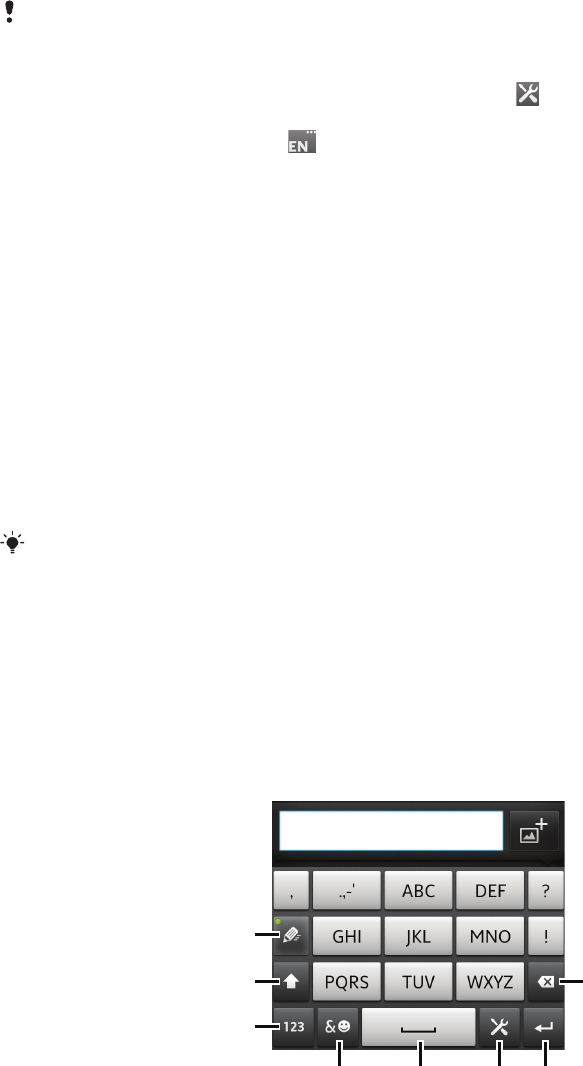
To edit text
1 When you enter text, touch and hold the text field until the Edit text menu
appears.
2 Select an option.
Using the Gesture input function to write words
You can input text by sliding your finger from letter to letter on the on-screen keyboard.
You can lift your finger between words so that the phone recognizes them.
Gesture input is only available when you use the on-screen keyboard.
To change the Gesture input settings
1
When you enter text using the on-screen keyboard, tap
. If you have selected
more than one writing language, touch and hold the input language key instead.
For example, touch and hold .
2 Tap Keyboard settings > Text input settings.
3 Mark or unmark the Gesture input checkbox.
4 If you want to automatically add a space between gestures without having to tap
the space bar each time, mark the Space between gestures checkbox.
To enter text using the Gesture input function
1 When you enter text using the on-screen keyboard, slide your finger from letter to
letter to spell the word you want to write. Lift up your finger when you’ve finished
entering a word.
2 The phone suggests a word based on the letters you have traced. If necessary,
select the correct word in the candidate bar. To view more options, scroll right or
left in the word candidate bar. If you cannot find the desired word, tap once to
delete the entire word. Then you can try again or tap each letter to enter the word.
3 If the Space between gestures setting is activated, slide on the keyboard to
enter the next word. Otherwise, enter a space and then slide to enter the next
word.
To enter joined compound words when the Space between gestures setting is activated, you
may need to slide to enter the first part of the word, then tap each letter to enter the rest of
the word.
Phonepad
The Phonepad is similar to a standard 12-key telephone keypad. It gives you predictive
text and multi-tap input options. You can activate the Phonepad text input method via
the keyboard settings. The Phonepad is only available in portrait orientation.
Using the Phonepad
1 Choose a text input option
2 Change the character case and turn on the caps lock
27
This is an Internet version of this publication. © Print only for private use.