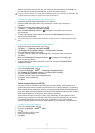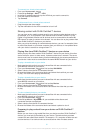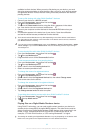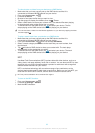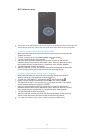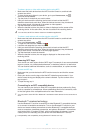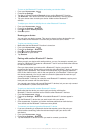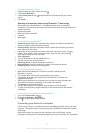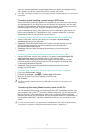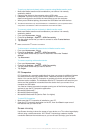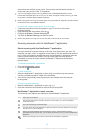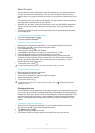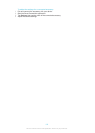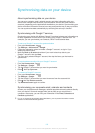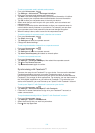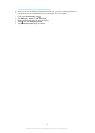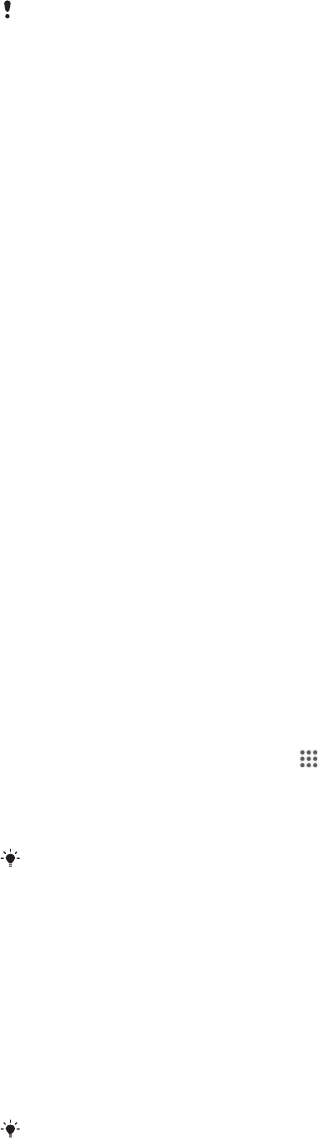
helps you access additional computer applications to transfer and organise media
files, update your device, synchronise device content, and more.
You might not be able to transfer some copyright-protected material between your device and
a computer.
Transferring and handling content using a USB cable
Use a USB cable connection between a computer and your device for easy transfer
and management of your files. Once the two devices are connected, you can drag
and drop content between your device and the computer, or between your device's
internal storage and SD card, using the computer's file explorer.
If you're transferring music, video, pictures or other media files to your device, it's
best to use the Media Go™ application on your computer. Media Go™ converts
media files so that you can use them on your device.
To transfer content between your device and computer using a USB cable
1
Using a USB cable, connect your device to a computer. Internal storage
connected appears in the status bar.
2
Computer: Open Microsoft® Windows® Explorer from the desktop and wait
until the internal storage on your device appears as an external disk in
Microsoft® Windows® Explorer.
3
Computer: Drag and drop the desired files between your device and the
computer.
To transfer content between internal storage and an SD card via USB
1
Using a USB cable, connect your phone to a computer. Internal storage & SD
card connected appears in the status bar on your phone screen.
2
Computer: Open Microsoft® Windows® Explorer from the desktop and wait
until your phone's internal storage and your SD card appear as external disks
in Microsoft® Windows® Explorer.
3
Computer: Drag and drop the desired files between the phone's internal
storage and the SD card.
To transfer files directly from internal storage to an SD card in the device
1
From your Home screen, tap
.
2
Find and tap Settings > Storage > Transfer data to SD card.
3
Mark the file types you want to transfer to the SD card.
4
Tap Transfer.
The direct transfer method means that a USB cable connection to a computer is not
necessary.
Transferring files using Media transfer mode via Wi-Fi
®
You can transfer files between your device and other MTP compatible devices, such
as a computer, using a Wi-Fi
®
connection. Before connecting, you first need to pair
the two devices. If you're transferring music, video, pictures or other media files
between your device and a computer, it's best to use the Media Go™ application on
the computer. Media Go™ converts media files so that you can use them on your
device.
In order to use this feature, you need a Wi-Fi
®
enabled device that supports Media transfer,
for example, a computer running Microsoft
®
Windows Vista
®
or Windows
®
7.
98
This is an Internet version of this publication. © Print only for private use.