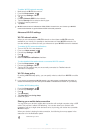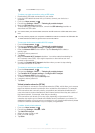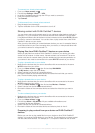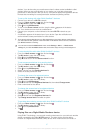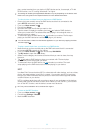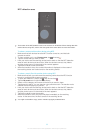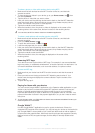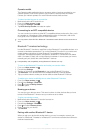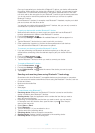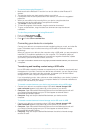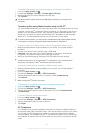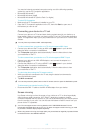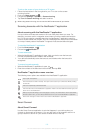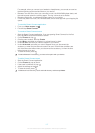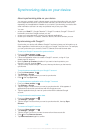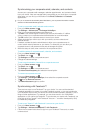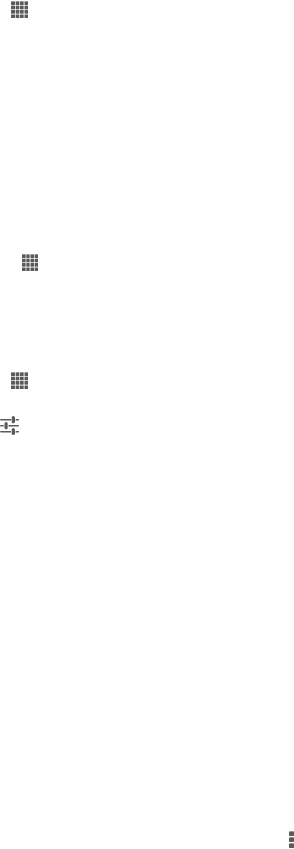
Once you have paired your device with a Bluetooth™ device, your device will remember
this pairing. When pairing your device with a Bluetooth™ device, you may need to enter
a passcode. Your device will automatically try the generic passcode 0000. If this does
not work, refer to the user guide for your Bluetooth™ device to get the device passcode.
You do not need to re-enter the passcode the next time you connect to a paired
Bluetooth™ device.
Some Bluetooth™ devices, for example, most Bluetooth™ headsets, require you to both
pair and connect with the other device.
You can pair your device with several Bluetooth™ devices, but you can only connect to
one Bluetooth™ profile at the same time.
To pair your device with another Bluetooth™ device
1 Make sure that the device you want to pair your device with has the Bluetooth™
function activated and is visible to other Bluetooth™ devices.
2 From the Home screen, tap .
3 Find and tap Settings > Bluetooth. All available Bluetooth™ devices appear in a
list.
4 Tap the Bluetooth™ device that you want to pair with your device.
5 Enter a passcode, if required, or confirm the same passcode on both devices.
Your device and the Bluetooth™ device are now paired.
To connect your device to another Bluetooth™ device
1 If you are connecting to a Bluetooth device that requires you to first pair your
device before connecting, follow the relevant steps to pair your device with that
device.
2 From your Home screen, tap .
3 Find and tap Settings > Bluetooth.
4 Tap the Bluetooth™ device to which you want to connect your device.
To unpair a Bluetooth™ device
1 From the Home screen, tap .
2 Find and tap Settings > Bluetooth.
3 Under Paired devices, tap beside the name of the device you want to unpair.
4 Tap Unpair.
Sending and receiving items using Bluetooth™ technology
Share items with other Bluetooth™ compatible devices such as phones or computers.
You can send and receive several kinds of items using the Bluetooth™ function, such as:
• Photos and videos
• Music and other audio files
• Contacts
• Web pages
To send items using Bluetooth™
1 Receiving device: Make sure the Bluetooth™ function is turned on and that the
device is visible to other Bluetooth™ devices.
2 Sending device: Open the application which contains the item that you want to
send, and scroll to the item.
3 Depending on the application and the item you want to send, you may need to,
for example, touch and hold the item, open the item or press . Other ways to
send an item may exist.
4 Select Share or Send.
5 Select Bluetooth.
6 Turn on Bluetooth™, if you are asked to do so.
7 Tap the name of the receiving device.
8 Receiving device: If asked, accept the connection.
9 Sending device: If asked, confirm the transfer to the receiving device.
10 Receiving device: Accept the incoming item.
102
This is an Internet version of this publication. © Print only for private use.