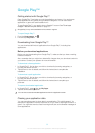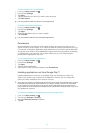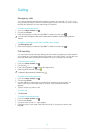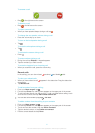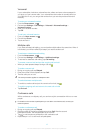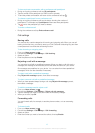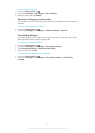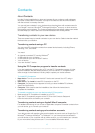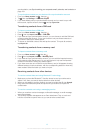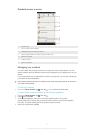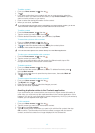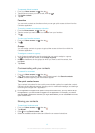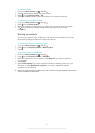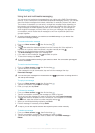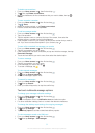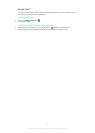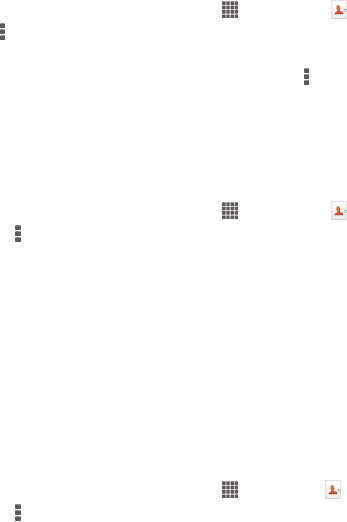
synchronization, see Synchronizing your corporate email, calendar, and contacts on
page 109.
To synchronize contacts on your device with a synchronization account
1 From your Home screen, tap , then tap .
2 Tap , then tap Settings > Accounts & sync.
3 If you have already set up a synchronization account and you want to sync with
that account, tap the account, then tap , and tap Sync now.
Transferring contacts from a SIM card
To import contacts from a SIM card
1 From your Home screen, tap , then tap .
2 Press , then tap Import contacts > SIM card.
3 If you have set up a synchronization account, you can choose to add the SIM card
contacts under that account. Or you can choose to only use these contacts on
your device. Select your desired option.
4 To import an individual contact, find and tap the contact. To import all contacts,
tap Import all.
Transferring contacts from a memory card
To import contacts from a memory card
1 From your Home screen, tap , then tap .
2 Press , then tap Import contacts > Memory Card.
3 If you have set up a synchronization account, you can add the imported memory
card contacts under that account. Or you can choose to only use the imported
contacts in the device. Select your desired option.
4 If you have more than one vCard file on the Memory card, a list appears showing
different batches of device contacts, with the corresponding dates for when they
were created. Select the batch you want to import.
Receiving contacts from other devices
To receive contact data sent using Bluetooth™ technology
1 Make sure you have the Bluetooth™ function turned on and your device set to
visible. If not, then you cannot receive data from other devices.
2 When you are asked to confirm whether you want to receive the file, tap Accept.
3 Drag down the Notification panel and tap the file you received to import the
contact data.
To receive contacts sent using a messaging service
1 When you receive a new text message, multimedia message, or email message,
open the message.
2 The received contact data appears as a vCard attachment. Tap, or touch and
hold the vCard file to open a menu so you can save the contact data.
46
This is an Internet version of this publication. © Print only for private use.