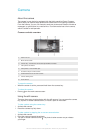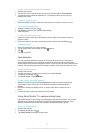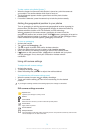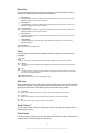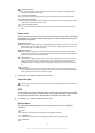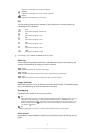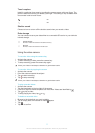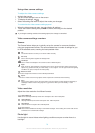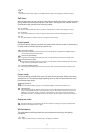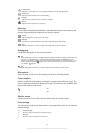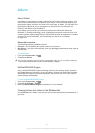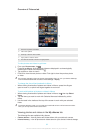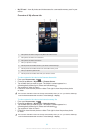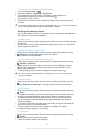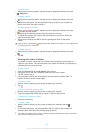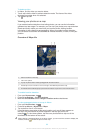On
Off
Sometimes the video quality can be better without a light, even if lighting conditions are poor.
Self-timer
With the self-timer you can record a video without holding the device. Use it to record
group videos where everyone can be in the video. You can also use the self-timer to
avoid shaking the camera when recording videos.
On (10 sec.)
Set a 10-second delay from when you tap the camera screen until the video begins to record.
On (2 sec.)
Set a 2-second delay from when you tap the camera screen until the video begins to record.
Off
The video begins to record as soon as you tap the camera screen.
Quick launch
Use Quick launch settings to launch the camera from the lock screen. If the device is
in sleep mode of camera, press the camera key.
Launch and capture
By pressing and holding down the camera key, the first photo is captured immediately after the
camera is launched from sleep mode.
Launch only (still camera)
By pressing and holding down the camera key, the still camera is launched from sleep mode.
Launch and record video
By pressing and holding down the camera key, the first video is shot immediately after the camera
video camera is launched from sleep mode.
Launch only (video camera)
By pressing and holding down the camera key, the video camera is launched from sleep mode.
Off
Focus mode
The focus setting controls which part of a video should be sharp. When continuous
autofocus is on, the camera keeps adjusting focus so that the area within the white
focus frame stays sharp.
Single autofocus
The camera automatically focuses on the selected subject. Continuous autofocus is on.
Face detection
The camera automatically detects up to five human faces, indicated by frames on the screen. The
camera automatically focuses on the nearest face. You can also select which face to focus on by
tapping it on the screen. When you tap the camera screen, a green frame shows which face is
selected and in focus. Face detection cannot be used for all scene types. Continuous autofocus is
on.
Exposure value
This setting allows you to determine the amount of light in the image you capture. A higher value
indicates an increased amount of light.
White balance
The white balance setting adjusts the colour balance according to the lighting
conditions.
Auto
Adjust the colour balance automatically to the lighting conditions.
79
This is an Internet version of this publication. © Print only for private use.