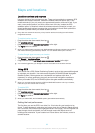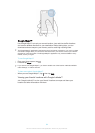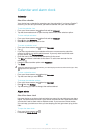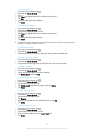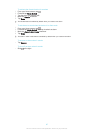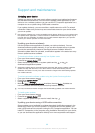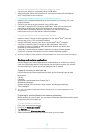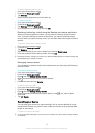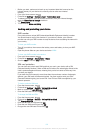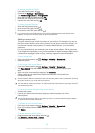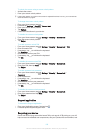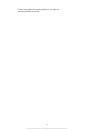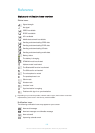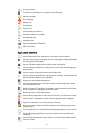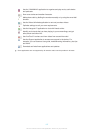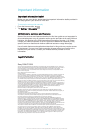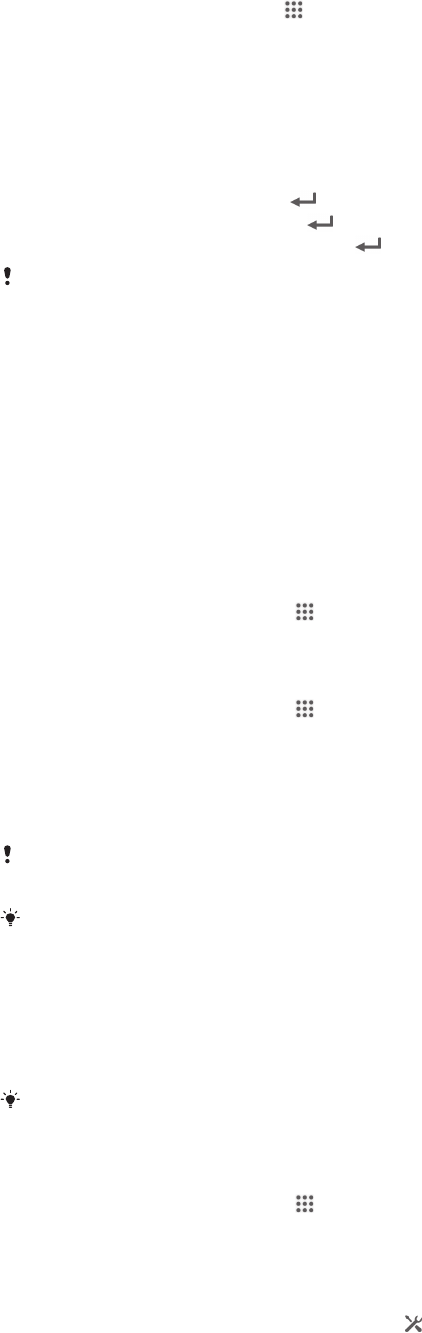
To change the SIM card PIN2
1
From the Home screen, tap .
2
Find and tap Settings > Call settings.
3
Tap Fixed dialing numbers > Change PIN2.
4
Enter the old SIM card PIN2 and tap OK.
5
Enter the new SIM card PIN2 and tap OK.
6
Confirm the new PIN2 and tap OK.
To unlock a locked SIM card
1
Enter the PUK code and tap
.
2
Enter a new PIN code and tap .
3
Re-enter the new PIN code and tap .
If you enter an incorrect PUK code too many times, the SIM card becomes locked. If this
happens, contact your service provider to get a new SIM card.
Setting a screen lock
There are several ways to lock the screen on your device. For example, you can use
the Face Unlock feature, which uses a picture of your face to unlock the screen. You
can also set a screen unlock pattern, a number-based PIN lock, or a text-based
password.
It is very important that you remember your screen unlock pattern, PIN or password.
If you forget this information, it may not be possible to restore important data such as
contacts and messages. Refer to Sony customer support for more information.
To set a screen lock
1
From your Home screen, tap
> Settings > Security > Screen lock.
2
Select an option.
To set up the Face Unlock feature
1
From your Home screen, tap
> Settings > Security > Screen lock.
2
Tap Face Unlock, then follow the instructions in your device to capture your
face.
3
After your face is successfully captured, tap Continue.
4
Select a backup lock method and follow the instructions in the device to
complete the setup.
The Face Unlock feature is less secure than a screen lock pattern, PIN, or password. Someone
who looks similar to you could unlock your device.
For best results, capture your face in an indoor area that is well lit but not too bright, and hold
the device at eye level.
To unlock the screen using the Face Unlock feature
1
Activate the screen.
2
Look at your device from the same angle you used to capture your Face
Unlock photo.
If the Face Unlock feature fails to recognise your face, you need to draw the backup pattern
or enter the PIN to unlock the screen.
To disable the Face Unlock feature
1
From your Home screen, tap > Settings > Security > Screen lock.
2
Draw your backup screen unlock pattern or enter your PIN.
3
Tap Swipe.
To create a screen unlock pattern
1
Drag the status bar downwards, then tap .
2
Tap Security > Screen lock > Pattern.
3
Follow the instructions in your device.
102
This is an Internet version of this publication. © Print only for private use.