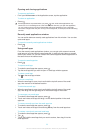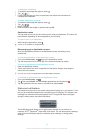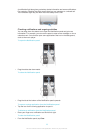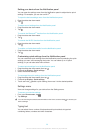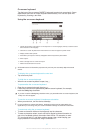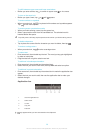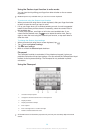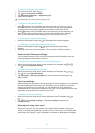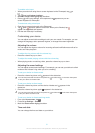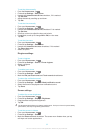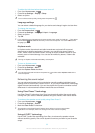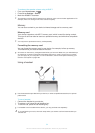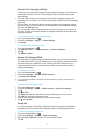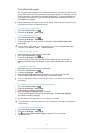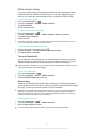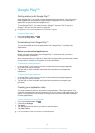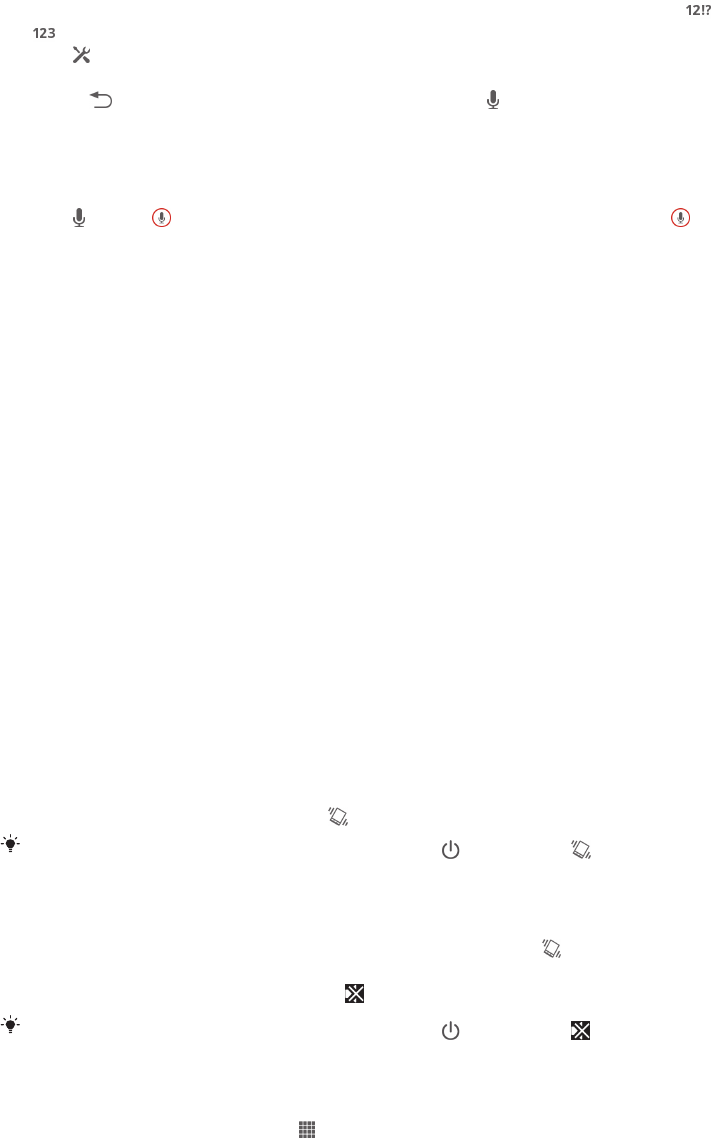
To enable voice input
1
When you enter text using the on-screen keyboard or the Phonepad, tap or
.
2
Tap , then tap Keyboard settings .
3
Mark the Google voice typing key checkbox.
4
Press to save your settings. A microphone icon appears on your on-
screen keyboard or Phonepad.
To enter text using voice input
1
Open the on-screen keyboard or the Phonepad.
2
Tap . When appears, speak to enter text. When you're finished, tap
again. The suggested text appears.
3
Edit the text manually if necessary.
Customising your device
You can adjust several device settings to suit your own needs. For example, you can
change the language, add a personal ringtone, or change the screen brightness.
Adjusting the volume
You can adjust the ringtone volume for incoming calls and notifications as well as for
music and video playback.
To adjust the ring volume with the volume key
•
Press the volume key up or down.
To adjust the media playing volume with the volume key
•
When playing music or watching video, press the volume key up or down.
Adjusting the sound settings
You can adjust several sound settings. For example, you can set your device to silent
mode so that it doesn't ring when you're in a meeting.
To set your device to vibrate mode
•
Press the volume key down until appears in the status bar.
You can also press and hold down the power key
and then tap in the menu that opens
to set your device to vibrate mode.
To set your device to silent mode
1
Press the volume key down until the device vibrates and appears in the
status bar.
2
Press the volume key down again. appears in the status bar.
You can also press and hold down the power key
and then tap in the menu that opens
to set your device to silent mode.
To set your device to vibrate and ring mode
1
From your Home screen, tap .
2
Find and tap Settings > Sound.
3
Mark the Vibrate when ringing checkbox.
Time and date
You can change the time and date on your device.
31
This is an Internet version of this publication. © Print only for private use.