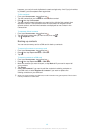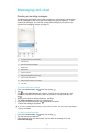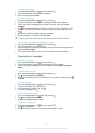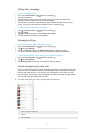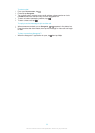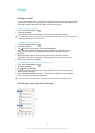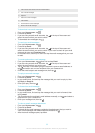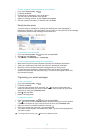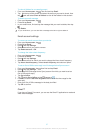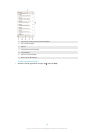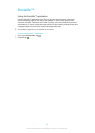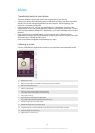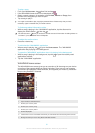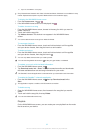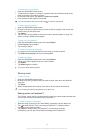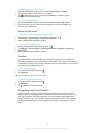To view all folders for one email account
1
From your Home screen, tap . Then find and tap Email.
2
Tap at the top of the screen and select the account you want to check, then
tap again and select Show all folders to view all the folders in this account.
To delete an email message
1
From your Home screen, tap .
2
Find and tap Email.
3
In your email inbox, find and tap the message that you want to delete, then tap
.
4
Tap Delete.
In your email inbox, you can also flick a message to the left or right to delete it.
Email account settings
To remove an email account from your device
1
From your Home screen, tap .
2
Find and tap Email.
3
Press
, then tap Settings.
4
Select the account you want to remove.
5
Tap Delete account > OK.
To change the inbox check frequency
1
From your Home screen, tap
.
2
Find and tap Email.
3
Press , then tap Settings.
4
Select the account for which you want to change the inbox check frequency.
5
Tap Inbox check frequency > Inbox check frequency and select an option.
To set an Out of Office auto-reply in an Exchange Active Sync account
1
From your Home screen, tap
, then find and tap Email.
2
Press , then tap Settings.
3
Select the EAS (Exchange Active Sync) account for which you want to set an
Out of Office auto-reply.
4
Tap Out of office.
5
Tap
beside Out of office so that changes to .
6
If needed, mark the Set time range checkbox and set the time range for the
auto reply.
7
Enter your Out of Office message in the body text field.
8
Tap OK to confirm.
Gmail™
If you have a Google™ account, you can use the Gmail™ application to read and
write email messages.
57
This is an Internet version of this publication. © Print only for private use.