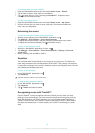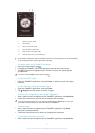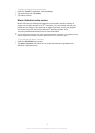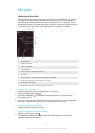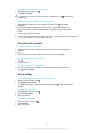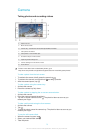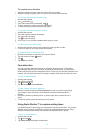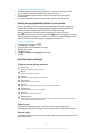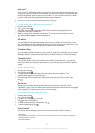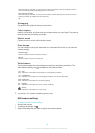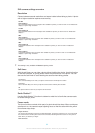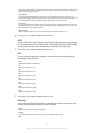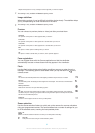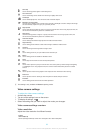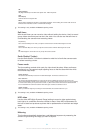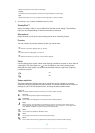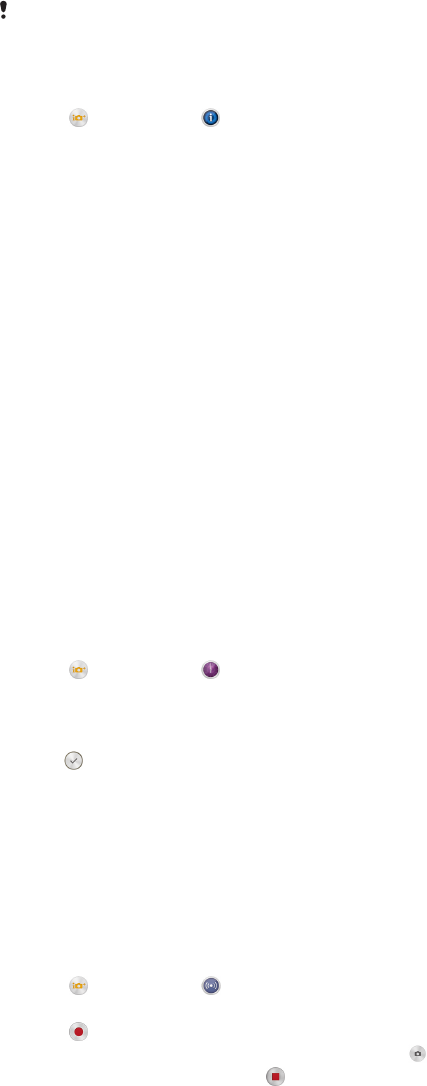
Info-eye™
The Info-eye™ application helps you search for information about things around you
using your camera viewfinder. For example, you can snap a photo of a landmark and
receive information about it right on your screen. Or you can take a photo of a book
or scan a QR code and get background information instantly.
Info-eye™ can only recognise selected landmarks or objects.
To scan a barcode or QR code using Info-eye™
1
Activate the camera.
2
Tap
, then select .
3
Point the camera at the barcode or QR code so that the code appears in the
viewfinder, then take a photo of it.
4
Wait for a while until the photo is analysed. To view product information, touch
and hold Product details , then drag upwards.
AR effect
You can apply AR (augmented reality) effects to your photos and make them more
fun. This setting lets you integrate 3D scenes into your photos as you take them. Just
select the scene you want and adjust its position in the viewfinder.
Creative effect
You can apply different effects on your photos or videos. For example, you can add a
Nostalgic effect to make photos look older or a Sketch effect for a more fun image.
Timeshift burst
The camera takes a burst of 61 photos in a window of two seconds – one second
before and after you press the camera key. So you can go back and find the perfect
image.
To use Timeshift burst
1
Activate the camera.
2
Tap
, then select .
3
To take photos, press the camera key fully down and then release it. The
photos taken appear in thumbnail view.
4
Scroll through the thumbnails and select the photo that you want to save, then
tap
.
Social live
Social live is a camera shooting mode that lets you stream video live to your
Facebook™ page. You just need to have an active internet connection and be logged
into Facebook™. Videos can be up to 10 minutes long.
To broadcast live video using Social live
1
Activate the camera.
2
Tap
, then select .
3
Log in to your Facebook™ account.
4
Tap
to start broadcasting.
5
To take a photo during the broadcast, tap .
6
To stop broadcasting, tap
.
Quick launch
Use Quick launch settings to launch the camera when the screen is locked.
Launch only
When this setting is activated, you can launch the camera when the screen is locked by pressing and
holding down the camera key.
Launch and capture
78
This is an Internet version of this publication. © Print only for private use.