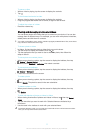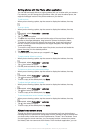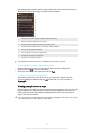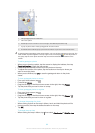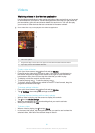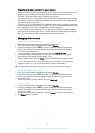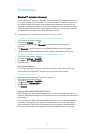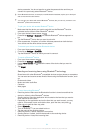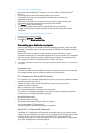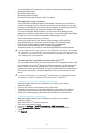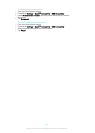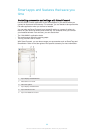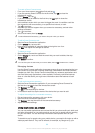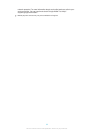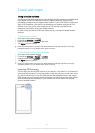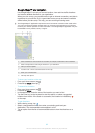To receive items using Bluetooth
®
1
Make sure that the Bluetooth
®
function is on and is visible to other Bluetooth
®
devices.
2
The sending device now starts sending data to your device.
3
If prompted, enter the same passcode on both devices, or confirm the
suggested passcode.
4
When you are notified of an incoming file to your device, drag the status bar
downwards and tap the notification to accept the file transfer.
5
Tap Accept to start the file transfer.
6
To view the progress of the transfer, drag the status bar downwards.
7
To open a received item, drag the status bar downwards and tap the relevant
notification.
To view files you have received using Bluetooth®
1
From your Home screen, tap .
2
Find and tap Settings > Bluetooth.
3
Press
and select Show received files.
Connecting your device to a computer
Connect your device to a computer and start transferring pictures, music and other
file types. The easiest ways to connect are using a USB cable or Bluetooth wireless
technology.
When you connect your device to the computer using a USB cable, you are
prompted to install the PC Companion application on your computer. PC Companion
helps you access additional computer applications to transfer and organise media
files, update your device, synchronise device content, and more.
You might not be able to transfer some copyright-protected material between your device and
a computer.
Computer tools
There are a number of tools available to help you connect your device to a computer
and manage content such as contacts, movies, music and photos.
PC Companion for Microsoft® Windows®
PC Companion is a computer application that gives you access to additional features
and services which help you to:
•
Transfer contacts, music, video and pictures to and from your old device.
•
Update your device software.
•
Back up content on your computer.
•
Sync calendars between a computer and your device.
To use the PC Companion application, you need an Internet-connected computer
running one of the following operating systems:
•
Microsoft® Windows® 7
•
Microsoft® Windows® 8
•
Microsoft® Windows Vista®
•
Microsoft® Windows® XP (Service Pack 3 or higher)
You can download PC Companion at
www.sonymobile.com/global-en/tools/pc-companion
.
Media Go™ for Microsoft® Windows®
The Media Go™ application for Windows® computers helps you to transfer photos,
videos, and music between your device and a computer and to manage your content
on either device. You can install and access Media Go™ from within the PC
Companion application. To read more about how to use the Media Go™ application,
go to
http://mediago.sony.com/enu/features
.
85
This is an Internet version of this publication. © Print only for private use.