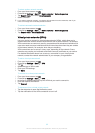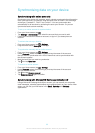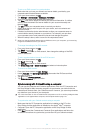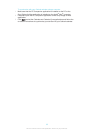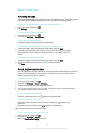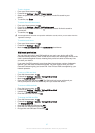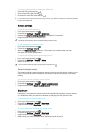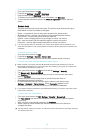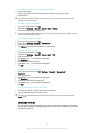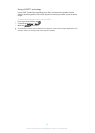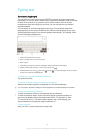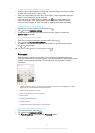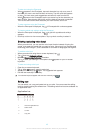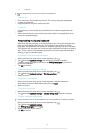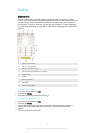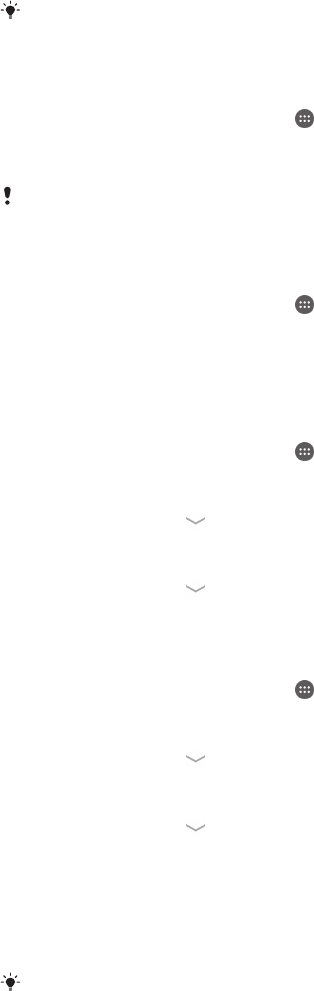
To unlock the screen using the Face Unlock feature
1
Activate the screen.
2
Look at your device from the same angle you used to capture your Face
Unlock photo.
If the Face Unlock feature fails to recognise your face, you must use the backup unlock
method to unlock the screen.
To create a screen lock pattern
1
From your Home screen, tap .
2
Find and tap Settings > Security > Screen lock > Pattern.
3
Follow the instructions in your device.
If your lock pattern is rejected five times in a row when you try to unlock your device, you must
wait 30 seconds and then try again.
To change the screen lock pattern
1
From your Home screen, tap .
2
Find and tap Settings> Security > Screen lock.
3
Draw your screen unlock pattern.
4
Tap Pattern and follow the instructions in your device.
To create a screen lock PIN
1
From your Home screen, tap
.
2
Find and tap Settings > Security > Screen lock > PIN.
3
Enter a numeric PIN.
4
If necessary, tap
to minimise the keyboard.
5
Tap Continue.
6
Re-enter and confirm your PIN.
7
If necessary, tap
to minimise the keyboard.
8
Tap OK.
To create a screen lock password
1
From your Home screen, tap > Settings > Security > Screen lock >
Password.
2
Enter a password.
3
If necessary, tap to minimise the keyboard.
4
Tap Continue.
5
Re-enter and confirm your password.
6
If necessary, tap
to minimise the keyboard.
7
Tap OK.
To view notifications from the lock screen
1
From the lock screen, drag the status bar downwards.
2
Tap the notification that you want to view.
You can only view notifications from the lock screen when you lock your screen with the
Swipe mode.
Language settings
You can select a default language for your device and change it again at a later time.
You can also change the writing language for text input. See
Personalising the Xperia
keyboard
on page 46.
40
This is an Internet version of this publication. © Print only for private use.