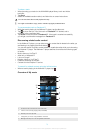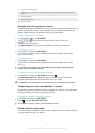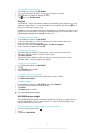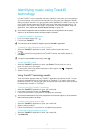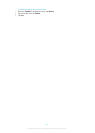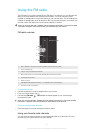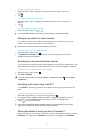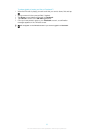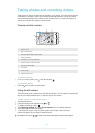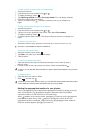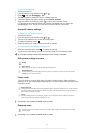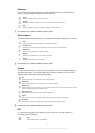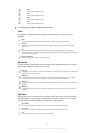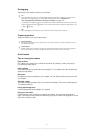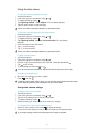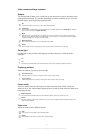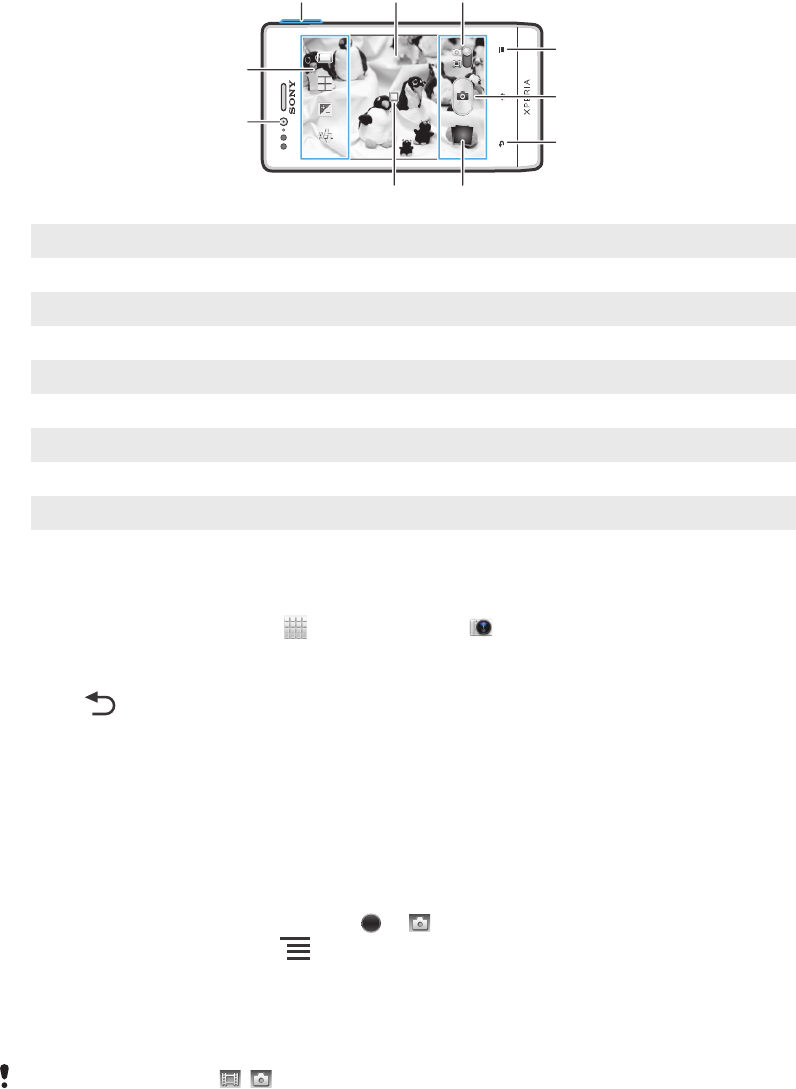
Taking photos and recording videos
Take a photo or record a video with the camera in your phone. You can hold the camera
horizontally or vertically. Use the front camera to take self-portraits. Photos and videos
are saved automatically on the memory card. Share a photo or a video with friends, or
upload your photos and videos to a web service.
Camera controls overview
5
2
7
4
6
9
10
31
8
1 Zoom in or out
2 Main camera screen
3 Switch between still and video camera
4 Display all settings
5 Take photos or record video clips
6 Go back a step or exit the camera
7 View photos and videos
8 Auto focus
9 Front camera
10 Camera setting icons
To open the camera
•
From your Home screen, tap , then find and tap .
To close the camera
•
Press from the main camera screen.
Using the still camera
There are three ways to take photos with the still camera. You can press the camera key,
tap the on-screen camera button, or touch a spot on the screen.
To take a photo by touching the screen
1 Activate the camera.
2 If the still camera is not selected, drag to .
3
To display all settings, press .
4 Tap Capturing method and select Touch capture if it is not already selected.
5 Point the camera toward the subject.
6 To activate auto focus, touch and hold a spot on the screen. When the focus
frame turns green, lift your finger to take the photo.
Be careful not to touch , or other icons when touching the screen to take a photo.
84
This is an Internet version of this publication. © Print only for private use.