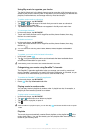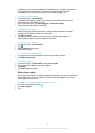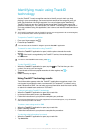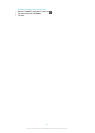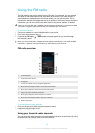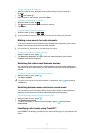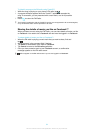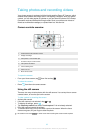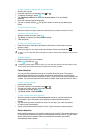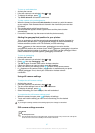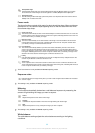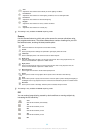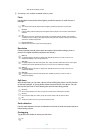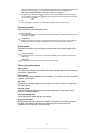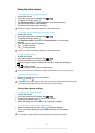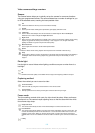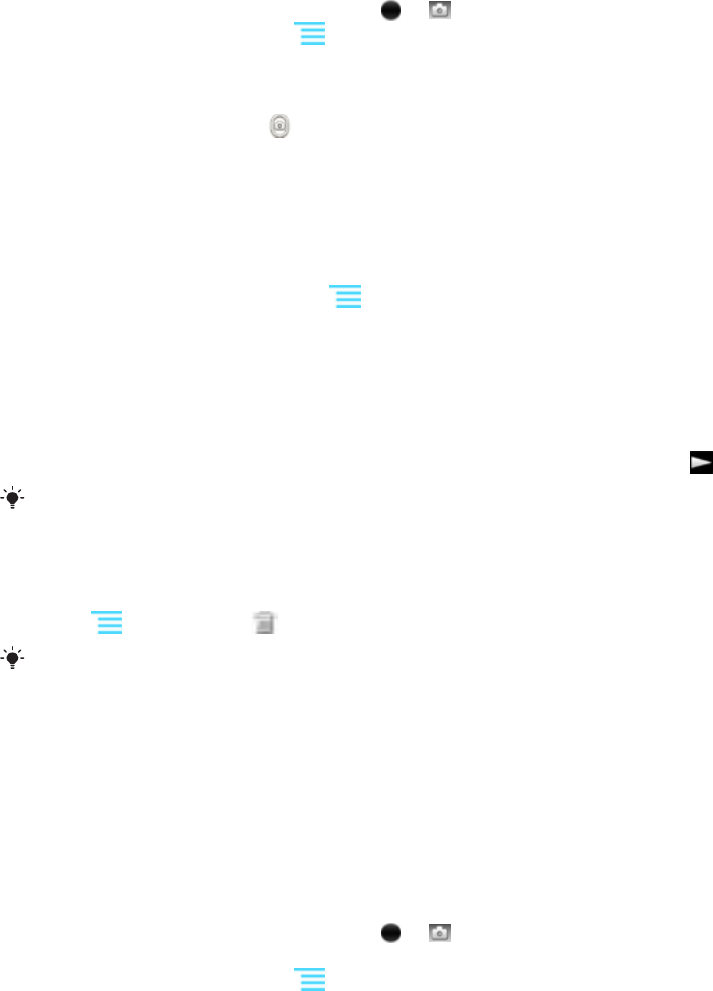
To take a photo by tapping the on-screen button
1
Activate the camera.
2
If the still camera is not selected, drag to .
3
To display all settings, press .
4
Tap Capturing method and select On-screen button if it is not already
selected.
5
Point the camera towards the subject.
6
Tap the on-screen button
. The photo is taken as soon as you release your
finger.
To use the zoom function
•
When the camera is open, press the volume key up or down to zoom in or out.
To use the still camera flash
1
When the camera is open, press
.
2
Tap Flash, and select your desired flash setting.
3
Take the photo.
To view your photos and videos
1
Open the camera, then tap a thumbnail at the bottom of the screen to open a
photo or video.
2
Flick left or right to view your photos and videos. Videos are identified by .
In step 1, you can also flick the thumbnails from right to left and then select the one you want
to view.
To delete a photo
1
Open the photo you want to delete.
2
Press
, and then tap .
To delete a recently taken photo or video, you can also flick the thumnail at the bottom right
of the viewfinder and then press and hold the item you want to delete.
Face detection
You can use face detection to bring an off-centre face into focus. The camera
automatically detects up to five faces, indicated by white frames. A yellow frame
shows which face has been selected for focus. Focus is set to the face closest to the
camera. You can also tap one of the frames to select which face should be in focus.
To turn on face detection
1
Activate the camera.
2
If the still camera is not selected, drag
to .
3
Tap the icon on the top left, then select Normal.
4
To display all settings, press
.
5
Tap Focus mode > Face detection.
To take a photo using face detection
1
When the camera is open and Face detection turned on, point the camera at
your subject. Up to five faces can be detected, and each detected face is
framed.
2
Tap the frame you want to select for focus. Do not tap if you want the camera
to select focus automatically.
3
A green frame shows which face is in focus. Tap the screen to take the photo.
Smile detection
Smile detection allows you to capture a face just as it smiles. The camera detects up
to five faces and selects one face for smile detection and auto focus. A green frame
shows which face is selected. When the selected face smiles, the camera
automatically takes a photo.
96
This is an Internet version of this publication. © Print only for private use.