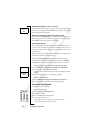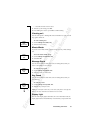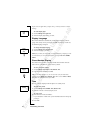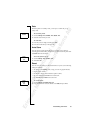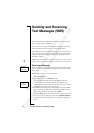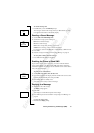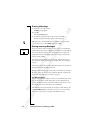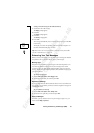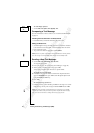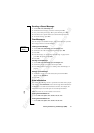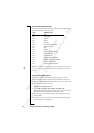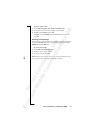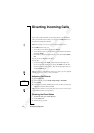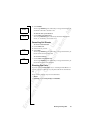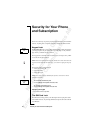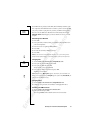N
o
t
f
o
r
C
o
m
m
e
r
c
i
a
l
U
s
e
E
r
i
c
s
s
o
n
M
o
b
i
l
e
C
o
m
m
u
n
i
c
a
t
i
o
n
s
A
B
40 Sending and Receiving Text Messages (SMS)
To set the Reply requested
• Scroll to
Mail
, YES,
Options
, YES,
Reply Req
, YES.
Composing a Text Message
For more information on how to enter text, see “Your Personal Phone Book”
on page 22.
Checking the First Characters You Have Entered
• Press
LEFT until you reach the characters you want to view.
Editing the Written Text
• Scroll through the message text with the arrow keys and erase characters
to the left of the cursor using
CLR, or insert characters above the cursor.
• Press 1 to insert a space.
• To go to the end of the message, press and hold
RIGHT.
Note! If there is a pause of more than 120 seconds between entering charac-
ters, the message is stored and the phone returns to the standby menu.
Sending a New Text Message
1. Scroll to
Mail
, YES,
Send message
, YES,
New
, YES.
An empty display appears.
2. Enter your message. (See “Composing a Text Message” on page 40).
3. When you have completed your message, press
YES.
You are now prompted to enter the receiver’s phone number.
To send the message immediately
4. Enter the receiver’s phone number or recall it from the phone book. To
access the
Phone book
menu, press LEFT. Scroll through the phone book
using the
RIGHT and LEFT key.
5. Press
YES.
To store the message for later use
• Instead of entering a phone number, press
NO. The message is now stored
in the message memory. The message is labelled
To send
instead of
Sent
.
Note! The same procedure is used with all types of messages, for example
e-mail or fax. Check with your network operator to find out which message
types you can use. You have to change the message type first.ed
Options
<ReplyReq>
(Off)
_