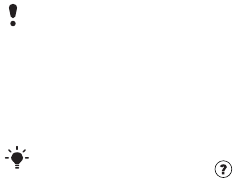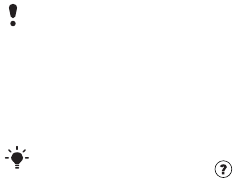
25Transferring and handling content
When you move or copy content from
a computer to your phone unrecognized
files are saved in the Other folder in the
file manager.
Required operating systems
You need one of these operating
systems to use the software included
on the CD:
• Microsoft® Windows Vista™ 32 bit
and 64 bit versions of: Ultimate,
Enterprise, Business, Home
Premium, Home Basic)
• Microsoft® Windows XP (Pro or
Home), Service Pack 2 or higher
To install Sony Ericsson Media
Manager
1 Turn on your computer and insert the
CD. The CD starts automatically and
the installation window opens.
2 Select a language and click OK.
3 Click Install Sony Ericsson Media
Manager and follow the instructions.
To transfer content using
Sony Ericsson Media Manager
1 Connect the phone to a computer with
a USB cable supported by your phone.
2 Computer: Start/Programs/
Sony Ericsson/Media Manager.
3 Phone: Select Mass storage.
4 Computer: Wait until the phone
appears in Sony Ericsson Media
Manager.
5 Move files between your phone and
the computer in Sony Ericsson Media
Manager.
6 For safe disconnection of the USB
cable, right-click the removable disk
icon in Windows Explorer and select
Eject.
Using the USB cable
You can connect your phone to
a computer with the USB cable to
synchronize, transfer and back up
phone content and use your phone as
a modem. For more information, go to
www.sonyericsson.com/support to
read Getting started guides.
Do not remove the USB cable from your
phone or computer during transfer, as
this may corrupt the phone memory.
For details on transferring music, refer to
Media Manager Help. Click in the top
right corner of the Sony Ericsson Media
Manager
window.
This is the Internet version of the User's guide. © Print only for private use.