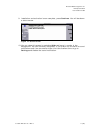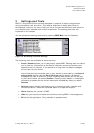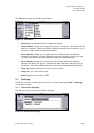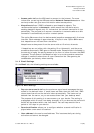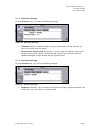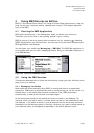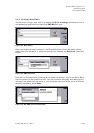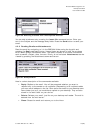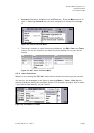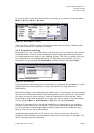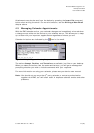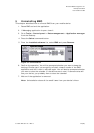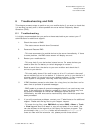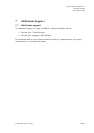Ericsson Mobile Organizer 5.1
Enterprise Edition
User Guide for S80
6/1553-ANF 901 16/1 Rev C 20(26)
In order to mark a read mail as unread or vice versa, go to the inbox view and select
Menu > Write > Mark > As read.
Figure 31. Write Menu In Inbox
There are also a number of other functions available from the menus. Please consult
your device manual for information on these.
4.2.5 Attachment Handling
Attachments (or very long emails above a certain limit) are truncated in order to save
bandwidth and in order to avoid unnecessarily downloading large attachments that
you would perhaps only open on your desktop anyway. The limit is typically 10kb, but
your administrator can change the setting. To download an attachment, go to the
attachment list by pressing the Attachment command button and select Open.
Figure 32. Attachments
A dialog is shown which asks you for confirmation to download the attachment. It also
displays the size of the attachment to help you estimate the time and cost of
downloading.
Before downloading, the attachments are shown with a .dlt extension. You can forward
the mail with attachments without downloading them to your device first. Just forward
the email just as you would normally, and the attachments will also be sent. When
forwarding an email with attachments, you can also remove some of the attachments
first by going to Menu > Attachments > Edit after you select Forward.
The size of attachments that can be downloaded is only restricted by the available
amount of total memory on your device. If you cannot download a large attachment,
you may be able to free enough space by deleting data you do not need from your
device. Then you can retry downloading.
Attachment download does not fail even if your network connection falls during
download. The download continues where it was once the connection is up again. You
cannot manually stop the download.