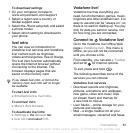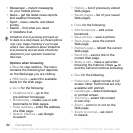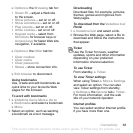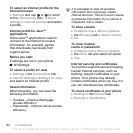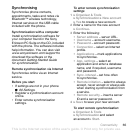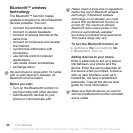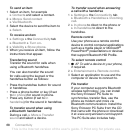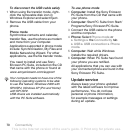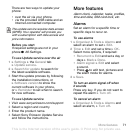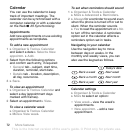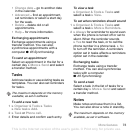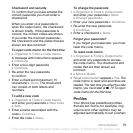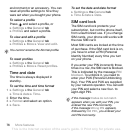69Connectivity
Transferring files using the
USB cable
Connect your phone to a computer,
via the USB cable, to use your phone
in one of the following: File transfer or
Phone mode.
File transfer
Drag and drop files between your
memory card and computer in
Microsoft Windows Explorer.
Use Sony Disc2Phone (music transfer)
or Adobe™ Photoshop™ Album Starter
Edition (picture transfer/storage). These
applications are found on the CD that
come with the phone or at
www.sonyericsson.com/support
,
and can only be used with file transfer
mode.
To use file transfer mode
1 Connect the USB cable to the phone
and the computer.
2 Phone: Select File transfer or
} Settings } the Connectivity tab
} USB } USB connection } File
transfer. The phone shuts down.
3 Wait until your memory card appears
as an external disk in Windows
Explorer. You can use:
• Windows Explorer to drag and drop
files between your memory card
and computer.
• Sony Disc2Phone to transfer music
to your memory card.
• Adobe™ Photoshop™ Album
Starter Edition, to transfer and
organize your pictures on your
computer.
Only use the USB cable that comes with
the phone, and connect the USB cable
directly to your computer. Do not remove
the USB cable from the phone or
computer during file transfer as this
may corrupt the memory card.
This is the Internet version of the user's guide. © Print only for private use.