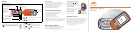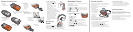This is the Internet version of the user's guide. © Print only for private use.
To turn on the phone
1. Press and hold . The first
start-up may take a couple
of minutes.
2. Select whether you want
to use the phone with full
functionality or the
WALKMAN™ player only.
This setting can be changed
in Settings, General, Startup Menu.
3. Enter your SIM card PIN, if requested.
4. At first start-up, select the
language you want for your
phone menus. Press Yes if
you want the setup wizard
to help you get started,
and follow the instructions
that appear to complete
the setup.
Play/Pause
Button
Press and hold to start
or pause music. Choose
between using this button for the WALKMAN™ player
or the FM Radio, or the most recently used of these.
WALKMAN™ Player
The WALKMAN player works as a music player and video
player all in one.
To play music and videos
Press and then . Browse for songs by artists,
tracks, or in playlists. You can also browse for video clips.
Press to open a list, or to go back. Highlight a title
}
Play.
WALKMAN player control
• Press and hold to pause
the playback. Press again to resume
playing.
• Press to minimize
the WALKMAN player
during playback.
• Press to go forward to the next music track
or video clip. Press to go back to the previous
music track or video clip.
• Press and hold or to fast forward or rewind
when playing music tracks or video clips.
• Press or to scroll through the playlist during
playback. Files that are highlighted will not be selected
until you press Play.
Transferring Files
When you connect your phone to a computer using
the USB cable, you can view the phone as a drive
on the computer.
You can use the drag-and-drop functionality
in your computer to:
• Transfer files
between the phone
and the computer.
• Move and organize
files in the phone.
• Delete files from
the phone.
For information
on managing files and transferring music,
visit www.sonyericsson.com/support.
To start a USB connection
1. Turn on the phone, and connect the USB cable
to your phone and to your computer.
2. Select Settings and use or to scroll
to the Connectivity tab.
}
USB Connection
}
Yes.
Note! Do not remove the USB cable during
the file transfer. It may damage your phone memory.
To end a USB connection
1. Exit the USB connection on your computer.
In Windows, click the Safely Remove Hardware
icon in the Taskbar, and follow the instructions.
2. Remove the USB cable from your phone.
Synchronization
You can synchronize your phone contacts,
appointments, tasks and notes with similar programs
in a computer using Bluetooth™ wireless technology,
infrared or the supplied USB cable.
On your computer, you have to install the Sync Station
synchronization software which is part of the PC Suite
found on the supplied CD.
For more information on synchronization,
visit www.sonyericsson.com/support.
7
Wait approximately
2.5 hours for
the battery to
be fully charged.
8
Remove
the charger.
4
Slide the battery
cover into place.
3
Insert the battery
with the label
side up and the
connectors facing
each other.
2
Insert the SIM card with
the gold contacts facing
down.
1
Remove
the battery
cover, if attached.
Battery and SIM Card
5
Connect
the charger
to the phone.
The symbol
on the charger
must face
upwards.
6
It may take
up to 30 minutes
before the battery icon
appears on the screen.