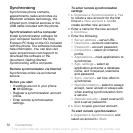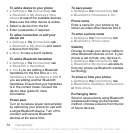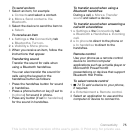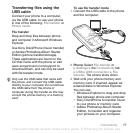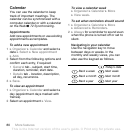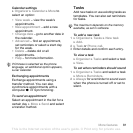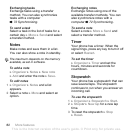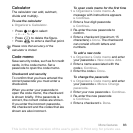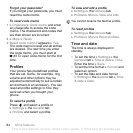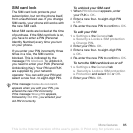T
h
is
is
th
e
In
te
rn
e
t v
e
rs
io
n
o
f th
e
u
s
e
r's
g
u
id
e
. ©
P
rin
t o
n
ly
fo
r p
riv
a
te
u
s
e
.
78 Connectivity
To disconnect the USB cable safely
1 When using file transfer mode,
right-click the removable disk icon in
Windows Explorer and select Eject.
2 Remove the USB cable from your
phone.
Phone mode
Synchronize contacts and calendar,
transfer files, use the phone as
modem and more from your
computer. Applications supported in
phone mode include: Synchronization,
File manager and Mobile Networking
Wizard. For other applications, use the
file transfer mode.
You need to install and use Sony
Ericsson PC Suite, included on the CD
that came with the phone or visit
www.sonyericsson.com/support to
downlaod it.
To use phone mode
1 Computer: Install the Sony Ericsson
PC Suite from the CD that came with
your phone or download it from
www.sonyericsson.com/support.
2 Computer: Start PC Suite from Start/
Programs/Sony Ericsson/PC Suite.
3 Connect the USB cable to the phone
and the computer.
4 Phone: Select Phone mode or
} Settings } the Connectivity tab
} USB } USB connection
} Phone mode.
5 Computer: Wait while Windows
installs the required drivers.
6 Computer: When PC Suite has found
your phone you are notified.
All applications that you can use with
your connected phone are found in the
Sony Ericsson PC Suite.
Update service
Always keep your phone updated with
the latest software to improve
performance. You do not lose
personal or phone information, for
example messages or settings during
an update.
Your computer needs to have one of the
following operating systems to be able
to use this feature: Windows® 2000 with
SP3/SP4, Windows XP (Pro and Home)
with SP1/SP2.
USB drivers are installed automatically
with the PC Suite software.