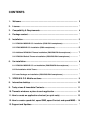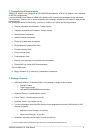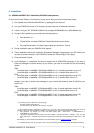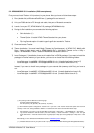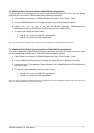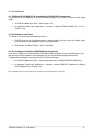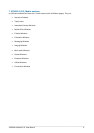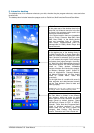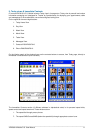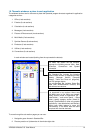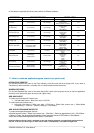In this table are reported all links into the sections of different windows:
WINDOWS STANDARD BAR AZURE AREA
Left Buttons Right Button Small Buttons Directory tree
Office
(move arrows) File manager
Install
Control Panel
Viewer (or PDF+ 910) on P
Yes
E-Books
(move arrows) File manager
Install
Control Pa l ne
eBook
eBook Ma r ke
Yes
Calculation
(move arrows) File manager
Install
Control Panel
Calculat r o
Yes
Messaging
(move arrows) File manager
Install
Control Panel
New SM S
Yes
Imaging
(move arrows) File manager
Install
Control Panel
New SM S
Yes
Multi-media
Communicorder P900 (or
Communicam P800)
Sound Recorder
File manager
Install
Control Panel
Music Player
Video Player
No
Games
(move arrows)
Emulator button / File
manager
Solitarie / Install
Chess(P900/P910) / Control
Panel
Yes
Emulators
FileManager
FileSearchPro
Games button
Install
Control Pan l e
Escumm
Goboy
Frodo
No
Utilities
(move arrows) File manager
Install
Control Panel
Stacker
Yes
Connections
Opera browser
Netfront browser
SE default browser
Sync Remo e t
SIM Info
GPRS Data Log
Link to: Usb, Irda, BT
No
11. How to create an application/game shortcut (or quick note)
INTERACTIVE DESKTOP
On the Multi-function Bar (next to the Time indicator) click the small left arrow (single click if you want to
visualize only add note button, or double click to visualize add shortcut button too).
WINDOW SECTIONS
On the Sub-Standard Bar (next to the white Status Bar Label) click the green arrow (to add an application
shortcut) or the sheet with green arrow (to add a quick note).
ADD QUICK NOTE
To create new note (default Tracker icon):
• click add note button > Write your note > Click OK
To create new note (custom icon):
• click add note button > Write your note > Click Icon > Select Use custom icon > Select Make
Transparency > Click OK > Select 01.Note.gif > Click Select
ADD APPLICATION/GAME SHORTCUT
To create new application/game shortcut:
click add shortcut button > Select Use custom icon > Click Next > Select an Application to link > Click Select
> Select in Folder: the appropriate alphabetical folder (example choose 6.PQR folder for QuickWord) >
Select the correspondent Application Icon Name > Click Select
Important: Before closing Tracker, remember to save the changes otherwise your application/game shoutcuts
will lost. To do this you have to go to: main Tracker menu > Click Desktop > Click Save changes now.
_
_______________________________________________________________________________
XPX00/910 Mobile O.S. User Manual 13