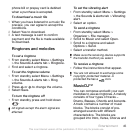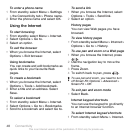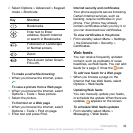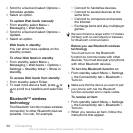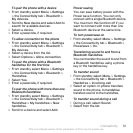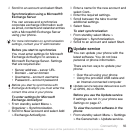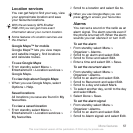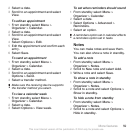3
Phone: Select Media transfer and the
phone will remain activated during file
transfer.
4
Computer: Wait until the phone
memory and memory card appear as
external disks in Windows Explorer.
5
Drag and drop selected files between
the phone and the computer.
To disconnect the USB cable safely
1
Right-click the removable disk icon in
Windows Explorer.
2
Select Eject.
3
Disconnect the USB cable when the
following message is shown in the
phone: Mass storage session ended.
It is now safe to remove the USB
cable..
Phone mode
Before synchronizing or using your
phone as a modem you must install the
Sony Ericsson PC Suite software on
your computer. See To install the Sony
Ericsson PC Suite on page 54.
To use phone mode
1
Computer: Start PC Suite from Start/
Programs/Sony Ericsson/PC Suite.
2
Connect the USB cable to the phone
and the computer.
3
Phone:
Select
Phone mode
.
4
Computer: When you are notified that
the Sony Ericsson PC Suite has found
your phone, you can start using the
phone mode applications.
For usage details, see the Sony Ericsson
PC Suite Help section once the software
has been installed on your computer.
Synchronizing
You can use the USB cable or
Bluetooth wireless technology to
synchronize phone contacts,
appointments, bookmarks, tasks and
notes with a computer program such
as Microsoft Outlook. You can also
synchronize with an Internet service
using SyncML™ or a Microsoft®
Exchange Server using Microsoft
Exchange ActiveSync. For more
information go to the Getting started
section at
www.sonyericsson.com/support.
Use only one of the synchronization
methods at a time with your phone.
Synchronization using a computer
Before synchronizing you need to
install the Sony Ericsson PC Suite from
the CD included with your phone. The
software includes help information.
You can also go to
Connectivity 53
This is an Internet version of this publication. © Print only for private use.