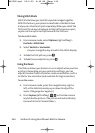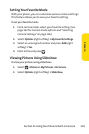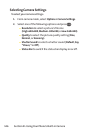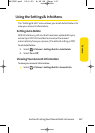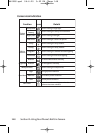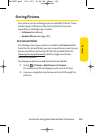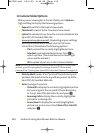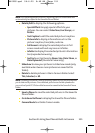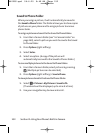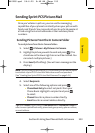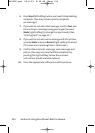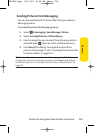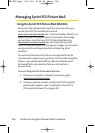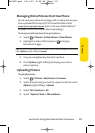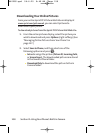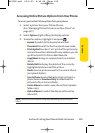152 Section 2I: Using Your Phone’s Built-in Camera
Saved to Phone Folder
When you assign a picture, it will automatically be saved in
the
Saved to Phone folder. The folder allows you to store copies
of pictures on your phone and to assign pictures to various
phone tasks.
To assign a picture and save it to the Saved to Phone folder:
1. From the In Camera folder (see “In Camera Folder”on
page 149), select a picture you wish to save to the Saved
to Phone folder.
2. Press Options (right softkey).
3. Select Setas.
4. Select an option. (A copy of the picture will
automatically be saved to the Saved to Phone folder.)
Tosave multiple pictures to the Saved to Phone folder:
1. From the In Camera folder, select pictures by pressing
. (Multiple pictures can be selected.)
2. Press Options (right softkey) > Saveto Phone.
To view pictures stored in the Saved to Phone folder:
1. Select >Pictures > My Pictures > Saved to Ph.
(Thumbnails will be displayed, up to nine at a time.)
2. Use your navigation key to view and scroll.
6600US.qxd 06.6.20 8:48 AM Page 152