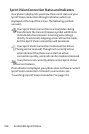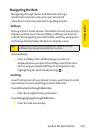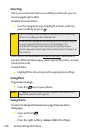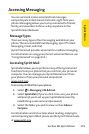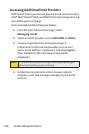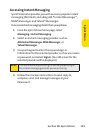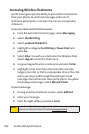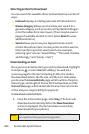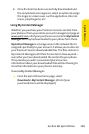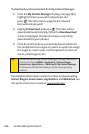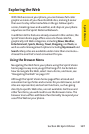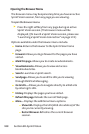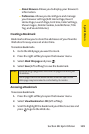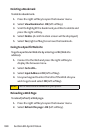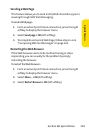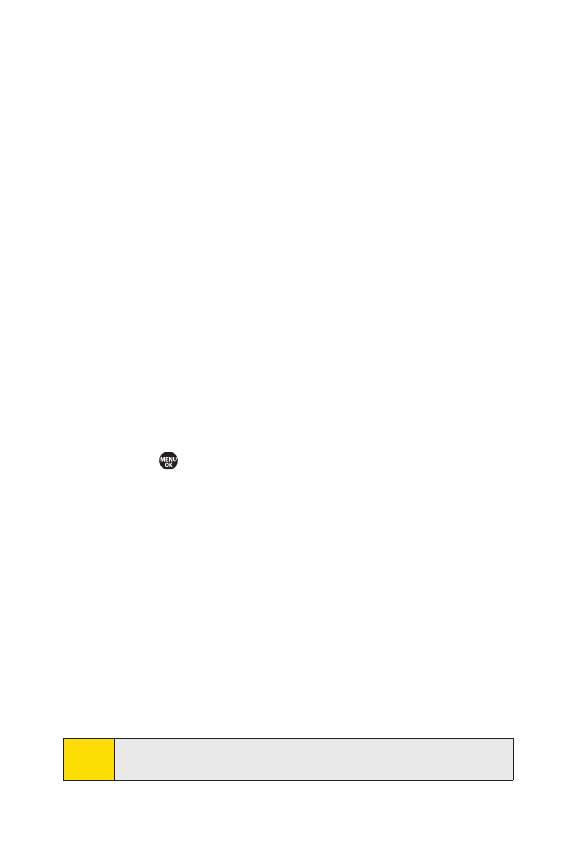
184 Section 3B: SprintVision
Selecting an Item to Download
You can search for available items to download in a number of
ways:
ⅷ
Featureddisplays a rotating selection of featured items.
ⅷ
Browse Category allows you to narrow your search to a
general category, such as Country or Pop/Rock for Ringers
or For the Ladies for Screen Savers. (There may be several
pages of available content in a list. Select
Next9to view
additional items.)
ⅷ
Searchallows you to use your keypad to enter search
criteria to locate an item. You may enter an entire word or
title or perform a partial-word search. (For example,
entering “goo”returns “Good Ol’Boy,”“The Good, the Bad,
and the Ugly,”and “Goofy - Club.”)
Downloading an Item
Once you’ve selected an item you wish to download, highlight
itand press , or select
Go(leftsoftkey). You will see a
summary page for the item including its title, the vendor,
the download details, the file size, and the c
ost. Links allow
you to view the
License Details page, which outlines the price,
license type, and length of license for the download; and the
Terms of Usepage, which details the Premium Services Terms
of Use and your responsibility for payment.
To download a selected item:
1. From the information page, select Buy. (The item will
download automatically. When the
New Download
screen is displayed, the item has been successfully
downloaded to your phone.)
Note:
If you have not previously purchased an item, you will be
prompted to create your purchasing profile.