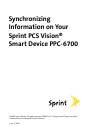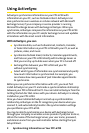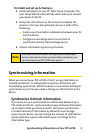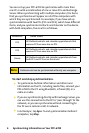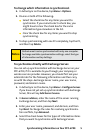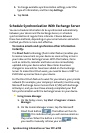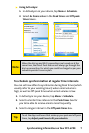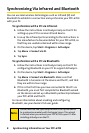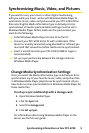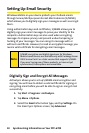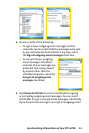10
Synchronizing Information on Your PPC-6700Synchronizing Information on Your PPC-6700
Synchronizing Information on Your PPC-6700
Setting Up Email Security
Windows Mobile on your device protects your Outlook emails
through Secure/Multipurpose Internet Mail Extension (S/MIME),
which allows you to digitally sign your messages as well as encrypt
them.
Using authorization keys and certificates, S/MIME allows you to
digitally sign your email messages to prove your identity to the
recipients. Authorization keys are also used when encrypting
messages to improve privacy and prevent undue tampering or
hacking of your messages. You can encrypt a message with or
without a certificate. However, to read an encrypted message, you
need a valid certificate for decrypting email messages.
Note:
S/MIME encryption and digital signatures for Windows
Mobile-based devices are available only with Exchange Server
2003 Service Pack 2 or a later version that supports S/MIME.
If you aren’t using one of these products, or have not yet
synchronized, these options are unavailable.
Digitally Sign and Encrypt All Messages
ActiveSync allows you to set up S/MIME email encryption and
signing. You will have to obtain a valid certificate for signing or
encrypting email before you will be able to sign or encrypt mail
successfully.
1. Tap Start > Programs > ActiveSync.
2.
Tap Menu > Options.
3.
Select the Email information type, and tap Settings. On
the Email Sync Options screen, tap Advanced.