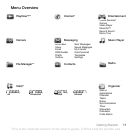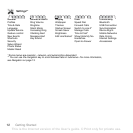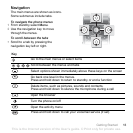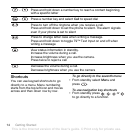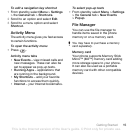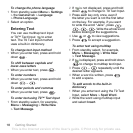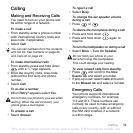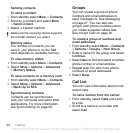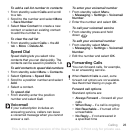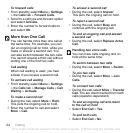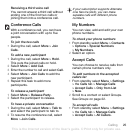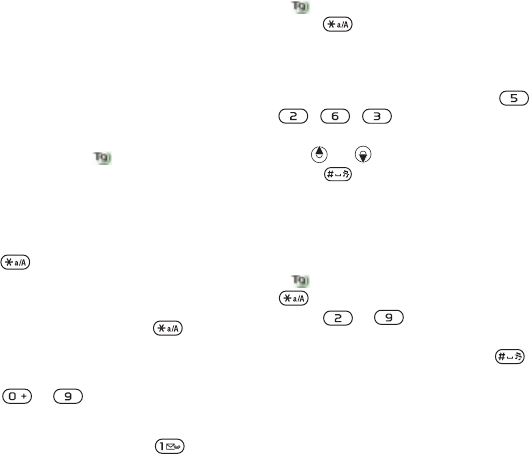
18 Getting Started
To change the phone language
1 From standby select Menu > Settings
>the General tab > Language
> Phone Language.
2 Select an option.
Entering Text
You can use multitap text input
or T9™ Text Input to enter
text. The T9 Text Input method
uses a built-in dictionary.
To change text input method
• When you enter text, press and hold
down .
To shift between capitals and
lower-case letters
• When you enter text, press .
To enter numbers
• When you enter text, press and hold
down – .
To enter periods and commas
• When you enter text, press .
To enter text using T9™ Text Input
1 From standby select, for example,
Menu > Messaging > Write New
> Text Message.
2 If is not displayed, press and hold
down to change to T9 Text Input.
3 Press each key only once, even if
the letter you want is not the first letter
on the key. For example, if you want
to write the word “Jane”, press ,
, , . Write the whole word
before looking at the suggestions.
4 Use or to view suggestions.
5 Press to accept a suggestion.
To enter text using multitap
1 From standby select, for example,
Menu > Messaging > Write New
> Text Message.
2 If is displayed, press and hold down
to change to multitap text input.
3 Press – repeatedly until the
desired letter appears.
4 When a word is written, press
to add a space.
To add words to the built-in
dictionary
1 When you enter text using the T9 Text
Input, select More > Spell Word.
2 Write the word using multitap input
and select Insert.
This is the Internet version of the User's guide. © Print only for private use.