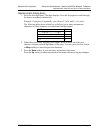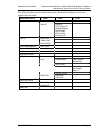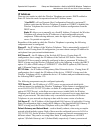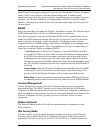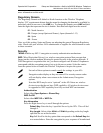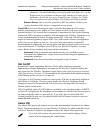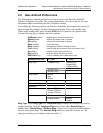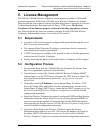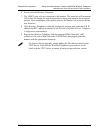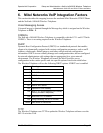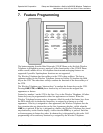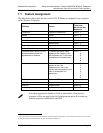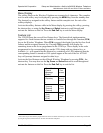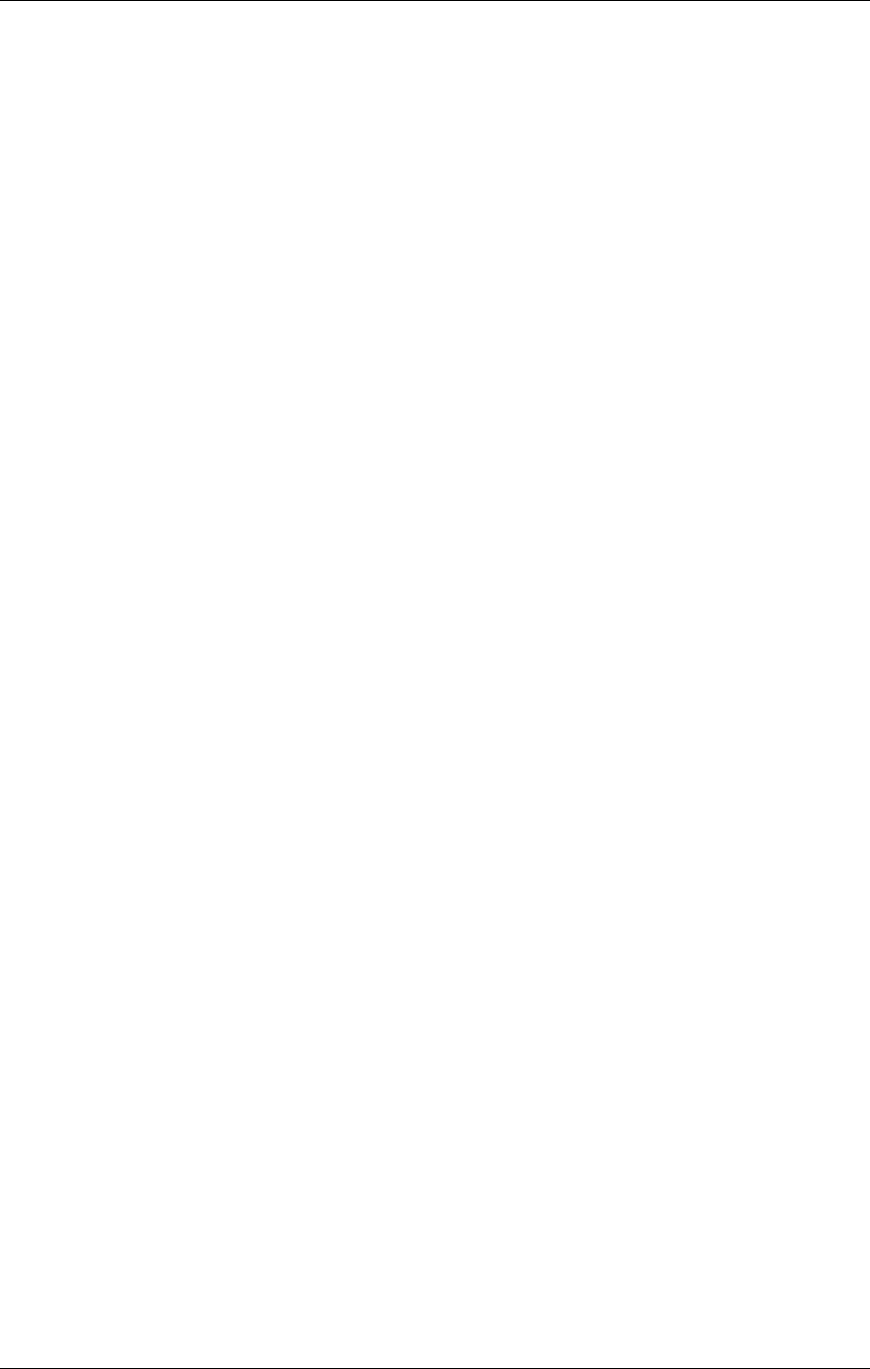
SpectraLink Corporation Setup and Administration—NetLink e340/i640 Wireless Telephone
Mitel Networks 3300 ICP and 5220 IP Phone emulation
PN: 72-1084-02-B.doc Page 21
5. License Management
The NetLink e340/i640 Wireless Telephone system supports a number of different IP
protocol integrations. All NetLink e340/i640 series Wireless Telephones are shipped
from SpectraLink with a generic software load that allows them to associate to a wireless
LAN and download their functional software from a TFTP server. The Wireless
Telephones will not function properly without downloading appropriate software.
The following details the process to properly configure NetLink e340/i640 Wireless
Telephones and download software via over-the-air file transfer.
5.1 Requirements
• A wireless LAN must be properly configured and operational through the use of
802.11b wireless access points.
• The supported Mitel Networks IP telephony system must also be connected to
your network and completely operational.
• A TFTP Server must be available on the network in order to load the appropriate
software into the Wireless Telephones.
• Finally, ensure that the Battery Pack on the Wireless Telephone is fully charged.
5.2 Configuration Process
1. Download the latest NetLink e340/i640 Wireless Telephone IP software from
http://www.spectralink.com/service/software.html
2. Load the latest version of the NetLink e340/i640 Wireless Telephone MiNET
code and place it on the TFTP Server and ensure the TFTP Server is started. The
three files that are needed must be named slnk_cfg.cfg, pd11usc.bin, and
phintl24.bin.
3. If statically assigning
IP Addresses, ensure that the Phone IP Address, TFTP
Server IP, Subnet Mask, and Default Gateway information are accurate in the
Admin Menu. If using a DHCP Server, ensure that the DHCP options are set. See
the NetLink e340/i640 Wireless Telephone Configuration section for detailed
configuration instructions.
4. Ensure the Wireless Telephone has properly configured ESSID and Reg Domain
Information within the Admin Menu. If you are accepting broadcast ESSIDs at
your access points, the handset will automatically learn the ESSID information
when powering on. See the NetLink e340/i640 Wireless Telephone Configuration
section for detailed configuration instructions.
5. Using the Admin Menu on the Wireless Telephone, ensure the License
Management menu option is set to 014. This ensures the handset will check for
the proper MiNET files each time it powers on. See the NetLink e340/i640
Wireless Telephone Configuration section for detailed configuration instructions.