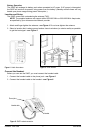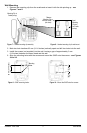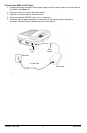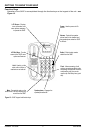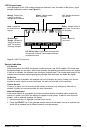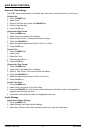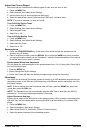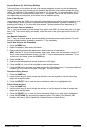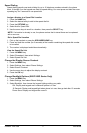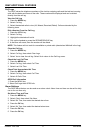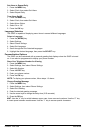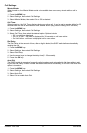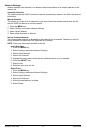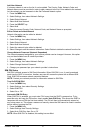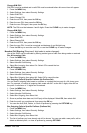Keypad Buttons for Text Entry (Multitap)
There are three or four letters (as well as a number) assigned to each key on the telephone
keypad. During text entry, pressing a key displays the first letter, then cycles through the other
letters. For example, if the number 3 is pressed, a “D” will appear. If it is pressed again, the “E”
will appear, and if it is pressed three times, the “F” will appear. The cursor will move on to the
next space after a brief pause, so the letter must be selected quickly.
Enter a Hard Pause
Hard pauses allow the SX6P to be used with automated phone systems used for pagers or auto-
mated banking. When a number is programmed into the phonebook, a pause is entered by
pressing and holding “#” for more than one second. The hard pause will be displayed as “P.”
Use of Lower Case or Numbers
The “
*
” key can be used to switch change from upper case (ABC) to lower case (abc) or to num-
bers (123). The current setting will display under the clock in the upper right corner of the LCD
screen.
Use Special Characters
The “1” key can access several special characters (punctuation marks and symbols). To scroll
through available special characters, press the “1” key repeatedly.
Add a New Entry to the Phonebook
1. Press the MENU key.
2. Select Phonebook, then select Add Name.
3. Enter a name by pressing the alphanumeric keys (maximum 16 characters).
HINT: Use the “
*
” key to switch between upper case, lower case and numbers. Use the “0”
key to insert a space between entries. Use the “1” key to access special characters. To cor-
rect errors in the name, press the CLEAR key.
4. Press the OK key.
5. Enter the desired telephone number (maximum of 20 digits).
6. Press the OK key. You will be prompted to enter another number.
7. Press the OK key to save the entry and return to the Phonebook menu. If you have additional
numbers (up to 2 more) follow steps 5 through 7 for each number.
Phonebook Entry Search
1. Press the NAME key.
2. Use the arrow keys to scroll through the entries or use the keypad to view all entries that
begin with a specific letter.
3. Press the SELECT key to view the phone number(s) listed for a highlighted entry.
Edit or Delete an Entry
1. Press the NAME key.
2. Use the arrow keys to scroll through the entries, or use the keypad to view all entries that
begin with a specific letter.
3. Press the SELECT key to view the phone number(s) listed for an entry that is highlighted.
4. Press the OPTIONS key and select the desired option. (Edit Name, Edit Number, Add
Number, Add Name, Add to Speed Dial, Delete Number or Delete Entry).
Phonecell
®
SX6P GSM 10 User Manual