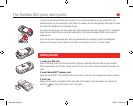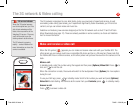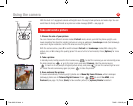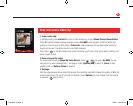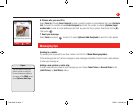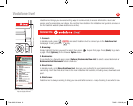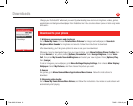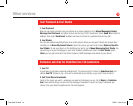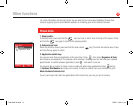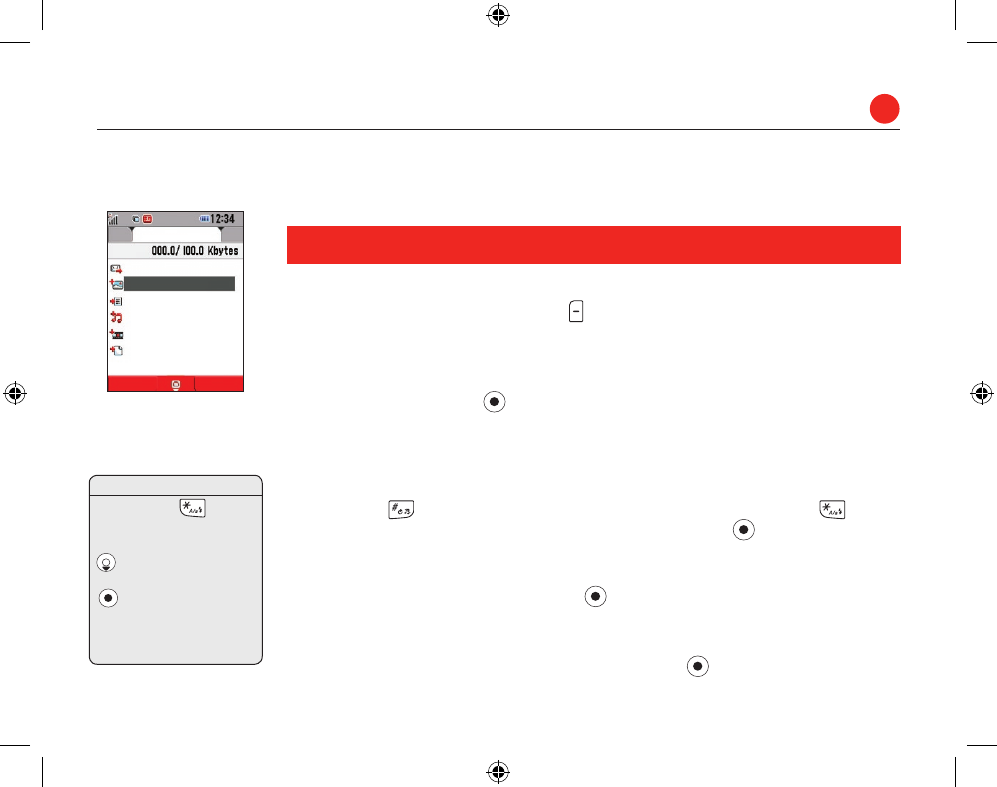
Messaging
With picture and video messaging (MMS) you can send more than just text messages – you can send
pictures, video clips and sounds as well!
Create and send an MMS (Multimedia message)
1. Start a new message:
To send a picture or video message, press the key in standby mode (or select Menu/Messaging).
Select Create Message, then MMS.
2. Add a picture or video clip:
Select [Add Picture] or [Add Video] , then choose My Pictures or My Videos. Select the picture or
video clip you want, then press to attach it and return to the MMS screen. Note: you can add either
a picture or a video clip to a message. If you send a large video clip you may not be able to add any more
to the message.
3. Enter the text:
Select [Add Text], then use the keypad to write your text. To enter punctuation or other characters, press
1 or press the key and select the symbol you want. For a space, press 0. Press the key to
cycle through capitals, numeric, etc. (shown at the top of the screen). Press to return to the MMS
screen.
4. Add a sound clip:
Select [Add Sound]. Choose your clip and press to attach it and return to the MMS screen.
5. Preview the message:
Select [Options]/Preview Message to see and hear your message. To change an item highlight it in the
MMS screen, then press [Options]/Edit... or Delete.... Then press .
Text entry:
Press and hold to
change from Predictive text (T9)
to Multi-tap (abc). In T9, use
to cycle through the
alternative words, then press
or 0 to select the one you
want. If the word you want isn’t
available, switch to Multi-tap
to enter it.
6
Options Back
Page 1
Send to
[Add Picture]
[Add Text]
[Add Sound]
[Add Video]
[Add Other Files]
Tosh 803 UK.indd 6 7/9/05 2:30:07 pm