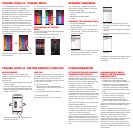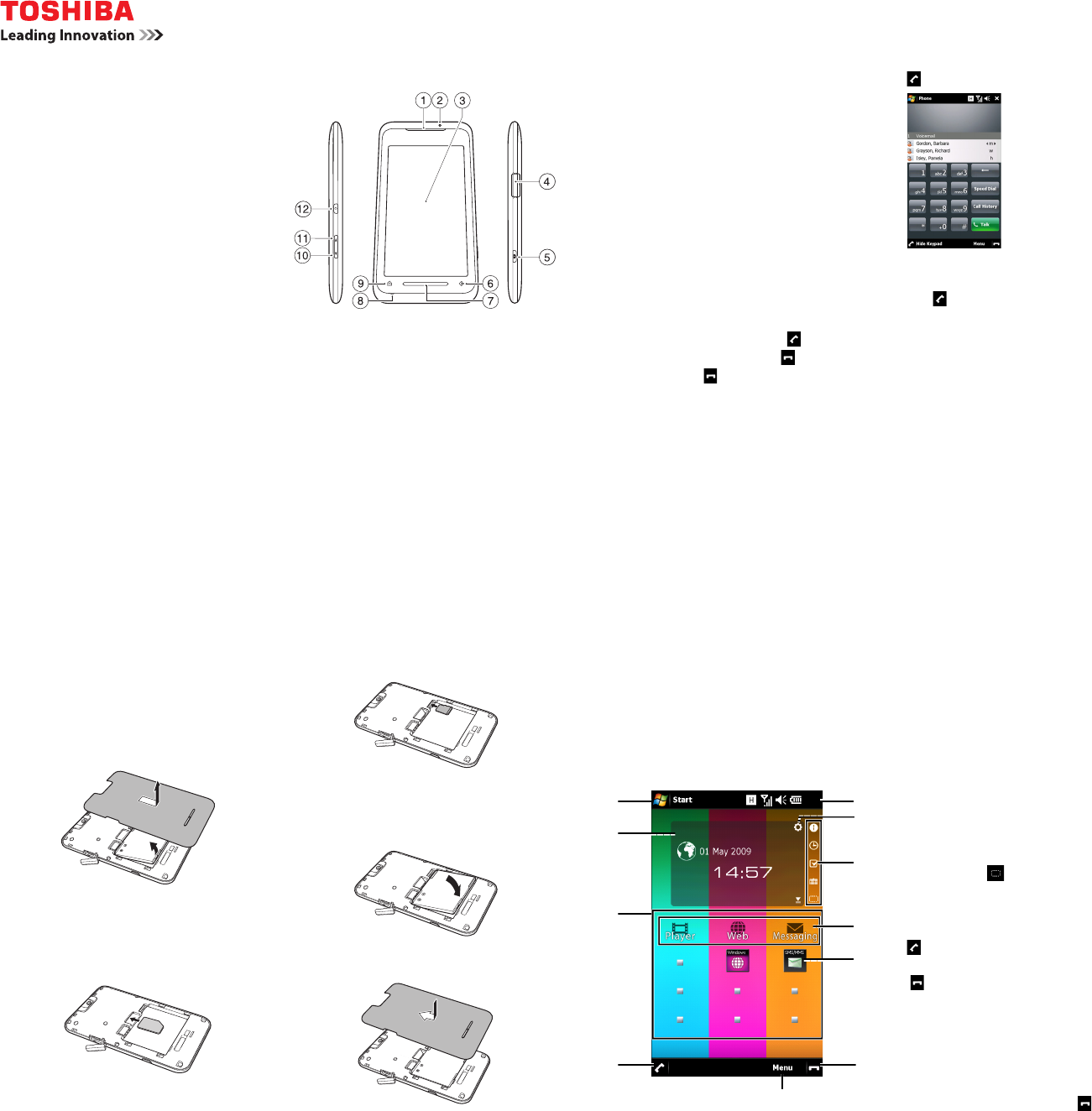
GETTING STARTED
ASSEMBLY TOSHIBA TOUCH USER INTERFACE
QUICK START GUIDE
INTRODUCTION
Congratulations on your purchase of the ultra
slim Toshiba TG01.
Designed as the ultimate mobile media device,
the Toshiba TG01 brings you to the next level of
high speed internet, full length movies and social
networking.
With the Toshiba Touch user interface, you can
access the information that is important to you
quickly and easily, and take advantage of the
many other features offered to include GPS,
Microsoft
®
Office applications and many more.
Explore, engage and enjoy your new Toshiba
TG01!
CONTENTS OF SALES PACK
• Your Toshiba TG01 and stylus
• Battery
• AC charger
• USB cable
• Headset and headset adapter
• User Guide (included in CD)
•Quick Start Guide
• Legal and Safety Information leaflet
• CD (Getting Started)
PHONE LAYOUT
1. Earpiece 7. Touch Sensor (TS) key
2. LED indicator 8. Microphone
3. Touch screen 9. Home key
4. Cable, phone charging
and headset connector
(micro USB)
10. Volume Down key
5. Camera key 11. Volume Up key
6. x/ok key 12. Power key
CHARGING THE BATTERY
• Either plug the AC charger into an AC outlet
and connect it to the charger connector on
your Toshiba TG01, or
• connect your Toshiba TG01 to a PC with the
USB cable.
SWITCHING THE POWER ON AND
OFF
To switch your Toshiba TG01 on, press and
hold the Power key. If a PIN or security code is
requested, enter the code.
To switch your Toshiba TG01 off:
1. Press and hold the Power key for
approximately two seconds.
2. Tap Yes to confirm powering off the phone.
RECEIVING A CALL
To answer an incoming call, tap or Answer.
To ignore an incoming call, tap or Ignore.
To end a call, tap or End.
MAKING A CALL
1. Access the Phone screen, e.g. by tapping
.
2. Enter a phone number using the numeric
keypad.
3. Tap or Talk.
RESETTING YOUR TOSHIBA PHONE
If you still have problems after restarting your
phone, you can reset the phone.
Resetting your Toshiba phone causes it to
restart and adjusts memory allocation.
Your phone will return to the same status as the
last time you used it, though unsaved data may
be lost.
To reset your Toshiba phone, press the Power
key for approximately 15 seconds.
Operator
INSTALLING SIM CARD, MICROSD
CARD AND BATTERY
1. Move the cover of the cable, phone charging
and headset connector away from the side
of the phone.
2. Press down on the battery cover and slide it
towards the bottom of the phone. Lift the
cover upwards and remove it.
3. If the battery is installed, lift the tab at its
base, then remove the battery.
4. Align the SIM card as shown below. Push
down lightly while sliding the SIM card into
place.
5. Align the microSD card as shown. Gently
slide the card into the slot until it clicks into
place.
6. Insert the battery with the gold connectors
facing towards the top of the phone. Gently
push on the bottom of the battery to insert it
completely.
7. Gently slide the battery cover upward into
place.
The Toshiba Touch user interface is a
customisable user interface that enables you to
access information, run applications, make calls
and navigate your Toshiba TG01 in a simple and
quick way, using only one hand.
TOSHIBA HOME SCREEN
The Toshiba Home Screen adds a fast and
convenient way to navigate through your
Toshiba TG01.
1. Start icon - tap to access the Windows
Mobile Start menu.
2. Status indicators. These show information
about the current status of the phone, such
as network signal strength, battery level,
volume and call status.
3. Setting icon - enables you to edit the Clock
or Calendar settings if one of these gadgets
is selected. If an alarm has been set, the
alarm icon will be displayed here.
4. Gadget zone - displays information
according to the currently selected gadget
item (Clock, Calendar, Information prompt or
ToDo List/Tasks).
5. Tap an icon to change the item displayed in
the gadget zone. To turn off the gadget
zone, tap the icon.
6. Toshiba Menu.
7. Toshiba Menu headings.
8. Toshiba Menu thumbnails.
9. - used to make, answer and hold calls.
Tap to access the Phone screen.
10. - ends calls/operations and returns to
Toshiba Home Screen.
11. Right softkey - enables you to change the
order and colours of the Toshiba Menu
stripes, and select the thumbnails for each
stripe.
To access the Toshiba Home Screen at any
time, press the Home key or tap .
1
4
6
8
9
3
5
7
11
10
2