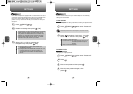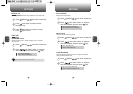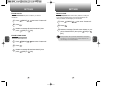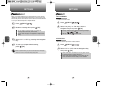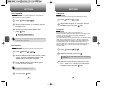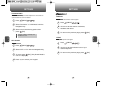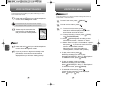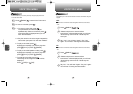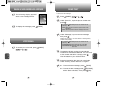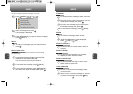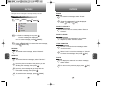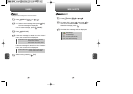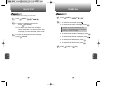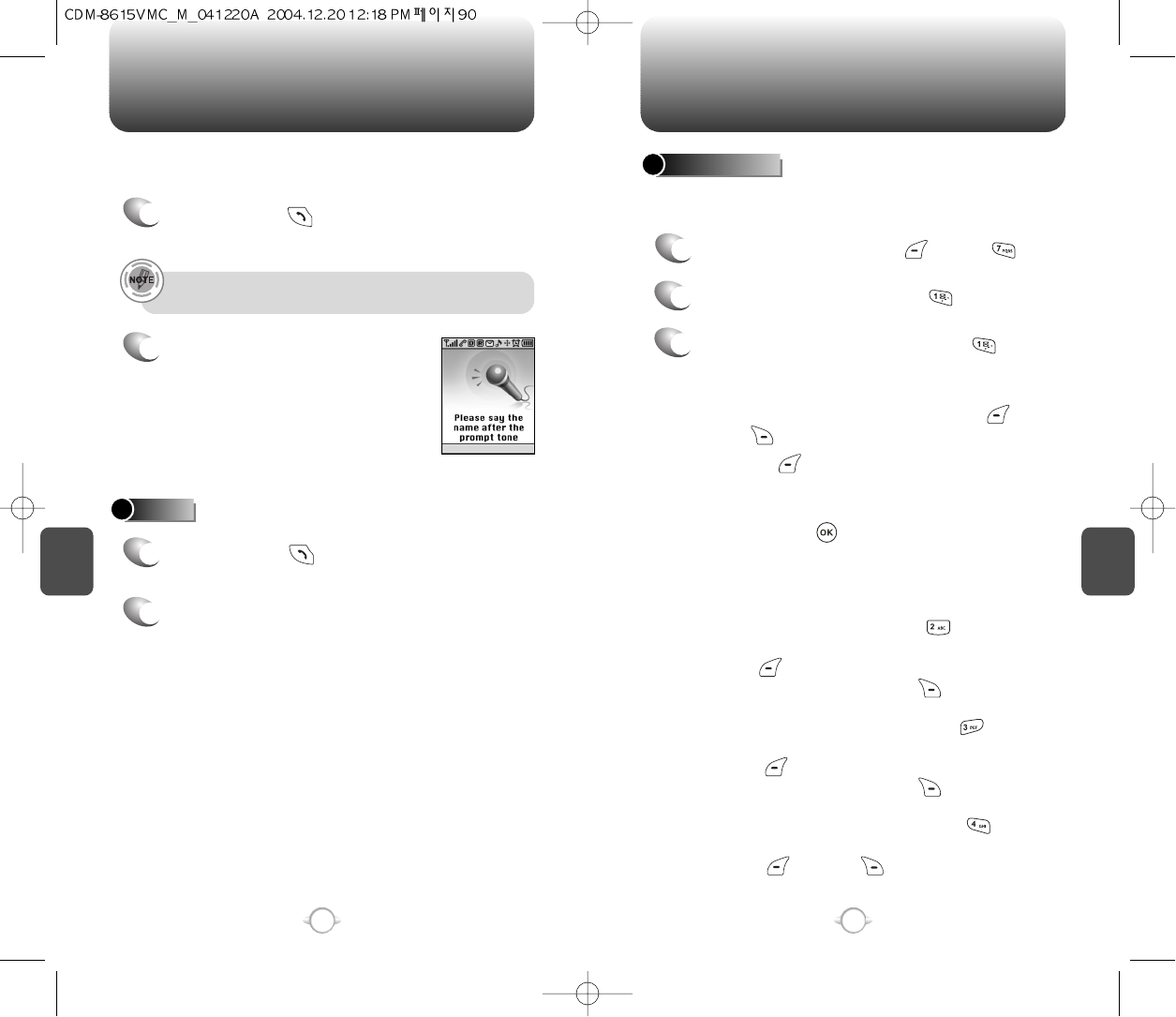
C
H
5
91
VOICE TOOLS MENU
C
H
5
90
VOICE RECOGNITION MODE
NAME
Voice Recognition (VR) enables you to place calls using your voice
and to record voice memos.
1
Press and hold until your cellular telephone
turns to Voice Recognition mode.
2
“Please say the name after the
prompt tone” will be displayed
and you will hear “Name please”.
1
Press and hold until your cellular telephone
turns to Voice Recognition mode.
2
If you say a name or tag that is already in the
phonebook, the number and name will be
displayed and you will hear “Calling (name)”.
VOICE MEMO
Voice Memo allows you to record a reminder message that can be up
to 60 seconds. To record a memo:
1
To start Tools menu, press [MENU] .
2
To enter a voice memo, press .
3
1.1. To record a voice memo, press .
Instructions will be displayed and you will
hear “Please record at the tone.”
1.2. To stop recording a memo, press [STOP]
or [PAUSE/RESUME].
1.3. Press [OPTIONS] after recording a voice
memo to “Re-record”, “Review” or “Save”.
1.4. Select “Save” to input a “Voice Memo” caption,
then press . If you do not name the voice
memo it will be called “untitled”.
(See page 31 for more information on
entering letters, numbers and symbols.)
2. To play voice memo, press .
Select the message you want to play.
Press [OPTIONS] for “Play” or “Edit Caption”.
To erase the memo, press [ERASE].
3. To play in speaker mode, press .
Select the message you want to play.
Press [OPTIONS] for “Play” or “Edit Caption”.
To erase the memo, press [ERASE].
4. To erase all voice memos, press .
“Erase all voice memos?” will be displayed.
Press [YES] or [NO].
If no recorded voice dial, “No entries recorded” message
will be displayed. (Refer to page 92 for how to set one up.)