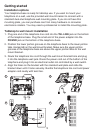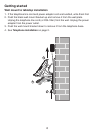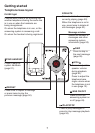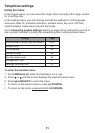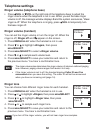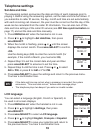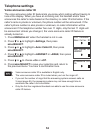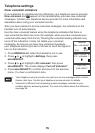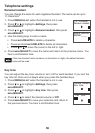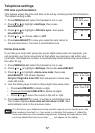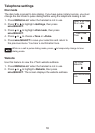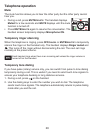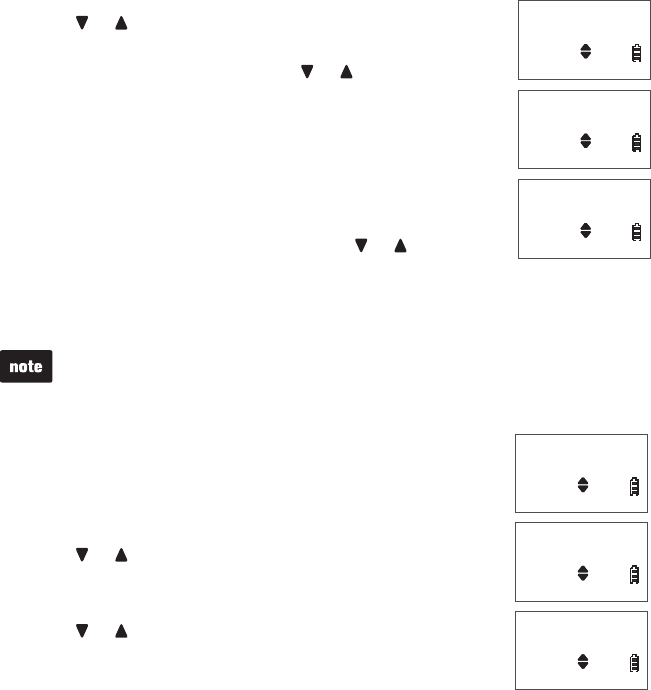
1313
Telephone settings
Set date and time
The answering system announces the date and time of each message prior to
playing it. Before using the answering system, set the date and time as follows. If
you subscribe to caller ID service, the day, month and time are set automatically
with each incoming call. However, the year must be correct so that the day of the
week can be calculated from the caller ID information. You can also turn off the
date and time settings of the caller ID service (see CID time synchronization on
page 17) and set the date and time manually.
Press MENU/SELECT when the handset is not in use.
Press or to highlight >Set date/time, then press
MENU/SELECT.
When the month is flashing, press or until the screen
displays the correct month. Press MENU/SELECT to confirm.
-OR-
Use the dialing keys (0-9) to enter the current month (for
example, if the month is March, you must enter 03).
Repeat Step 3 to set the correct date and year and then
press MENU/SELECT to advance to set the time.
Repeat Step 3 until the time is set. Press or to select
AM or PM, or press 2 for AM or 7 for PM.
Press MENU/SELECT to save the settings and return to the previous menu.
You hear a confirmation tone.
If the date and time are not set when a message is recorded, the system
announces, “Time and date not set,” before each message plays.
The telephone plays two beeps if you enter an invalid number.
•
•
LCD language
You can select a language (English, French or Spanish) to
be used in all screen displays.
Press MENU/SELECT when the handset is not in use.
Press or to highlight >Settings, then press
MENU/SELECT.
Press MENU/SELECT to select >LCD language.
Press or to highlight English, Français or Español.
Press MENU/SELECT to save your selection and return to
the previous menu. You hear a confirmation tone.
1.
2.
3.
4.
5.
6.
1.
2.
3.
4.
5.
Ringers
>Set date/time
SET DATE
MM/DD/YY
SET TIME
HH:MM --
Ringers
>Set date/time
SET DATE
MM/DD/YY
SET TIME
HH:MM --
Set date/time
>Settings
>LCD language
Annc Caller ID
LCD LANGUAGE
>English
Set date/time
>Settings
>LCD language
Annc Caller ID
LCD LANGUAGE
>English