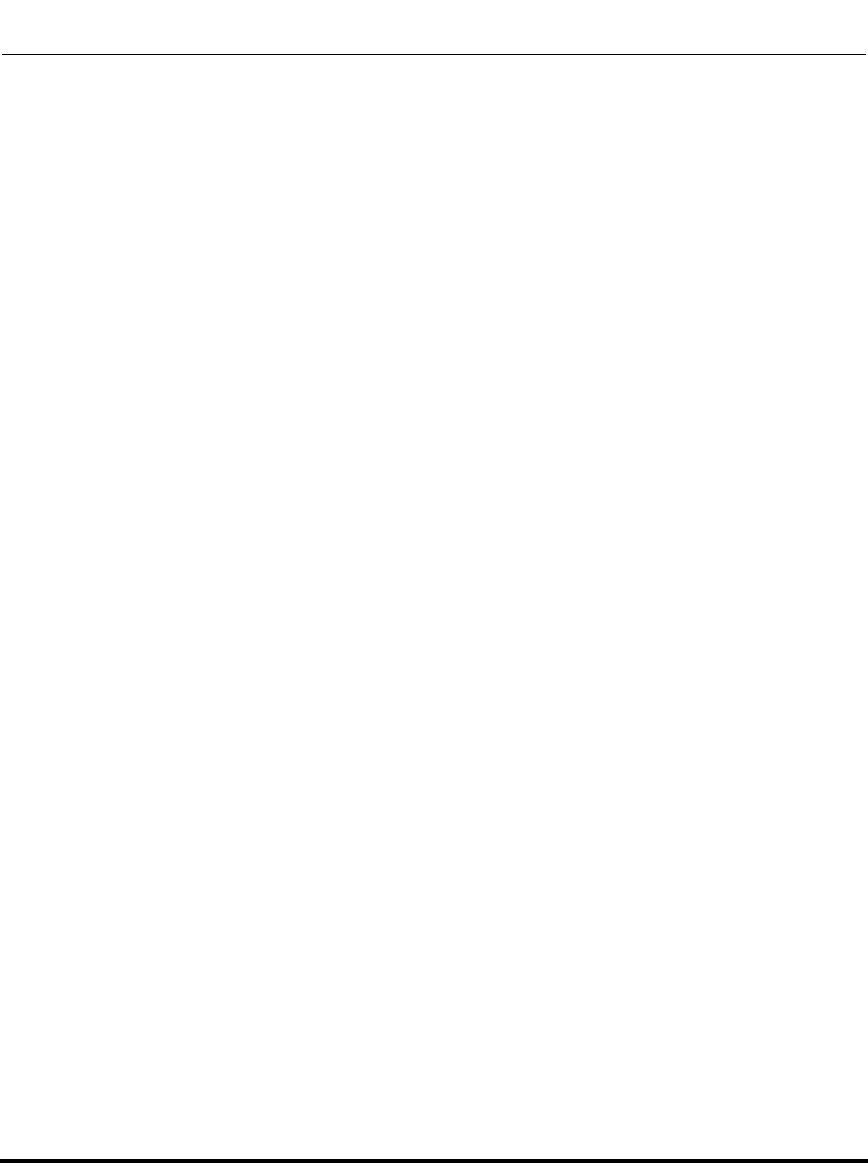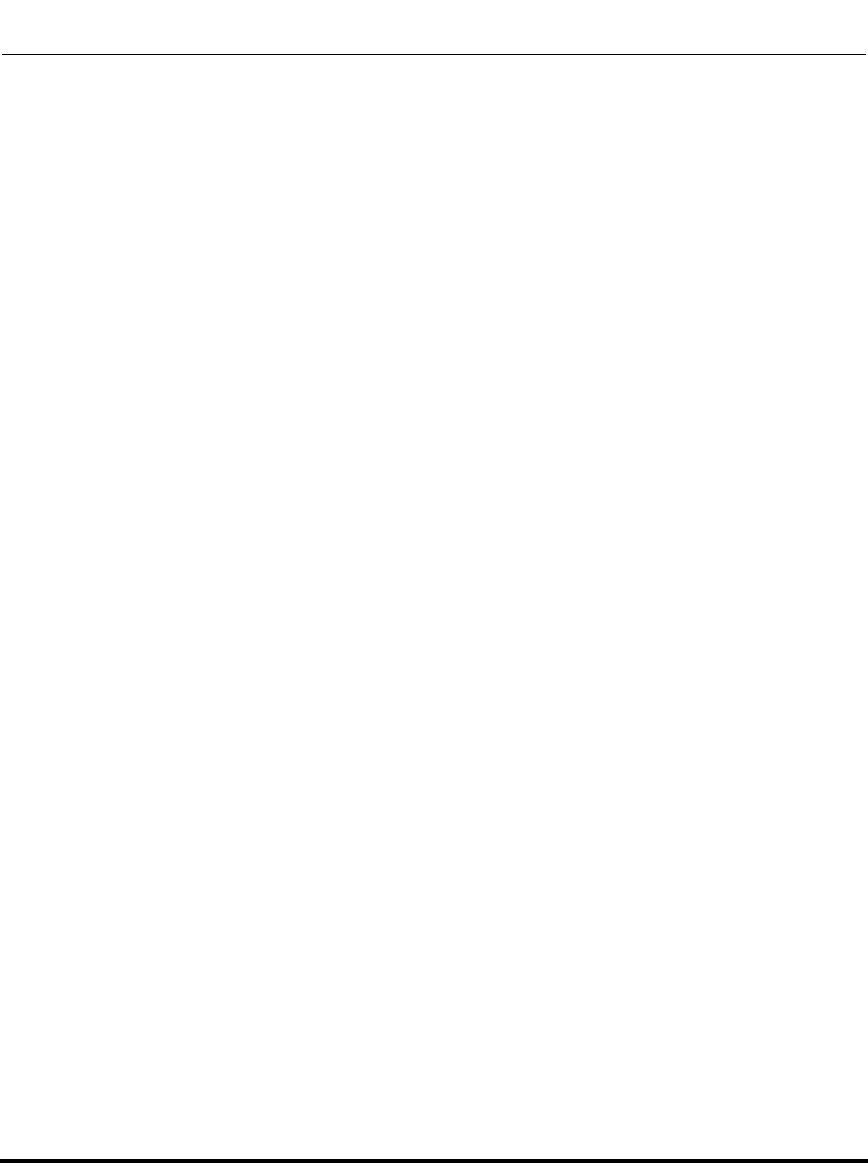
Reinstalling System Software Using Recovery Mode
7-10 41-001190-01 Rel. 1.1, Rev. 00
AastraLink Pro 160 Administrator Guide
Reinstalling System Software Using
Recovery Mode
The AastraLink Pro 160 contains an automatic fail-back mode in its onboard
firmware that allows the system to be recovered if it encounters a problem when
booting from the CompactFlash root file system.
The AastraLink Pro 160 enters automatic “recovery mode” after a failed boot. If
necessary, it is also possible for you to initiate recovery mode, by booting the
system with the CompactFlash card removed (see “Manual Recovery Mode” on
page 7-11 for instructions).
When the AastraLink Pro 160 is in recovery mode, you can use your web browser
to access the Recovery Mode UI, which allows you to:
• Reprogram the CompactFlash card back to the default “greenfield” state, as if
it were just received new from the factory.
• Reprogram the Onboard flash (firmware), using a new firmware image.
• Restore a previous .avf backup file onto the ComapctFlash.
Caution: Reprogram the Onboard flash under the direction of Aastra support personnel only.
Incorrect usage can make the AastraLink Pro 160 unbootable, requiring the device to be returned
to the factory for repair.
Automatic Recovery Mode
File system corruption is a rare event, but it can occur if a power outage or a
manual reset is performed while data is being written to the file system. Normally,
any corruption caused to the CompactFlash filesystem in this manner corrects
itself automatically the next time the AastraLink Pro 160 boots.
However, if the CompactFlash card becomes so corrupt that it cannot be
automatically repaired, the AastraLink Pro 160 boots in recovery mode. The LED
alternates Green/Red/Off when the AastraLink Pro 160 is in recovery mode
(rather than the usual “flashing Green” LED).
If your AastraLink is in recovery mode, proceed to “Using The AastraLink
Recovery Mode UI” on page 7-12.