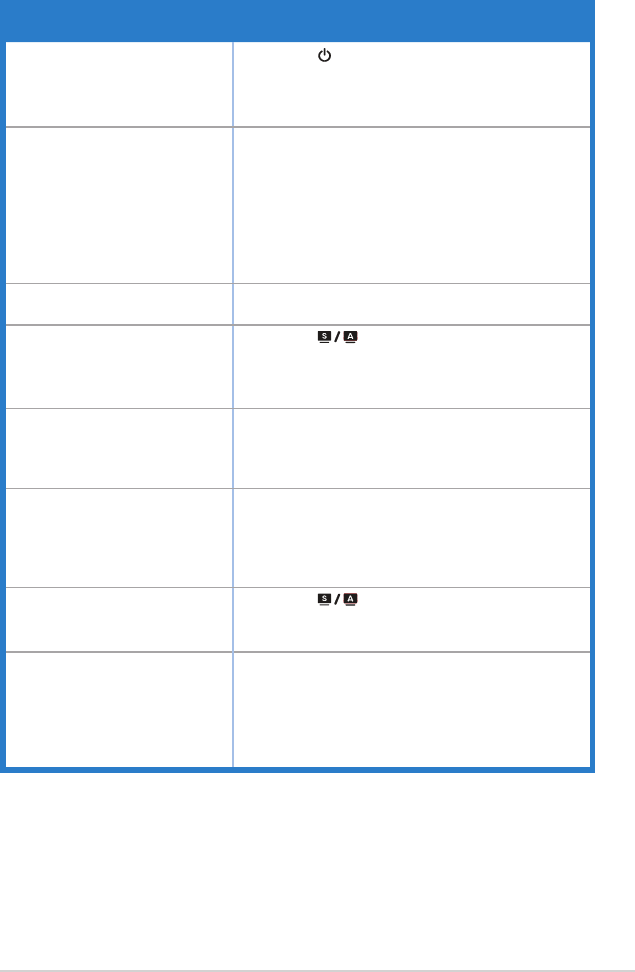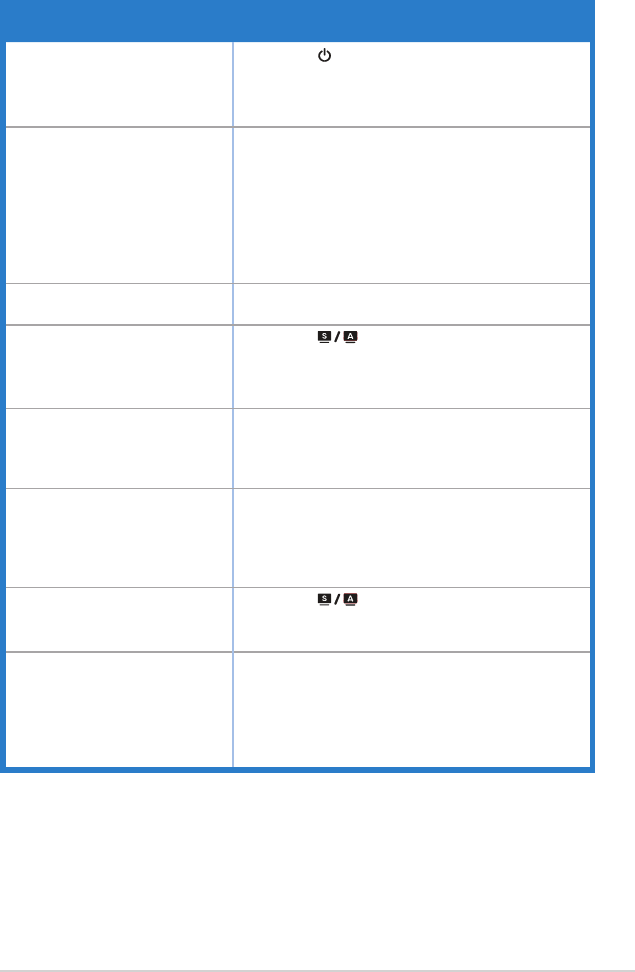
3-7ASUSLCDMonitorVH238HSeries
3.3 Troubleshooting (FAQ)
Problem Possible Solution
PowerLEDisnotON
• Pressthe buttontocheckifthemonitorisinthe
ONmode.
• Checkifthepowercordisproperlyconnectedtothe
monitorandthepoweroutlet.
ThepowerLEDlightsamberand
thereisnoscreenimage
• Checkifthemonitorandthecomputerareinthe
ONmode.
• Makesurethesignalcableisproperlyconnected
themonitorandthecomputer.
• Inspectthesignalcableandmakesurenoneofthe
pinsarebent.
• Connectthecomputerwithanotheravailable
monitortocheckifthecomputerisproperlyworking.
Screenimageistoolightordark • AdjusttheContrastandBrightnesssettingsvia
OSD.
Screenimageisnotcenteredor
sizedproperly
• Pressthe buttonfor2~4secondsto
automaticallyadjusttheimage(forVGAinputonly).
• AdjusttheH-PositionorV-PositionsettingsviaOSD
(forVGAinputonly).
Screenimagebouncesorawave
patternispresentintheimage
• Makesurethesignalcableisproperlyconnectedto
themonitorandthecomputer.
• Moveelectricaldevicesthatmaycauseelectrical
interference.
Screenimagehascolordefects
(whitedoesnotlookwhite)
• Inspectthesignalcableandmakesurethatnoneof
thepinsarebent.
• PerformAllResetviaOSD.
• AdjusttheR/G/BcolorsettingsorselecttheColor
TemperatureviaOSD.
Screenimageisblurryorfuzzy
• Pressthe buttonfor2~4secondsto
automaticallyadjusttheimage(forVGAinputonly).
• AdjustthePhaseandClocksettingsviaOSD.
Nosoundorsoundislow
• Ensurethattheaudiocableisproperlyconnectedto
themonitorandthecomputer.
• Adjustthevolumesettingsofbothyourmonitorand
computer.
• Ensurethatthecomputersoundcarddriveris
properlyinstalledandactivated.