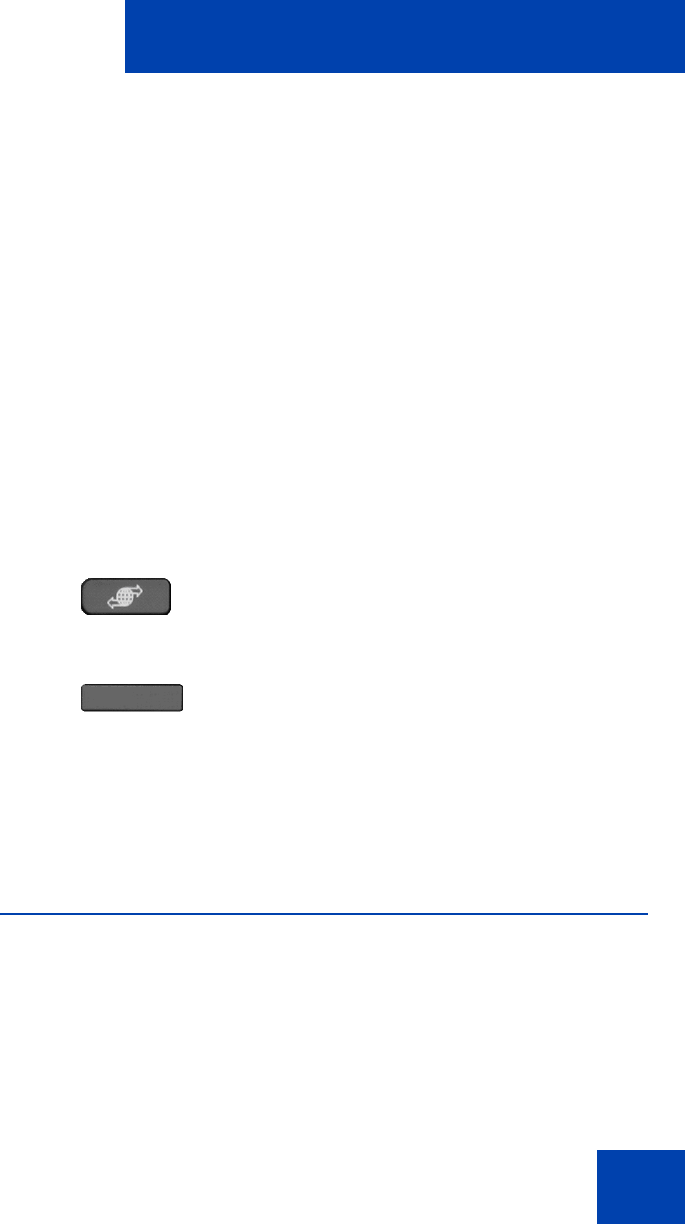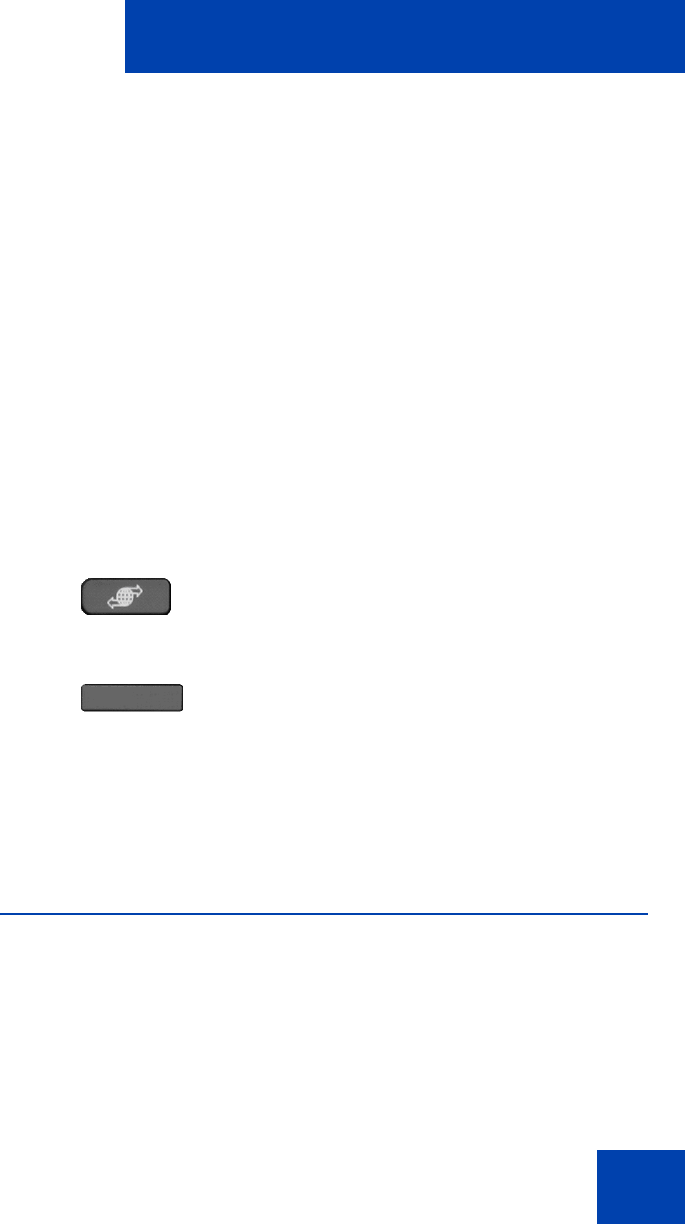
Maintaining the IP Deskphone
175
• Server Settings—to select and edit domains
• Device Settings—to configure the network settings
• Diagnostics—to run a trace route or send a ping to diagnose the
network connection
— IP Set and DHCP information
— Network Diagnostics tools
— Ethernet Statistics
— IP Network Statistics
— Advanced Diag Tools
—Test Key
• Lock Menu—to access to the Network Menu
To access the Network menu:
Automatic remote software updates
Note: Your system administrator must enable Remote check for
update for this feature to work.
Your IP Deskphone can be configured to perform automatic software
updates. If this feature is configured, the IP Deskphone displays when a
software update is scheduled to occur, and Yes and No context-sensitive
Prefs
1. Choose one of the following:
— Press the Services fixed key twice
quickly.
— Press the Prefs context-sensitive
soft key, and then select Network
from the menu.
Note: You need to enter an
administration password to access the
Network menu items.