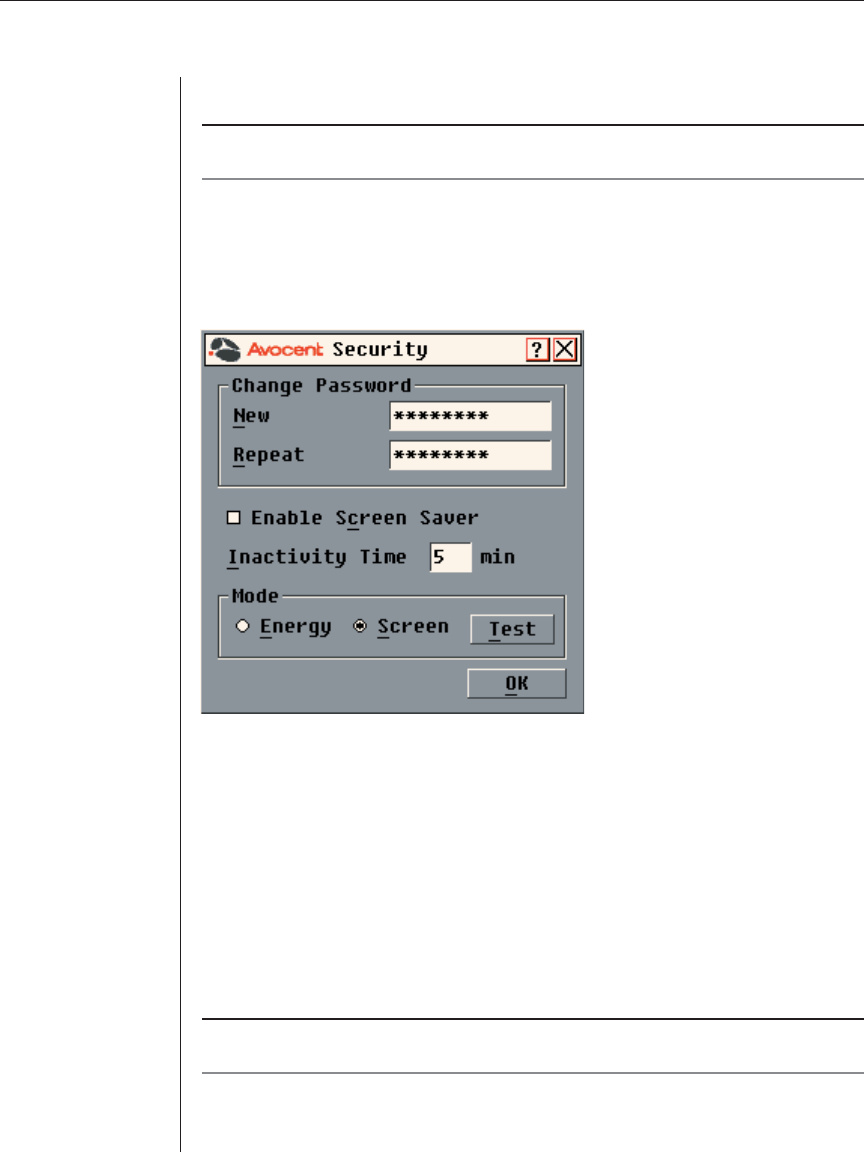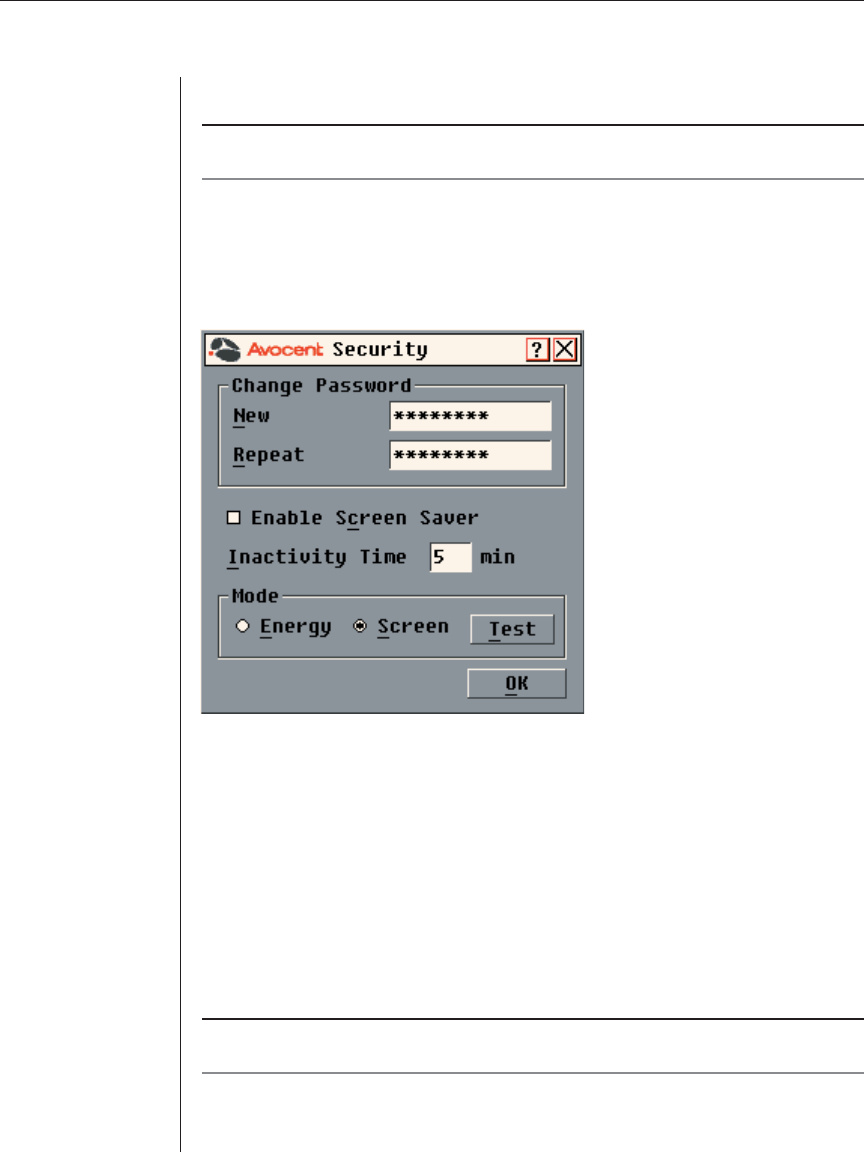
36 DSR Installer/User Guide
Use the Security dialog box to lock your console with password protection, set
or change your password and enable the screen saver.
NOTE: If a password has been previously set, you will have to enter the password before you can
access the Security dialog box.
To access the Security dialog box:
1. If the OSCAR interface is not open, press Print Screen. The Main dialog
box will appear.
2. Click Setup - Security. The Security dialog box appears.
Figure 3.11: Security Dialog Box
To set or change the password:
1. Single-click and press Enter or double-click in the New text box.
2. Type the new password in the New text box and press Enter. Passwords
must contain both alpha and numeric characters, are case sensitive and
may be up to 12 characters long. Legal characters are: A-Z, a-z, Ø-9, space
and hyphen.
3. In the Repeat box, type the password again and press Enter.
4. Click OK to change only your password, and then close the dialog box.
NOTE: If you should lose or forget your password, you will need to return your switch to have it
reset to the factory default setting. See Appendix G: Technical Support for contact information.