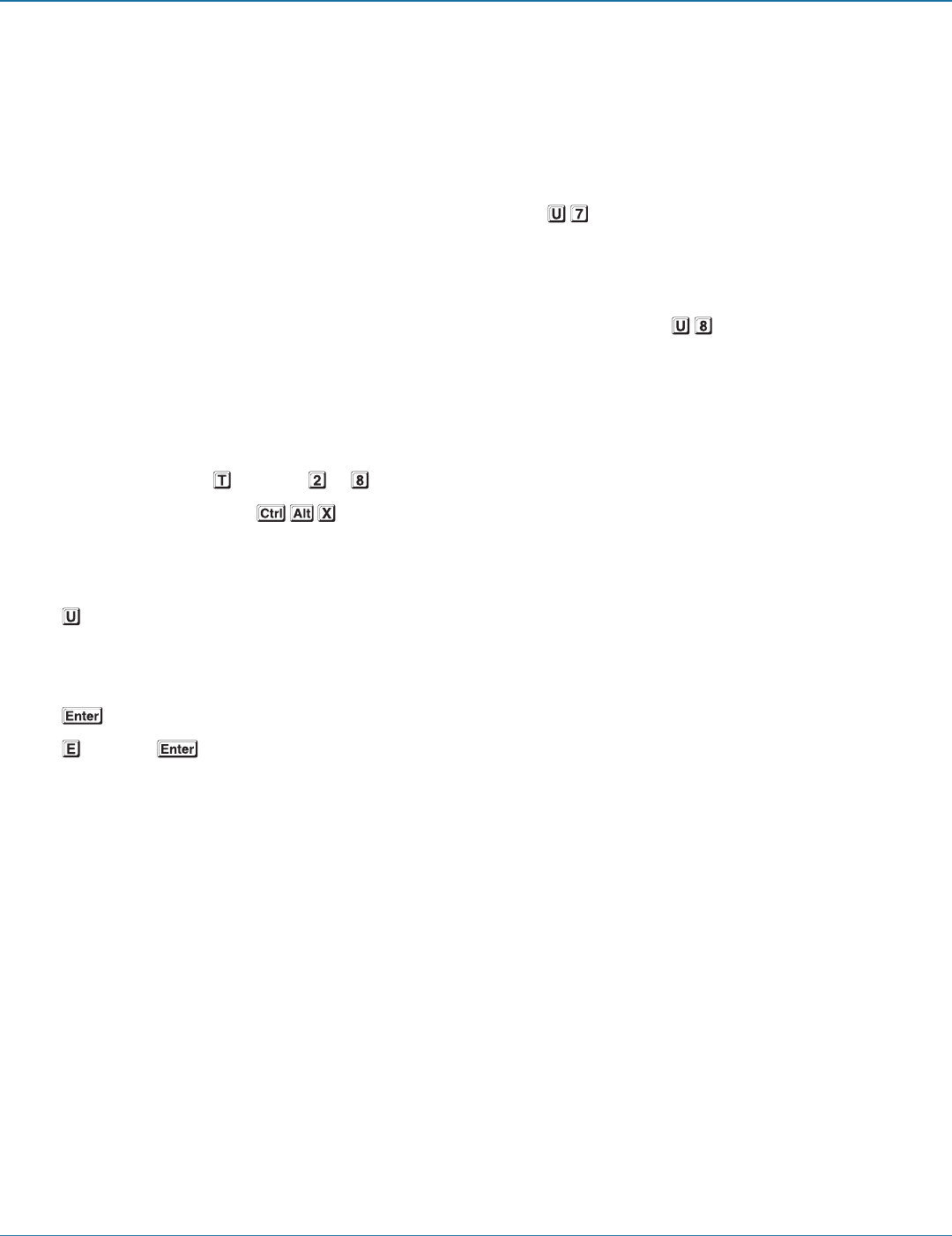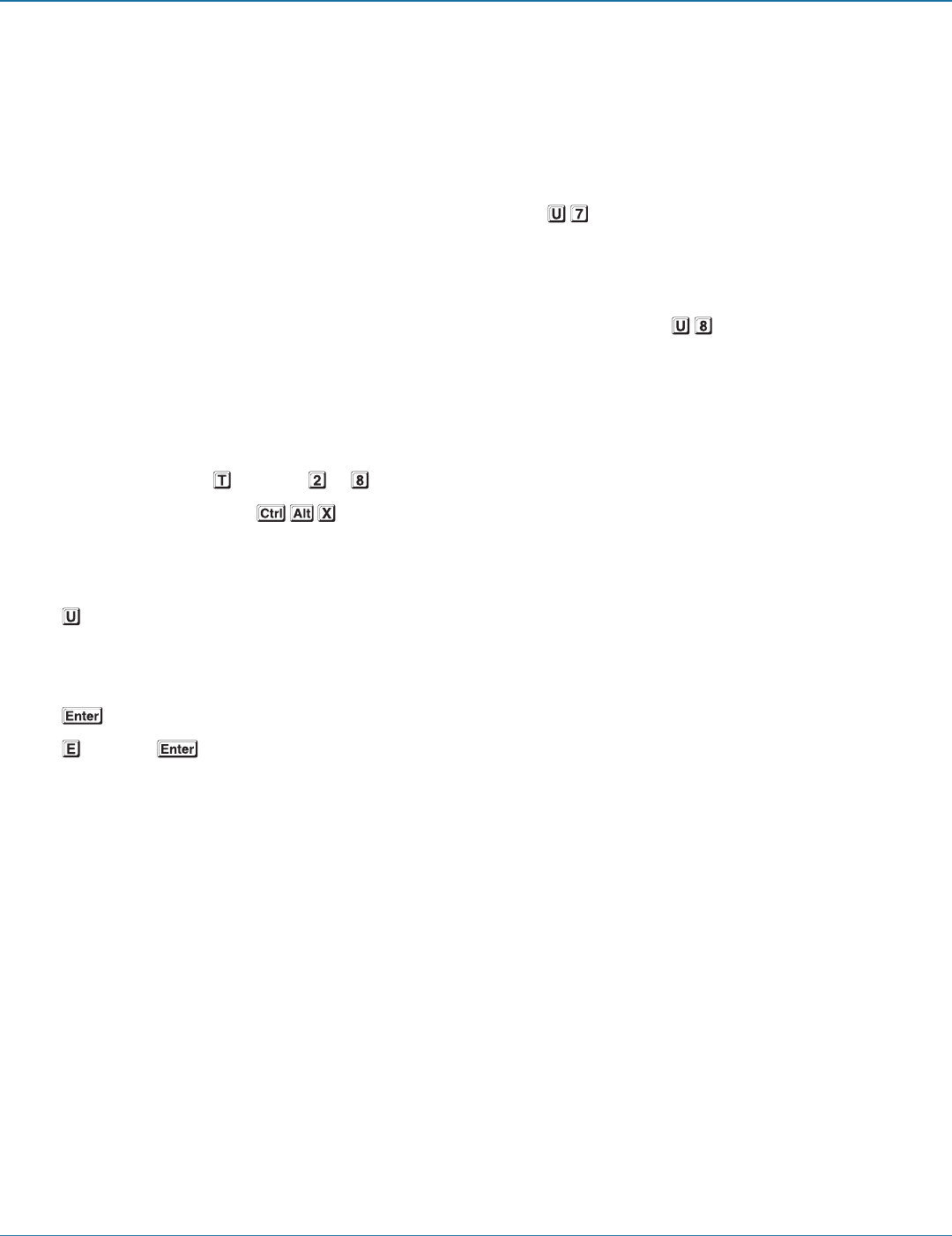
ServSwitch™ Wizard DP USB
724-746-5500 | blackbox.com
Page 30
5.2 Autoscanning
When enabled, the autoscan mode switches between the connected computers in sequence. This is useful to allow you to sample
activity among the connected computers.
Two scanning modes are available:
• Cycle all ports – This mode visits, in turn, to each connected computer. This mode should be used with care due to the reasons
given in the warning below. To prepare for this autoscan mode, choose within the configuration menu (see right).
• Cycle only active ports – Only computer ports where an active computer is detected will be viewed. This mode avoids blank
screens from being displayed and helps to prevent the viewing monitor from entering a power-down state on every scan cycle.
Additionally, when this mode is selected, whenever you use either the mouse buttons or hot keys + tab to change channels,
only computers that are active will be visited. To prepare for this autoscan mode, choose within the configuration menu
(see right).
WARNING: Many monitors are fitted with automatic power saving relays that switch off after a few seconds when
connected to an inactive computer. If you are using such a monitor, do not use the ‘Cycle all ports’ mode. Continual
switching on and off of the monitor’s relay will eventually damage the monitor.
Seven autoscan periods are available (the time spent viewing each computer) ranging from 2 seconds to 5 minutes. To prepare
the autoscan period, choose and then to
within the configuration menu (see right).
To start autoscanning mode, press on the keyboard.
5.2.1 To select an autoscan mode
1 Enter the Configuration menu.
2 Press and then press either:
• 7 to choose Cycle all ports, or
• 8 to choose Cycle only active ports
3 Press to accept the setting and return to the main menu section.
4 Press and then to exit the menu and save changes.
Note: The setting of this option also affects which computers are visited when the channel is changed using the mouse buttons
or hot key + tab.