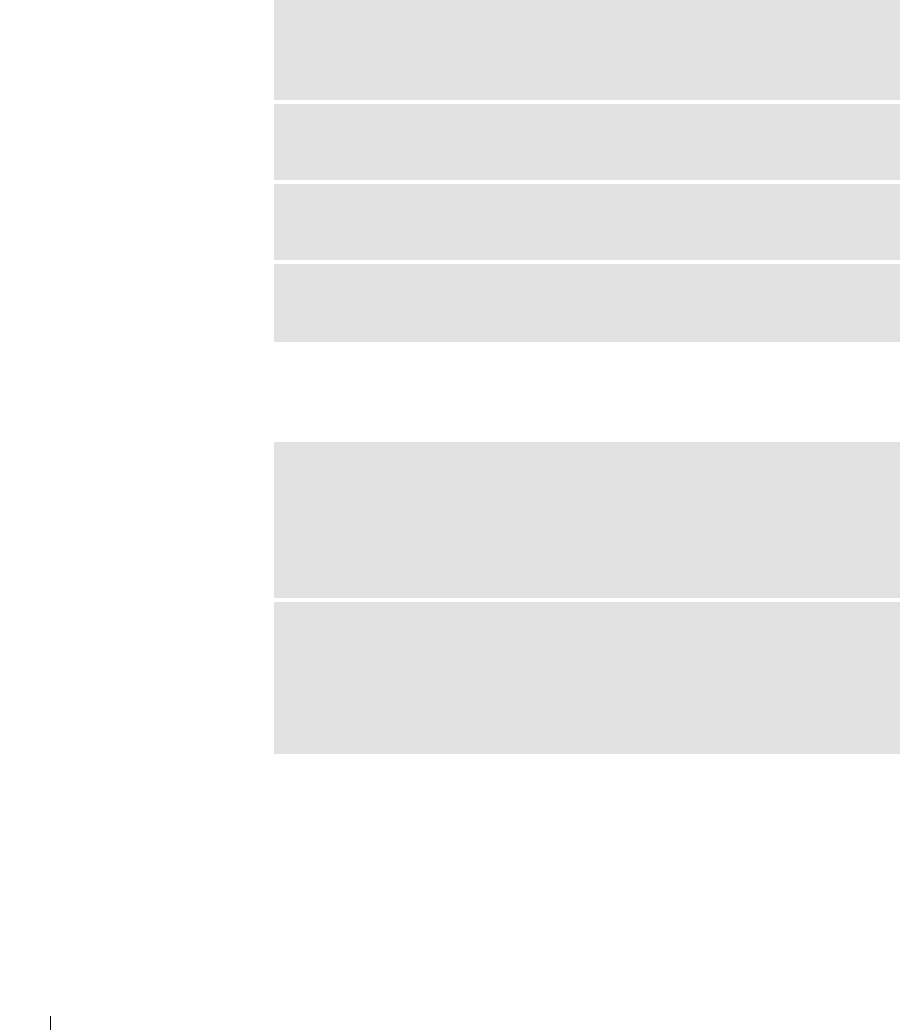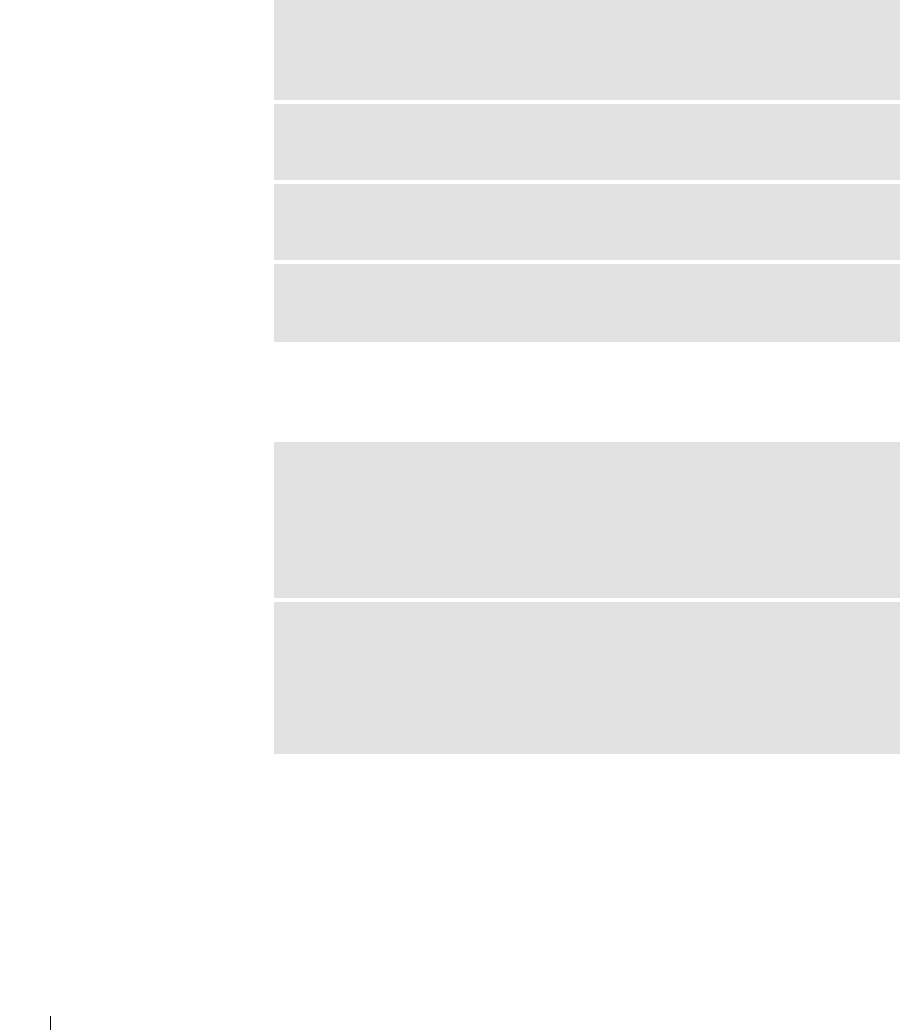
64 Solving Problems
www.dell.com | support.dell.com
Scanner Problems
Touch Pad or Mouse Problems
CHECK THE POWER CABLE CONNECTION — Ensure that the scanner
power cable is firmly connected to a working electrical power source and that the
scanner is turned on.
CHECK THE SCANNER CABLE CONNECTION — Ensure that the scanner
cable is firmly connected to the computer and to the scanner.
UNLOCK THE SCANNER — Ensure that your scanner is unlocked if it has a
locking tab or button.
REINSTALL THE SCANNER DRIVER — See the scanner documentation for
instructions.
CHECK THE TOUCH PAD SETTINGS —
1 Click the Start button, click Control Panel, and then click Printers and Other
Hardware.
2 Click Mouse.
3 Try adjusting the settings.
CHECK THE MOUSE CABLE — Shut down the computer (see page 38).
Disconnect the mouse cable and check it for damage. For PS/2 cables, check the
cable connector for bent or broken pins. Firmly reconnect the cable.
If you are using a mouse extension cable, disconnect it and connect the mouse
directly to the computer.