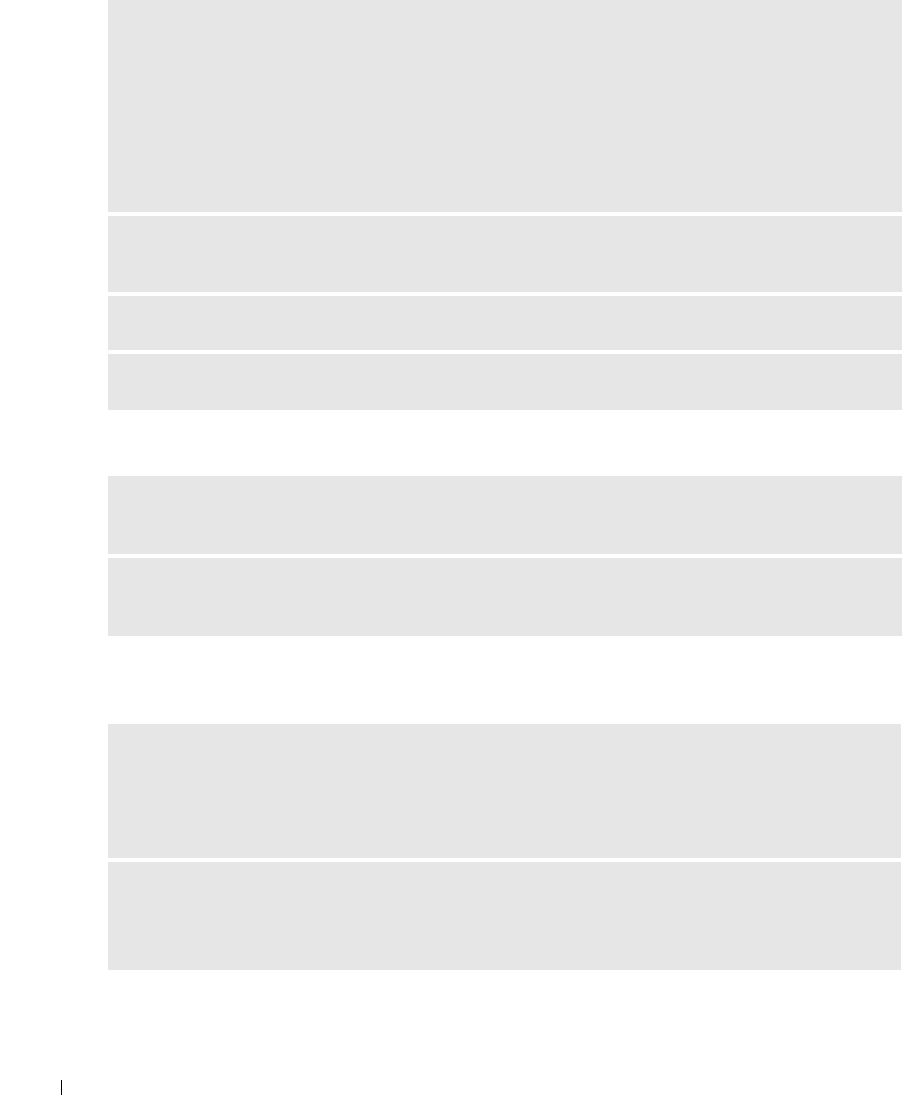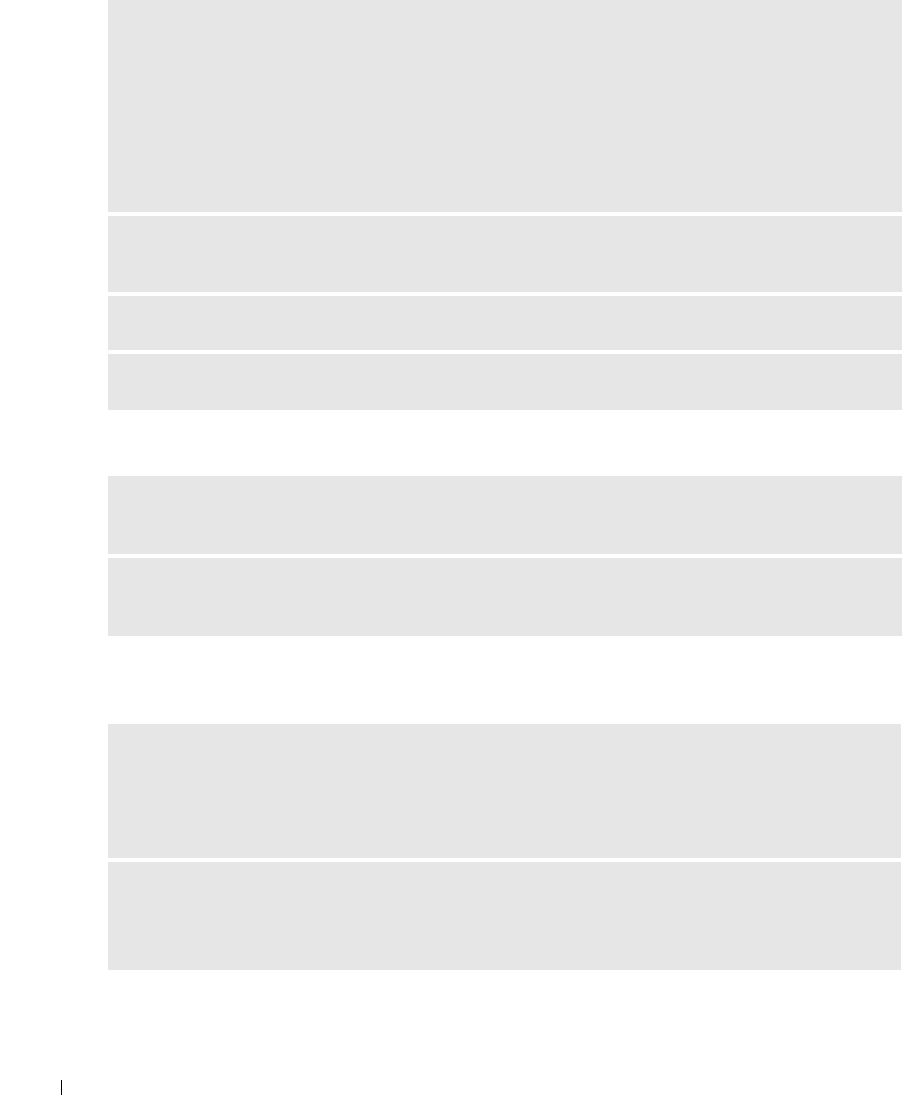
66 Solving Problems
www.dell.com | support.dell.com
No sound from headphones
Touch Pad or Mouse Problems
ENABLE DIGITAL MODE — Your speakers do not work if the CD drive is operating in analog mode.
1
Click the
Start
button, click
Control
Panel
, and then click
Sounds, Speech, and Audio Devices
.
2
Click
Sounds and Audio Devices
.
3
Click the
Hardware
tab.
4
Double-click the name of your CD drive.
5
Click the
Properties
tab.
6
Check the
Enable digital CD audio for this CD-ROM device
box.
ELIMINATE POSSIBLE INTERFERENCE — Turn off nearby fans, fluorescent lights, or halogen lamps to
check for interference.
REINSTALL THE AUDIO DRIVER — See "Reinstalling Drivers and Utilities" on page 69.
RUN THE DELL DIAGNOSTICS — For instructions, see page 51.
CHECK THE HEADPHONE CABLE CONNECTION — Ensure that the headphone cable is securely inserted
into the headphone connector.
ADJUST THE WINDOWS VOLUME CONTROL — Click or double-click the speaker icon in the lower-right
corner of your screen. Ensure that the volume is turned up and that the sound is not muted.
CHECK THE TOUCH PAD SETTINGS —
1
Click the
Start
button, click
Control Panel
, and then click
Printers and Other Hardware
.
2
Click
Mouse
.
3
Try adjusting the settings.
CHECK THE EXTERNAL MOUSE CABLE — Shut down the computer. Disconnect the mouse cable, check
it for damage, and firmly reconnect the cable.
If you are using a mouse extension cable, disconnect it and connect the mouse directly to the computer.