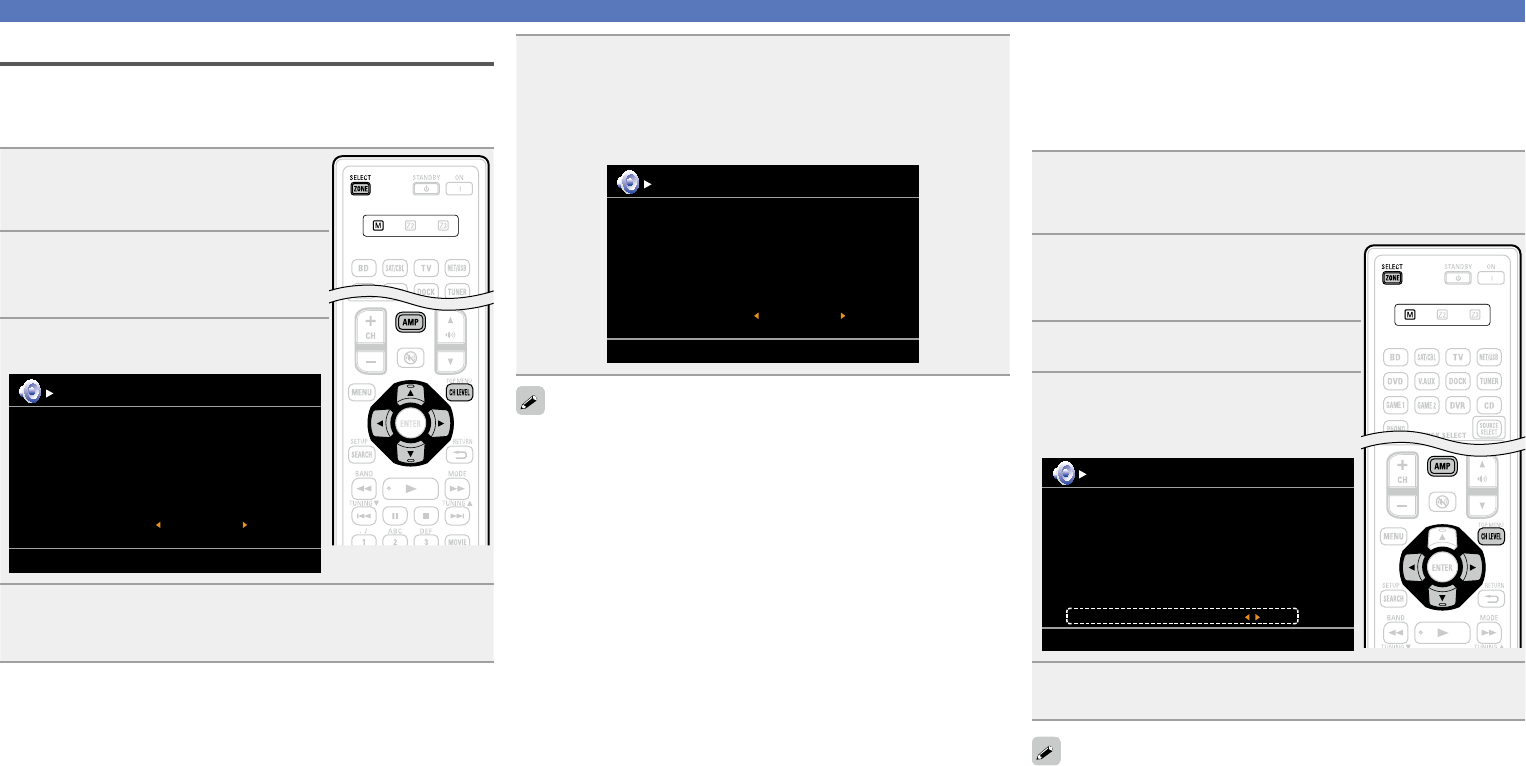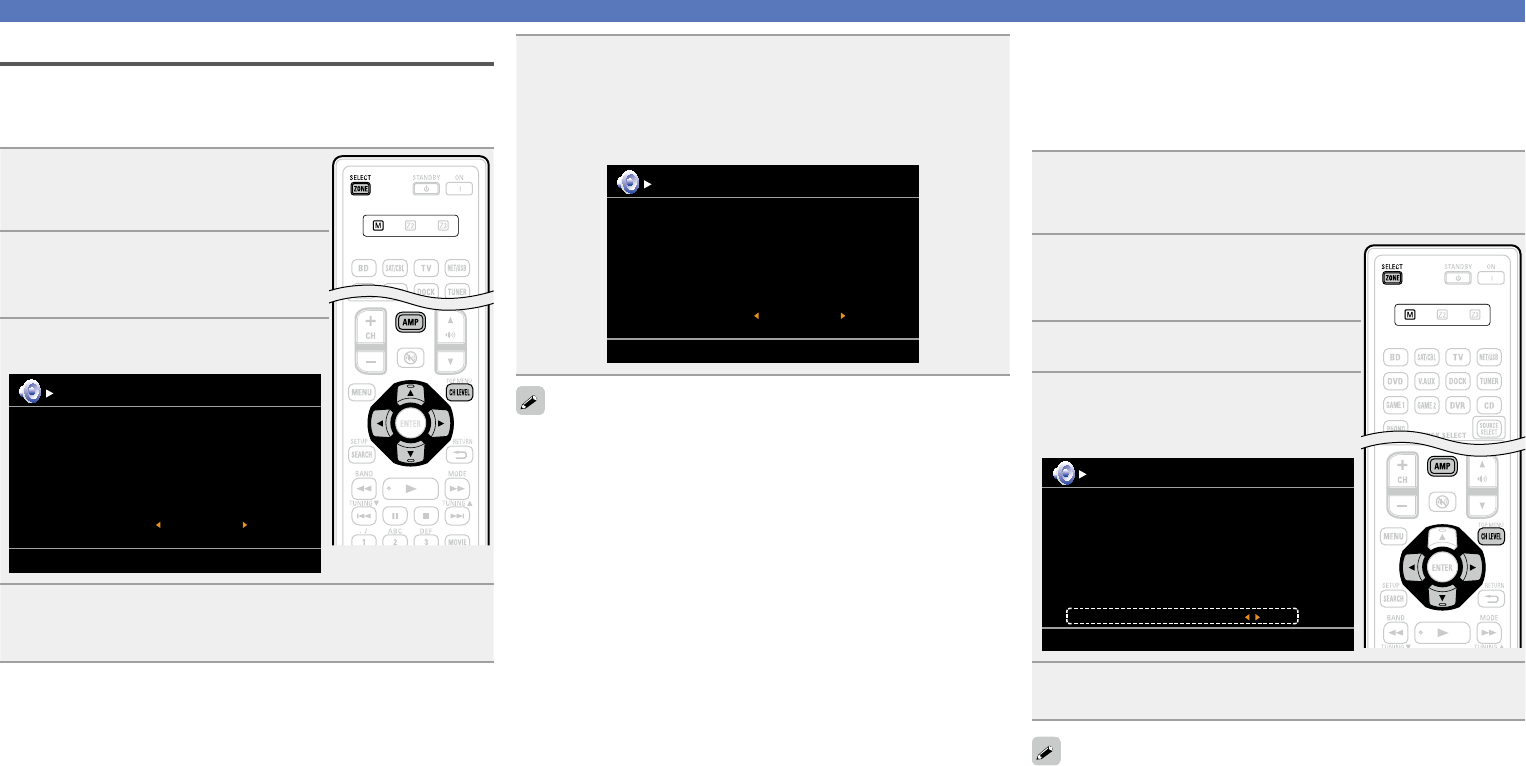
43
Convenient functions
Adjusting the volume of the speakers
You can adjust the channel level either according to the playback
sources or to suit your taste, as described below.
n Adjusting the volume of the different speakers
1
Press ZONE SELECT to switch the
zone mode to J
(MAIN ZONE).
The J indicator lights.
2
Press AMP to set the remote
control unit to AMP-operation
mode.
3
Press CH LEVEL.
Channel Level
ON
Front L
Front R
Subwoofer
Subwoofer
-8.5dB
-11.5dB
0.0dB
4
Use ui to select the speaker.
The speaker that can be set switches each time one of the
buttons is pressed.
5
Use o p to adjust the volume.
•You can directly turn “OFF” the subwoofer outputs during
2-channel playback in DIRECT or STEREO mode.
Select “Subwoofer” and use o p to select “ON” or “OFF”.
Channel Level
OFF
Front L
Front R
Subwoofer
-8.5dB
-11.5dB
When a headphone jack is inserted, the headphone channel level can
be adjusted.
n Adjusting the volume of groups of speakers
(Fader function)
This function lets you adjust (fade) the sound all at once from the
front (front speaker / front height speaker / center speaker) or rear
(surround speaker / surround back speaker).
1
Press ZONE SELECT to switch the zone mode to
J
(MAIN ZONE).
The J indicator lights.
2
Press AMP to set the remote
control unit to AMP-operation
mode.
3
Press CH LEVEL.
4
Press i to select “Fader”, then
select the item to be adjusting
using o p.
Channel Level
FrontFader Rear
Front L
Front R
Center
Subwoofer
Surround L
Surround R
-1.0dB
-1.0dB
-1.0dB
+0.5dB
0.0dB
0.0dB
5
Use o p to adjust the volume of the speakers.
(o : front, p: rear)
•The fader function does not affect the subwoofer.
•The fader can be adjusted until the volume of the speaker is adjusted
to the lowest value of –12 dB.