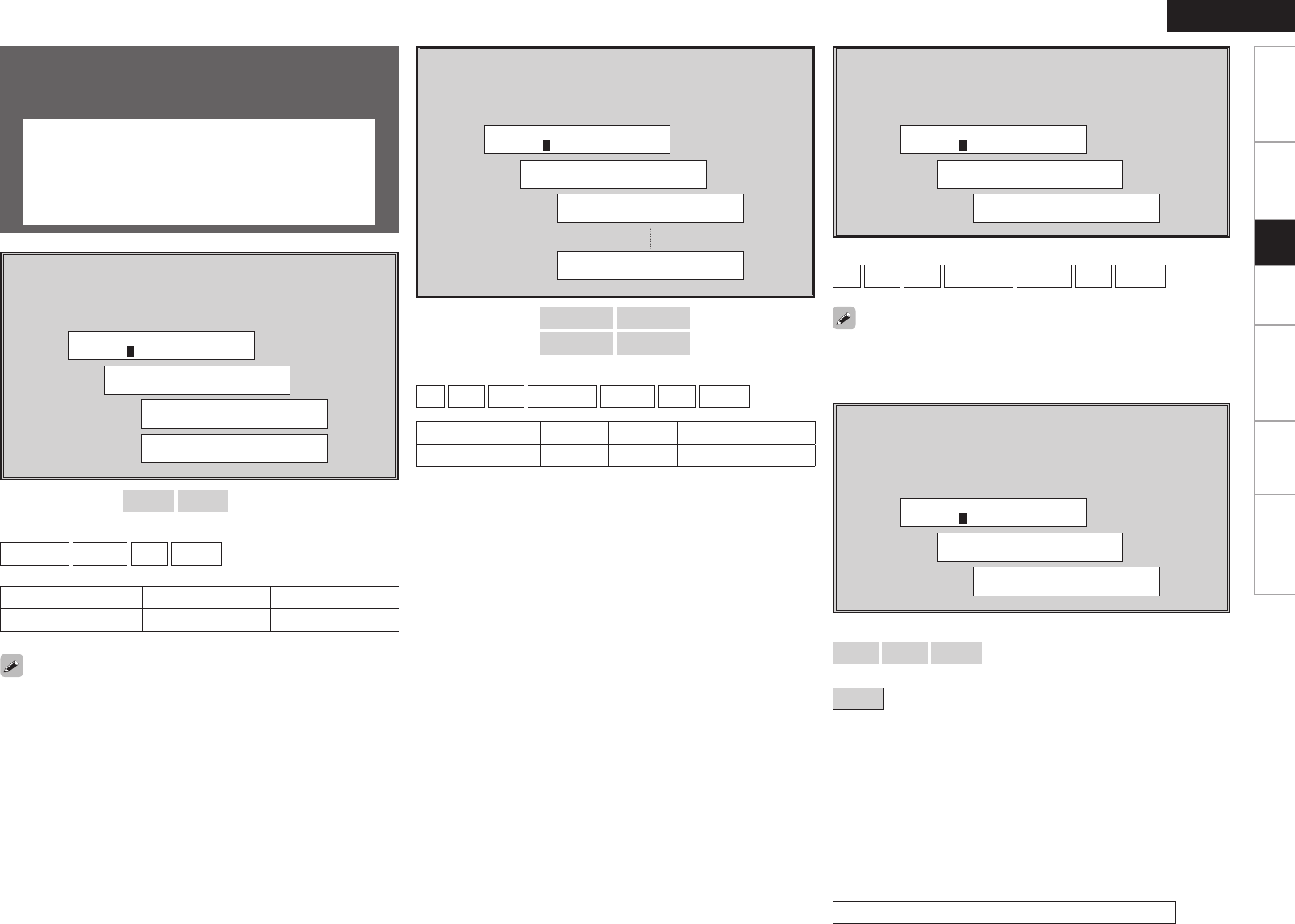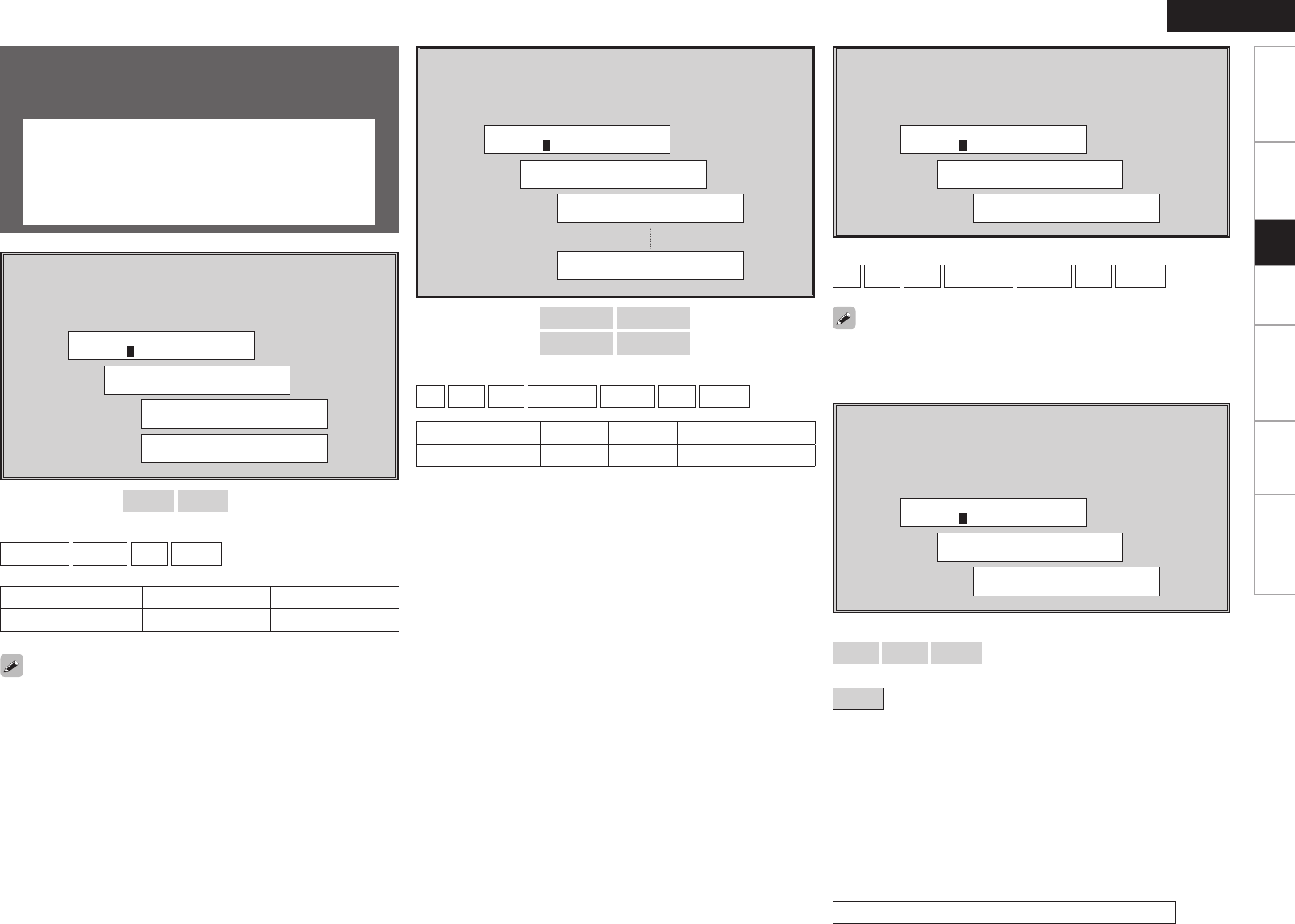
Input Setup
Use this procedure to select the input source and make the settings
related to playing input sources.
a, s HDMI In Assign
d ~ h Digital In Assign
j iPod Assign
k EXT. IN Subwoofer Level
l Auto Preset Memory
A0 Antenna Aiming
a, s HDMI In Assign
Select HDMI connector to assign to this source.
[Display]
[Input terminals]
HDMI1
HDMI2
[Assignable input sources]
DVD/HDP
TV/CBL
VCR
V.AUX
Input terminals HDMI1 HDMI2
Default setting DVD/HDP TV/CBL
• With HDMI, the video and audio signals are transferred
simultaneously. (The HDMI audio signal is output from the monitor.)
At this time, set the input mode to “Auto”.
• The audio signals input from the analog, digital and EXT. IN connectors
are not output to the monitor.
Input terminals
COAXIAL1 COAXIAL2
OPTICAL1 OPTICAL2
Default setting DVD/HDP TV/CBL CD VCR
d ~ h Digital In Assign
Select digital input connector to assign to this source.
[Display]
[Input terminals]
COAXIAL1
COAXIAL2
OPTICAL1
OPTICAL2
[Assignable input sources]
CD
AUX
CDR
DVD/HDP
TV/CBL
VCR
V.AUX
[Assignable input sources]
CD
AUX
CDR
DVD/HDP
TV/CBL
VCR
V.AUX
With the default settings, the Control Dock for iPod can be used
connected to the VCR (iPod) connector.
j iPod Assign
Assign Control Dock for iPod to this source.
[Display]
k EXT. IN Subwoofer Level
Set the subwoofer level for playback.
Select according to the player in use.
[Display]
[Selectable items]
0dB
+5dB
+10dB
:
Select according to the player in use.
+15dB
:
This is the recommended level.
Operations (vpage 19)
Getting Started Connections Setup Playback Remote Control Information Troubleshooting
ENGLISH