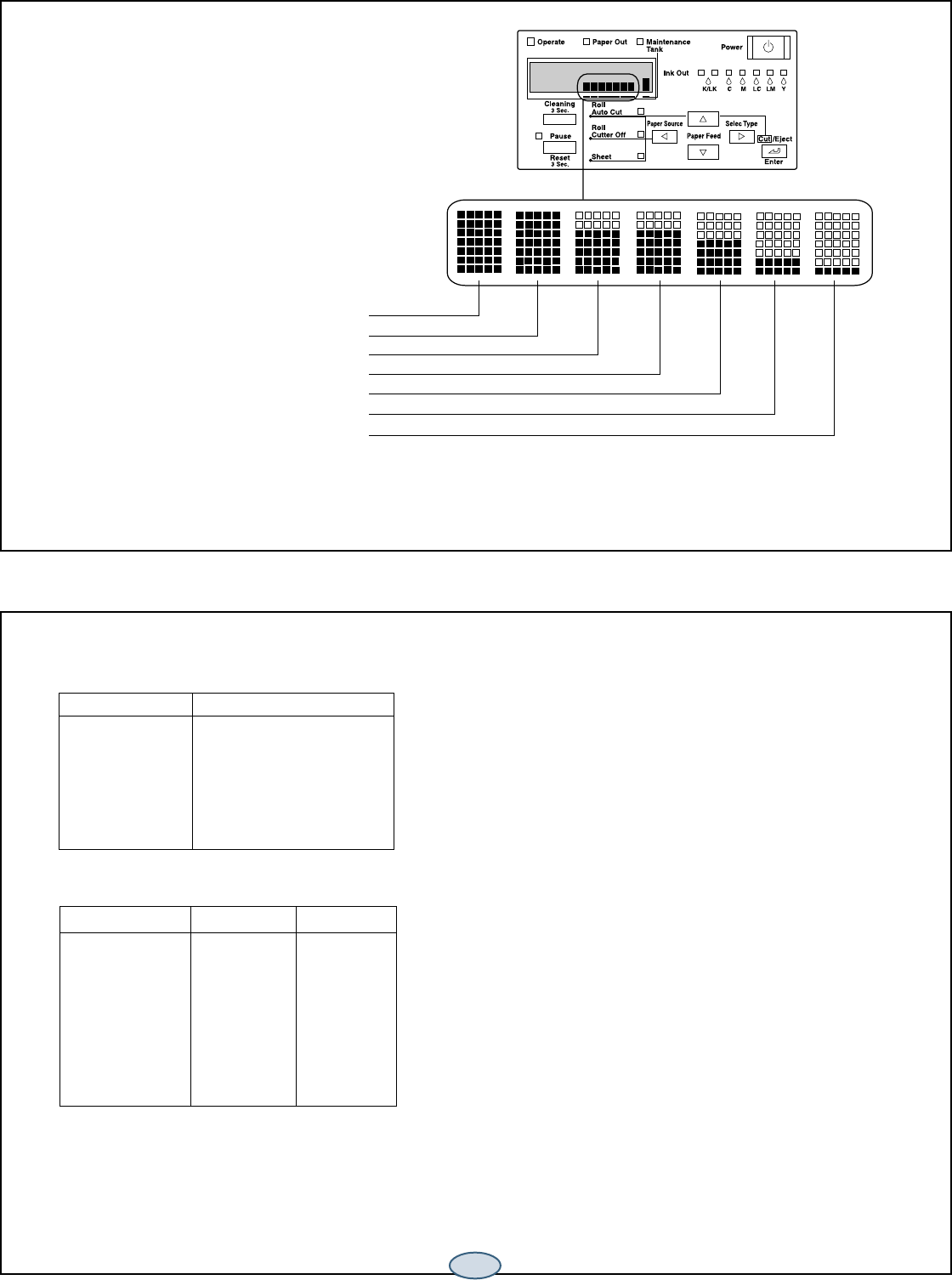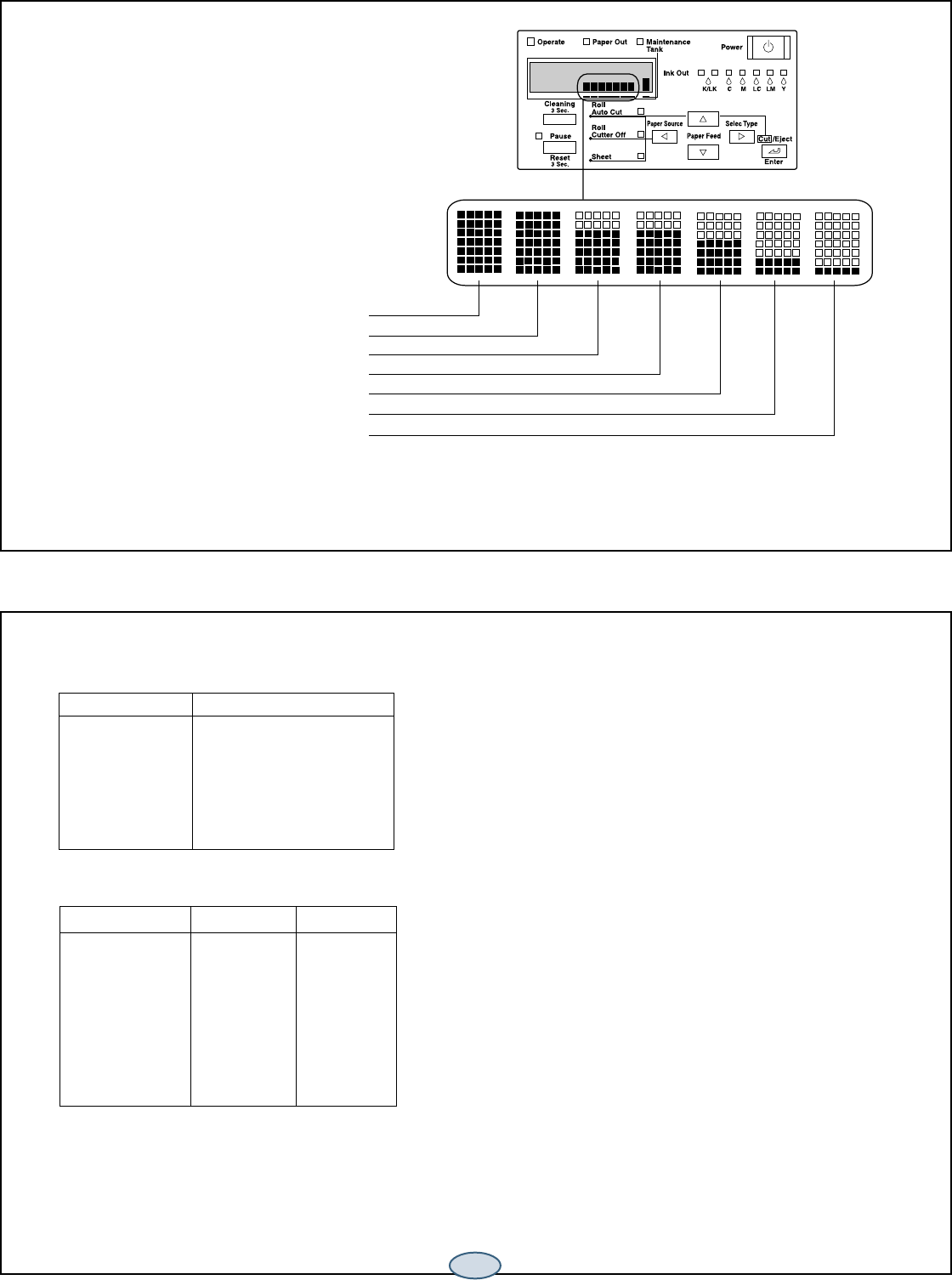
5
5
Continue
▲
Before you begin a large print job, you should check
your ink levels. If one of your cartridges is low, you
can replace it before you start. Or you can wait until
the ink runs out, replace the cartridge, and then
continue the job without any loss of print quality.
Checking Ink Levels
The easiest way of checking ink levels is from
the control panel.
* If your printer uses EPSON UltraChrome™ ink, the black ink cartridges may be either Photo Black, Matte Black, or Light Black. See
your
Printer Guide
for more information on switching between black print modes.
Replacing Ink Cartridges
When one of the Ink Out lights is flashing and INK LOW is
displayed on the control panel, the corresponding cartridge is
nearly empty. Make sure you have the correct replacement
cartridge.
If you have a Stylus Pro 9600 that uses EPSON UltraChrome
ink, you can install any combination of 110 ml and 220 ml
cartridges. Unless you are planning to switch between black
print modes (see your Printer Guide for details), be sure to
replace the black ink cartridges with the same colors as you are
currently using.
EPSON Photographic Dye
™
ink
110 ml
Black T545100
Cyan T545200
Magenta T545300
Yellow T545400
Light Cyan T545500
Light Magenta T545600
EPSON UltraChrome ink
110 ml 220 ml
Photo Black T543100 T544100
Cyan T543200 T544200
Magenta T543300 T544300
Yellow T543400 T544400
Light Cyan T543500 T544500
Light Magenta T543600 T544600
Light Black T543700 T544700
Matte Black T543800 T544800
(full)
(almost empty)
black*
black*
cyan
magenta
light cyan
light magenta
yellow