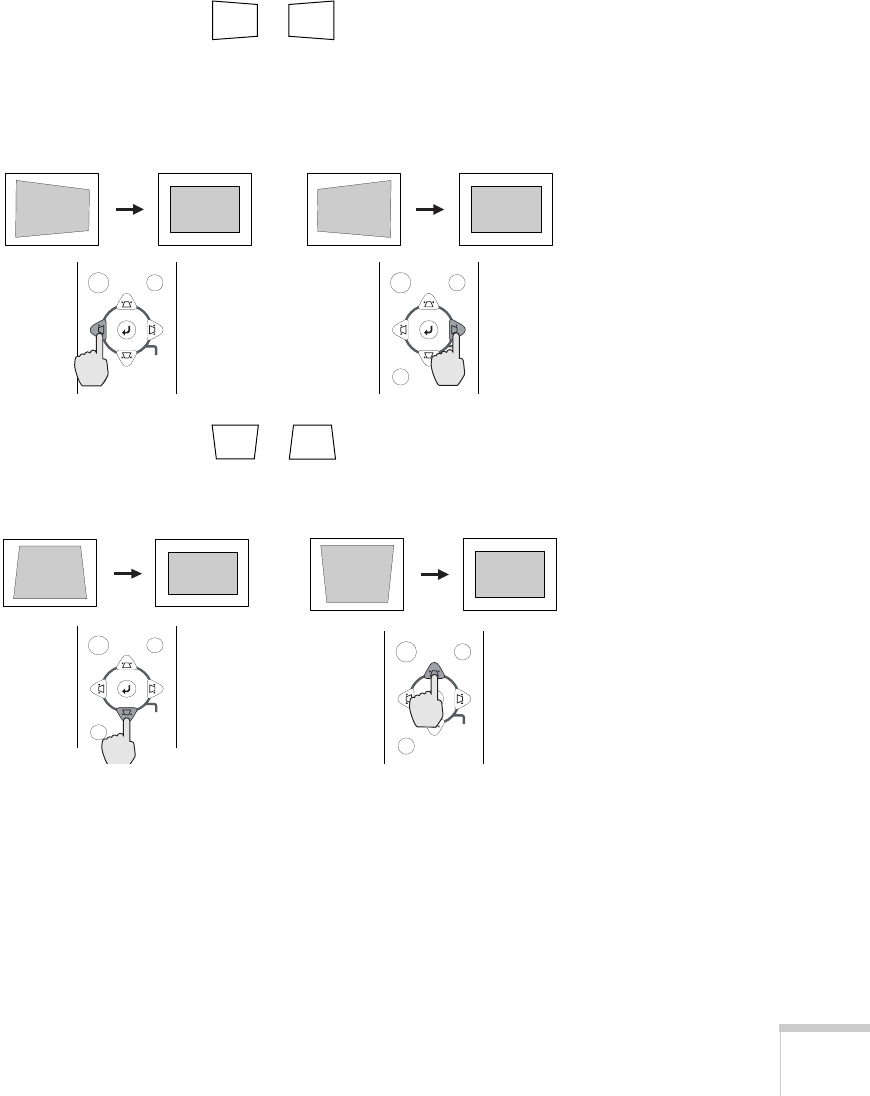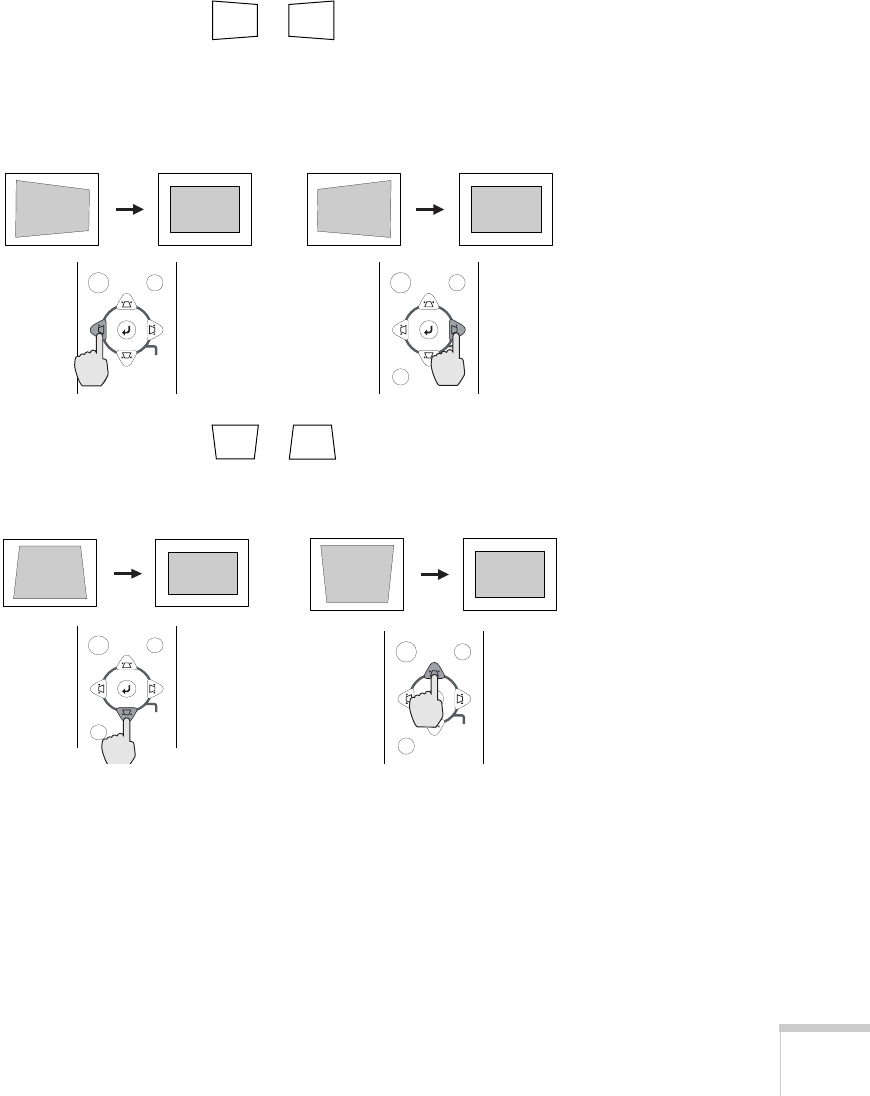
Using the Projector
27
Adjusting the Image Shape
If the projected image isn’t square or has a “keystone” shape, do one or
more of the following:
■
If your image looks like or , you’ve placed the
projector off to one side of the screen, at an angle. Move it directly
in front of the center of the screen, facing the screen squarely. If
you still can’t get a square image, press the left or right
Keystone
button on the projector’s control panel:
■
If your image looks like or , press the top or bottom
Keystone
button to correct the shape of the image. After
correction, your image will be slightly smaller.
You can also perform electronic keystone correction using the
projector’s Setting menu. See page 55.
Sync+
Tracking - Tracking +
Sync-
Menu Esc
Keystone
Shift
Auto
Sync+
Tracking - Tracking +
Sync-
Menu Esc
Keystone
Shift
Auto
Sync+
Tracking - Tracking +
Sync-
Menu Esc
Keystone
Shift
Auto
Sync+
Tracking - Tracking +
Sync-
Menu Esc
Keystone
Shift
Auto
600-811-820.book Page 27 Tuesday, April 30, 2002 10:17 AM