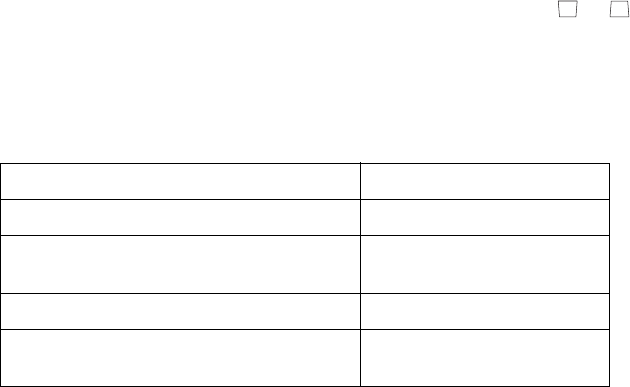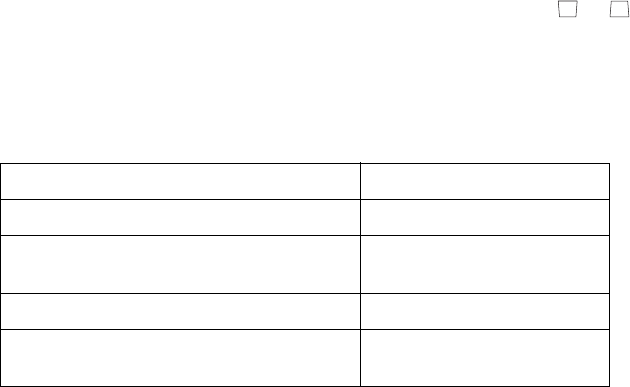
20 Using the Projector
■ Output Scaling (component video only)
Lets you see the edges of the image that are not normally visible. Select
Larger to view
both the hidden and visible parts of the image.
Normal displays images at standard size.
■ Keystone
Corrects vertical keystone distortion (when your image looks like or from tilting
the projector). Makes the image somewhat smaller.
■ Projection
Mirrors and/or inverts the image as needed, depending on the projector’s location relative
to the screen:
■ Setup Level
Adjusts the threshold at which dark areas of the image are rendered black. For
compatibility with most video equipment sold in the United States, set to
7.5%
(7.5 IRE).
If you need to select the video signal format for any video equipment connected to the
projector, select
Settings > Input Signal and then choose from these options:
■ Video Signal (composite and S-video signals only)
Leave this setting on
Auto to automatically detect the video format of your equipment. If
you notice a lot of interference in the image, or no image is being projected, select the
format specified in your equipment’s manual.
■ Input A (component and RGB video signals only)
Specifies the format for the video source connected to the Input A (component/RGB)
port. Select either
Component or RGB Video.
For this projector position . . . Use this setting . . .
In front of the screen Front
In front of the screen, mounted
upside-down on the ceiling
Front/Ceiling
Behind the screen Rear
Behind the screen, mounted upside-down
on the ceiling
Rear/Ceiling